Manage your Script Categories.
What is a Script Category?
Use Script Categories to organize your Scripts. Organizing your Scripts into Categories makes it easier to search for a Script based on its assigned Category. Assign multiple Script Categories to a Script if necessary. For example, assign a Script named "Database Call" to the "Database Scripts" and "Data Management" Script Categories.
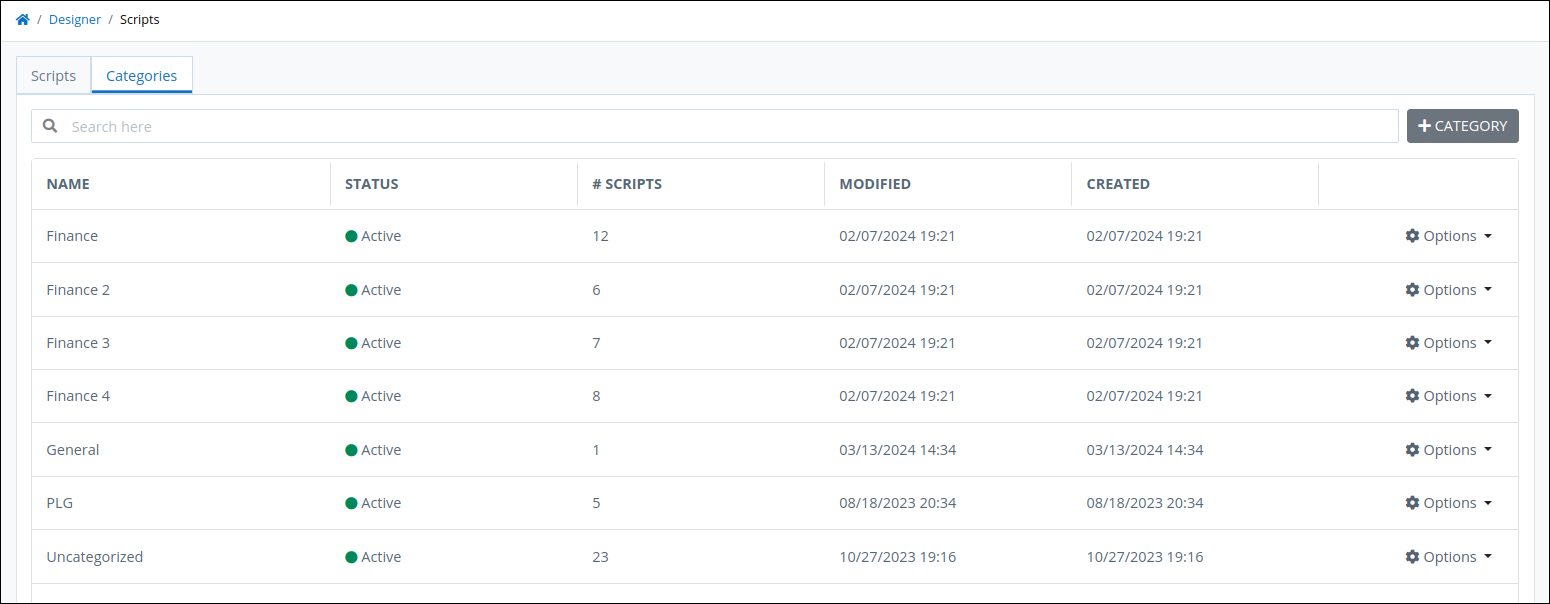
"Categories" tab on the "Scripts" page displays all Script Categories in your organization
Script Categories can be in active or inactive status. Following is a description of each status:
Active: Active Script Categories can have Scripts assigned to them.
Inactive: Inactive Script Categories cannot have Scripts assigned to them.
Permissions
ProcessMaker Platform has multiple Category types for different types of assets. Each Category type is distinct from the others and can only be used for its type of ProcessMaker Platform asset. Following is a description of each Category type:
Project Categories: Organize your Projects.
Process Categories: Organize your Processes.
PM Block Categories: Organize your PM Blocks.
Script Categories: Organize your Scripts.
Screen Categories: Organize your Screens.
Data Connector Categories: Organize your Data Connectors.
Decision Table Categories: Organize your Decision Tables.
View Script Categories
Permissions
Your user account or group membership must have the following permissions to view Script Categories unless your user account has the Make this user a Super Admin setting selected:
Script: View Script Categories
Script: View Scripts
See the Scripts permissions or ask your Administrator for assistance.
Follow these steps to view Script Categories:
Log on to ProcessMaker Platform.
Click the Designer option from the top menu. The Designer Welcome Screen displays.
Click the Scripts icon
 from the left sidebar. The Scripts tab displays all Scripts in the Scripts page.
from the left sidebar. The Scripts tab displays all Scripts in the Scripts page.Click the Categories tab. The Script Categories display.
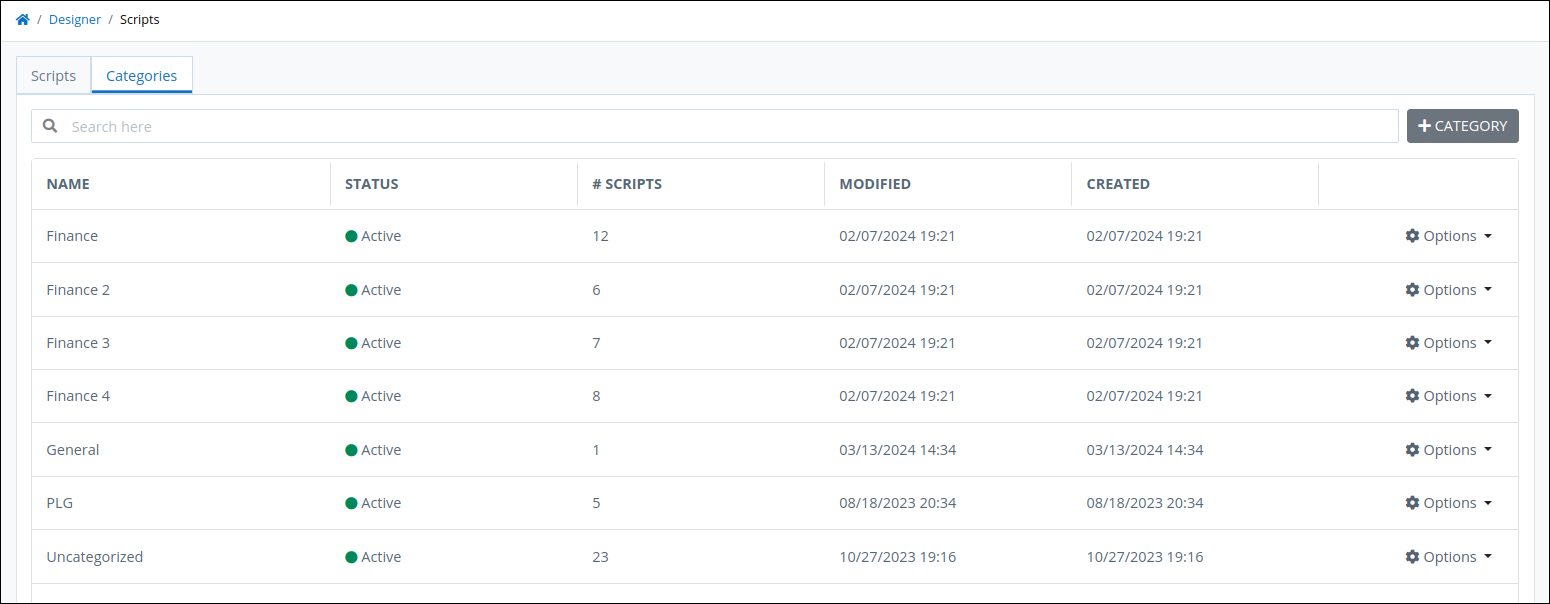
"Categories" tab in the "Scripts" page
The Categories tab displays the following information in tabular format about Script Categories:
Name: The Name column displays the name of the Script Category. The Script Category named Uncategorized is the default Category.
Status: The Status column displays the status of the Script Category. Below is a description of each status:
Active: Active Script Categories can have Scripts assigned to them. The Script Category named Uncategorized is active by default.
Inactive: Inactive Script Categories cannot have Scripts assigned to them.
Scripts: The # Scripts column displays how many Scripts in your organization have been assigned to that Script Category.
Modified: The Modified column displays the date and time the Script Category was last modified. The time zone setting to display the time is according to the ProcessMaker Platform instance unless your user profile's Time zone setting is specified.
Created: The Created column displays the date and time the Script Category was created. The time zone setting to display the time is according to the ProcessMaker Platform instance unless your user profile's Time zone setting is specified.
No Script Categories?
If no Script Categories exist, the following message displays: No Results.
Search Script Categories
Use the Search setting to filter Script Categories by their names.
Display Information the Way You Want It
Control how tabular information displays, including how to sort columns or how many items display per page.
Create a New Script Category
Permissions
Your user account or group membership must have the following permissions to create a new Script Category unless your user account has the Make this user a Super Admin setting selected:
Scripts: Create Script Categories
Scripts: View Script Categories
Scripts: View Scripts
See the Scripts permissions or ask your Administrator for assistance.
Follow these steps to create a new Script Category:
Click the +Category button. The Create Script Category screen displays.
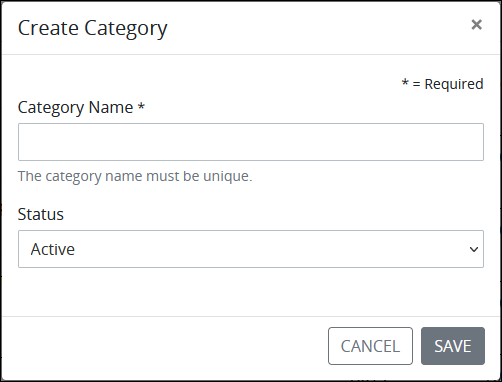
Create Category screen In the Category Name setting, enter the name of the new Script Category. The Script Category name must be unique from all other Script Category names in your organization and can only use apostrophe characters (
') and spaces. This is a required setting.From the Status drop-down menu, select one of the following options for the Script Category's status:
Active: Active Script Categories can have Scripts assigned to them.
Inactive: Inactive Script Categories cannot have Scripts assigned to them.
The Active option is selected by default. This is a required setting.
Click Save.
Search for a Script Category
Permissions
Your user account or group membership must have the following permissions to search Script Categories unless your user account has the Make this user a Super Admin setting selected:
Script: View Script Categories
Script: View Scripts
See the Scripts permissions or ask your Administrator for assistance.
Follow these steps to search for Script Categories:
Enter in the Search setting the text to filter Script Categories by name.
As you enter text into the Search setting, Script Categories display that match your entered text.
If there are no search results, the following message displays: No Results.
Edit a Script Category
Permissions
Your user account or group membership must have the following permissions to edit a Script Category unless your user account has the Make this user a Super Admin setting selected:
Scripts: Edit Script Categories
Scripts: View Script Categories
Scripts: View Scripts
See the Scripts permissions or ask your Administrator for assistance.
Follow these steps to edit a Script Category:
Click the
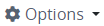 menu, and then select the Edit Category option for the Script Category to edit. The Edit Script Category page displays.
menu, and then select the Edit Category option for the Script Category to edit. The Edit Script Category page displays.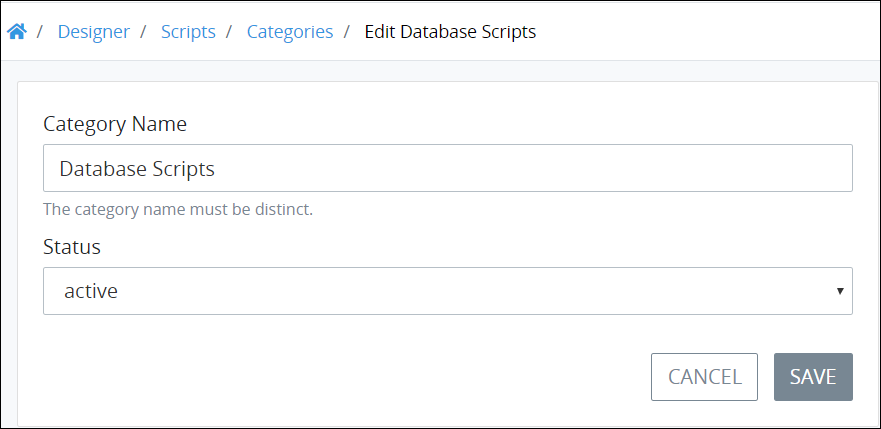
Edit Category screen
Edit the following information about the Script Category as necessary:
In the Category Name setting, edit the name of the Script Category if necessary. The Script Category name must be unique from all other Script Category names in your organization. This is a required setting.
From the Status drop-down menu, change the status of the Script Category, if necessary, from the following options:
Active: Active Script Categories can have Scripts assigned to them.
Inactive: Inactive Script Categories cannot have Scripts assigned to them.
This is a required setting.
Click Save.
Delete a Script Category
Permissions
Your user account or group membership must have the following permissions to delete a Script Category unless your user account has the Make this user a Super Admin setting selected:
Scripts: Delete Script Categories
Scripts: View Script Categories
Scripts: View Scripts
See the Scripts permissions or ask your Administrator for assistance.
To delete a Script Category, no Scripts can be assigned to it. If any Scripts are assigned to the Script Category, its Delete Category option does not display. Reassign those Scripts to another Script Category.
Deleting a Script Category cannot be undone.
Follow these steps to delete a Script Category:
Click the
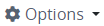 menu, and then select the Delete Category option for the Script Category to delete. A message displays to confirm deletion of the Script Category.
menu, and then select the Delete Category option for the Script Category to delete. A message displays to confirm deletion of the Script Category.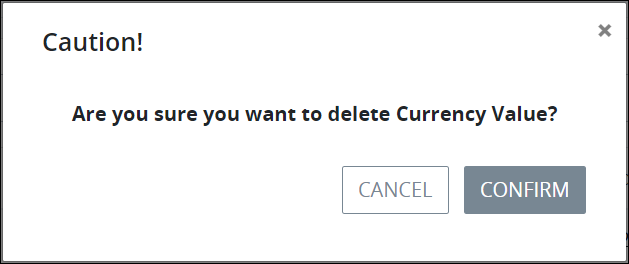
Click Confirm. The following message displays: The category was deleted.