What are PM Block Categories?
Use PM Block Categories to organize your PM Blocks. Organizing your PM Blocks into Categories makes it easier to search for a PM Block based on its assigned Category. Assign multiple PM Block Categories to a PM Block if necessary. For example, assign a PM Block named "Photo Capture and Intelligent Document Processing (IDP)" to the "Banking" and "Human Resources" PM Block Categories.
View PM Block Categories
Permissions
Your user account or group membership must have the following permissions to view PM Block Categories unless your user account has the Make this user a Super Admin setting selected:
PM Blocks: View PM Block Categories
PM Blocks: View PM Blocks
See the PM Blocks permissions or ask your Administrator for assistance.
Follow these steps to view PM Block Categories:
Log on to ProcessMaker Platform.
Click the Designer option from the top menu. The Designer Welcome Screen displays.
Click the PM Blocks icon
 from the left sidebar. The PM Blocks tab displays all PM Blocks in the PM Blocks page.
from the left sidebar. The PM Blocks tab displays all PM Blocks in the PM Blocks page.Click the Categories tab. The PM Blocks Categories display.
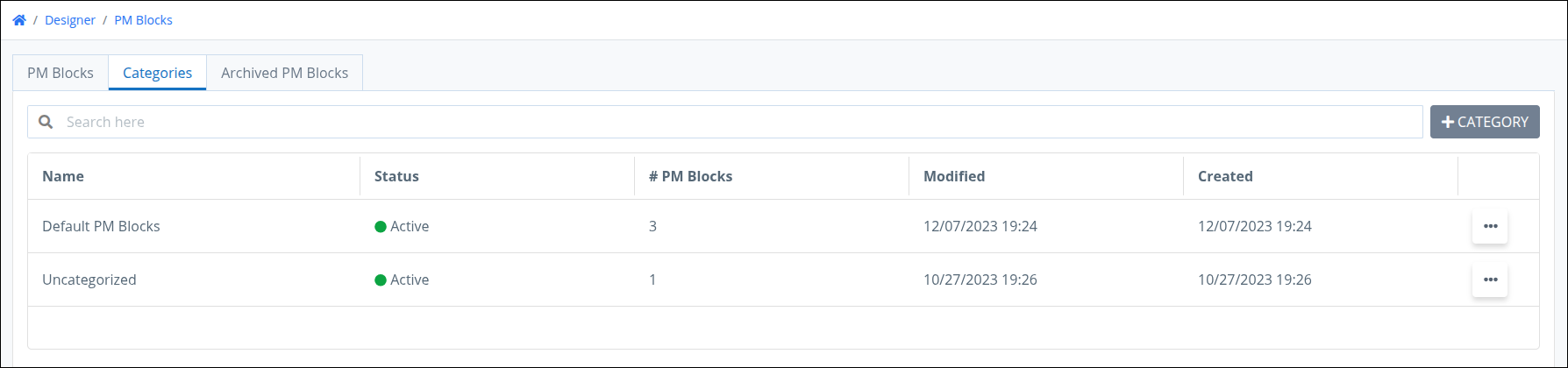
Columns in the Categories list
The Categories tab displays the following information in tabular format about PM Block Categories:
Name: The Name column displays the name of the PM Block Category. The PM Block Category named Uncategorized is the default Category.
Status: The Status column displays the status of the PM Block Category. Below is a description of each status:
Active: Active PM Block Categories can have PM Blocks assigned to them. The PM Block Category named Uncategorized is active by default.
Inactive: Inactive PM Block Categories cannot have PM Blocks assigned to them.
PM Blocks: The # PM Blocks column displays how many PM Blocks in your organization have been assigned to that PM Block Category.
Modified: The Modified column displays the date and time the PM Block Category was last modified. The time zone setting to display the time is according to the ProcessMaker Platform instance unless your user profile's Time zone setting is specified.
Created: The Created column displays the date and time the PM Block Category was created. The time zone setting to display the time is according to the ProcessMaker Platform instance unless your user profile's Time zone setting is specified.
Click the
 menu to do one of the following actions:
menu to do one of the following actions:Click the Edit Category option to edit a PM Block category.
Click the Delete Category to remove a PM Block category.
Click the Search field to search for a PM Block category.
Click the column arrows to sort columns or how many items display per page.
Click the +Category to create a PM Block category.
No PM Block Categories?
If no PM Block Categories exist, the following message displays: No Results
Search for a PM Block Category
Permissions
Your user account or group membership must have the following permissions to search for a PM Block Category unless your user account has the Make this user a Super Admin setting selected:
PM Blocks: View PM Block Categories
PM Blocks: View PM Blocks
See the PM Blocks permissions or ask your Administrator for assistance.
Follow these steps to search for PM Block Categories:
Enter in the Search setting the text to filter PM Block Categories by name.
As you enter text into the Search setting, PM Block Categories display that match your entered text.
Create a New PM Block Category
Permissions
Your user account or group membership must have the following permissions to create a new PM Block Category unless your user account has the Make this user a Super Admin setting selected:
PM Blocks: Create PM Block Categories
PM Blocks: View PM Block Categories
PM Blocks: View PM Blocks
See the PM Blocks permissions or ask your Administrator for assistance.
Follow these steps to create a new PM Block Category:
Click the +Category button. The Create Category screen displays.
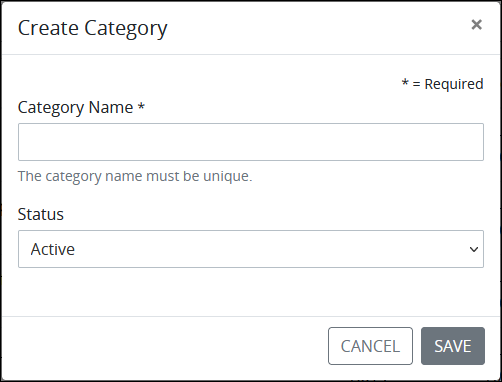
In the Category Name setting, enter the name of the new PM Block Category. The PM Block Category name must be unique from all other PM Block Category names in your organization and can only use apostrophe characters (
') and spaces. This is a required setting.From the Status drop-down menu, select one of the following options for the PM Block Category's status:
Active: Active PM Block Categories can have PM Blocks assigned to them.
Inactive: Inactive PM Block Categories cannot have PM Blocks assigned to them.
The Active option is selected by default. This is a required setting.
Click Save.
Edit a PM Block Category
Permissions
Your user account or group membership must have the following permissions to edit a PM Block Category unless your user account has the Make this user a Super Admin setting selected:
PM Blocks: Edit PM Block Categories
PM Blocks: View PM Block Categories
PM Blocks: View PM Blocks
See the PM Blocks permissions or ask your Administrator for assistance.
Follow these steps to edit a PM Block Category:
Click the
 menu, and then select the Edit Category option for the PM Block Category to edit. The Edit Category page displays.
menu, and then select the Edit Category option for the PM Block Category to edit. The Edit Category page displays.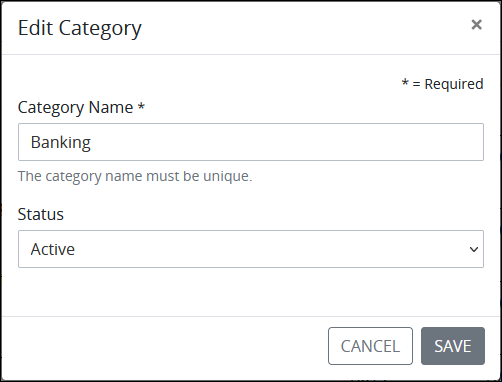
Edit the following information about the PM Block Category as necessary:
In the Category Name setting, edit the name of the PM Block Category if necessary. The PM Block Category name must be unique from all other PM Block Category names in your organization. This is a required setting.
From the Status drop-down menu, change the status of the PM Block Category, if necessary, from the following options:
Active: Active PM Block Categories can have PM Blocks assigned to them.
Inactive: Inactive PM Block Categories cannot have PM Blocks assigned to them.
This is a required setting.
Click Save.
Delete a PM Block Category
Permissions
Your user account or group membership must have the following permissions to delete a PM Block Category unless your user account has the Make this user a Super Admin setting selected:
PM Blocks: Delete PM Block Categories
PM Blocks: View PM Block Categories
PM Blocks: View PM Blocks
See the PM Blocks permissions or ask your Administrator for assistance.
To delete a PM Block Category, no PM Blocks can be assigned to it. If any PM Blocks are assigned to the PM Block Category, its Delete Category option does not display. Reassign those PM Blocks to another PM Block Category.
Deleting a PM Block Category cannot be undone.
Follow these steps to delete a PM Block Category:
Click the
 menu, and then select the Delete Category option for the PM Block Category to delete. A message displays to confirm deletion of the PM Block Category.
menu, and then select the Delete Category option for the PM Block Category to delete. A message displays to confirm deletion of the PM Block Category.

Click Confirm. The following message displays: The category was deleted.