A Process Template is a ready-to-use Process that serves as a foundation for designing new Processes. By using Process Templates, expedite the time to design new Processes, minimize the need for duplicative effort, and guarantee a consistent appearance and functionality across all Processes in your organization.
ProcessMaker knows how to best design Processes. Learn from our best practices how to model Process. Our curated Processes across multiple industries and use cases saves time and effort from designing your own from a blank Process Modeler canvas.
Why Use Process Templates?
Process Templates save time and effort in the following ways:
Process Templates do not require exporting a Process, then importing it to the same or different ProcessMaker Platform instance.
Process Templates provide an overview of that Template's purpose, use case, and a thumbnail view of the Process model.
Regardless of whether you are an experienced Process designer or are new to ProcessMaker Platform, use Process Templates to quickly learn Process design and best practices from ready-to-deploy Process models and associated assets.
View Process Templates
ProcessMaker Platform displays Process Templates created by Process designers throughout your organization in one table. This makes it easy to manage these Process Templates.
Permissions
Your user account or group membership must have the "Process Templates: View Process Templates" permission to view a list of Process Templates unless your user account has the Make this user a Super Admin setting selected.
See the Process Templates permissions or ask your Administrator for assistance.
Follow these steps to view all Process Templates:
Click the Templates tab. All available Process Templates display.
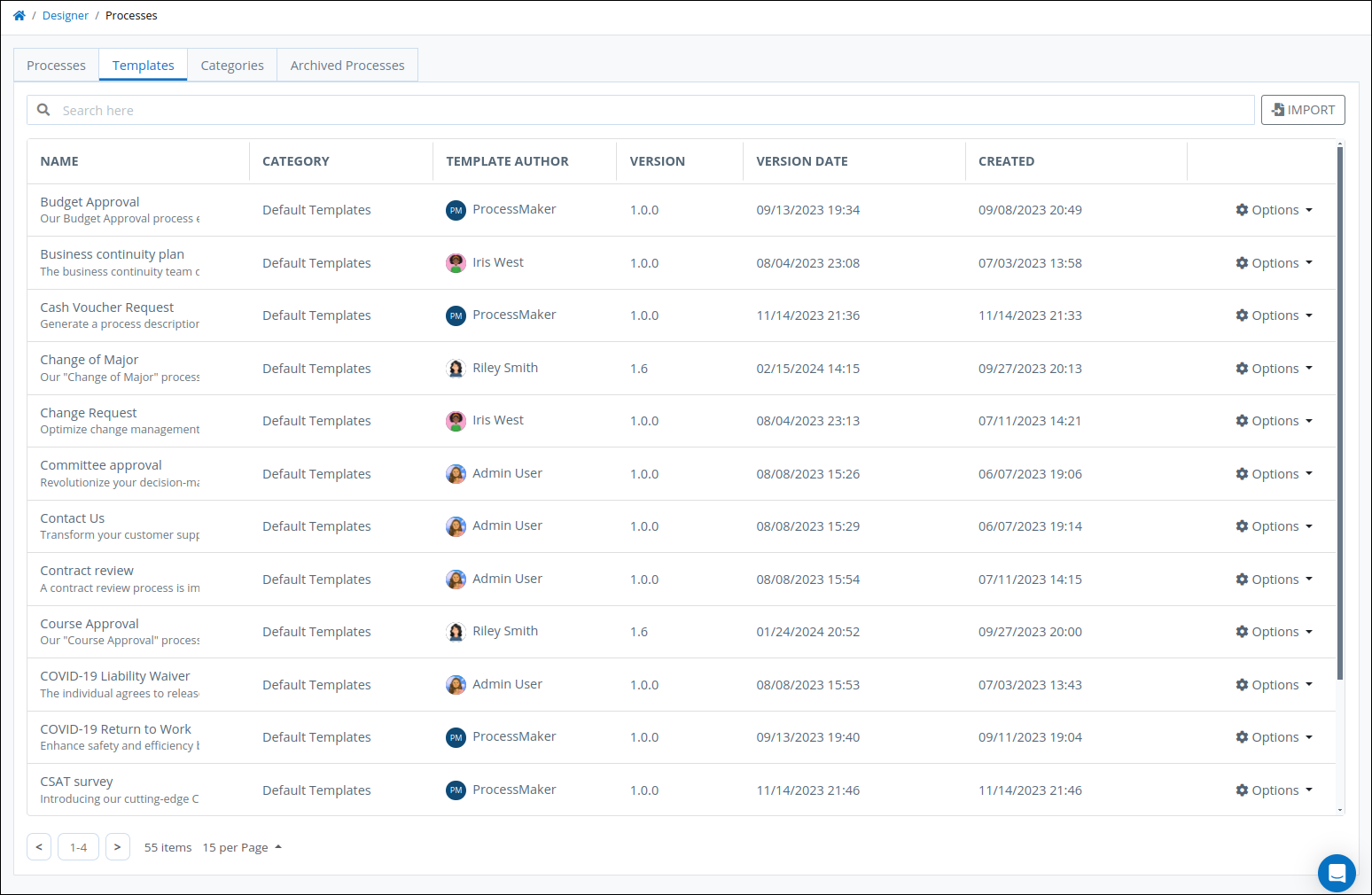
The Templates tab displays the following information in tabular format:
Name: The Name column displays the Process Template name.
Category: The Category column displays the Process Category to which the Template is assigned. Process Templates use the same Categories as those for Processes.
Template Author: The Template Author column displays the name of the user who created this Process Template.
Created: The Created column displays the date and time the Template was created. The time zone setting to display the time is according to the ProcessMaker Platform instance unless your user profile's Time zone setting is specified.
For instructions on how to use Process Templates, see Create a new Process from an Existing Template.
Search for a Process Template
Use the Search function to filter all Process Templates from the Templates page based on the entered text.
Your user account or group membership must have the "Process Templates: View Process Templates" permission to search for Process Templates unless your user account has the Make this user a Super Admin setting selected.
See the Process Templates permissions or ask your Administrator for assistance.
Follow these steps to search for a Process Template:
View all Process Templates. The Templates tab displays.
Enter in the Search setting the text to filter Process Templates using any of the following criteria:
Name: Filter by the Process Template name that displays in the Name column.
Category: Filter by the Process Category name that displays in the Category column.
Owner: Filter by the Process Template Author's full name that displays in the Template Author column.
As you enter text into the Search setting, Process Templates matching the entered text display.
No Search Results?
If there are no search results, the following message displays: No Results.
Manage Your Process Templates
See View Process Templates for ways to manage your Process Templates.