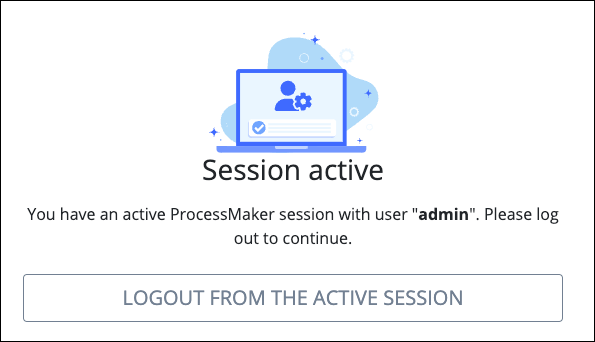A Case is one occurrence of a Process and can be started in one of the following ways:
From the Start New Case section in the Participant Welcome Screen.
Using the Start This Process button from the Process Launchpad.
Triggering a Start Timer Event or Conditional Start Event element.
Accessing the process via a Web Entry link.
Using the ProcessMaker API to start a case.
Clicking the +Case button
 in the top-right corner of the platform (described below).
in the top-right corner of the platform (described below).
. Follow these steps to start a Case from anywhere in ProcessMaker Platform:
Ensure that you are logged on to ProcessMaker Platform.
Click the +Case button fbutton
 in the top-right corner of the platform. The New Case screen will appear, displaying processes for which you are authorized to start a new case.
in the top-right corner of the platform. The New Case screen will appear, displaying processes for which you are authorized to start a new case. 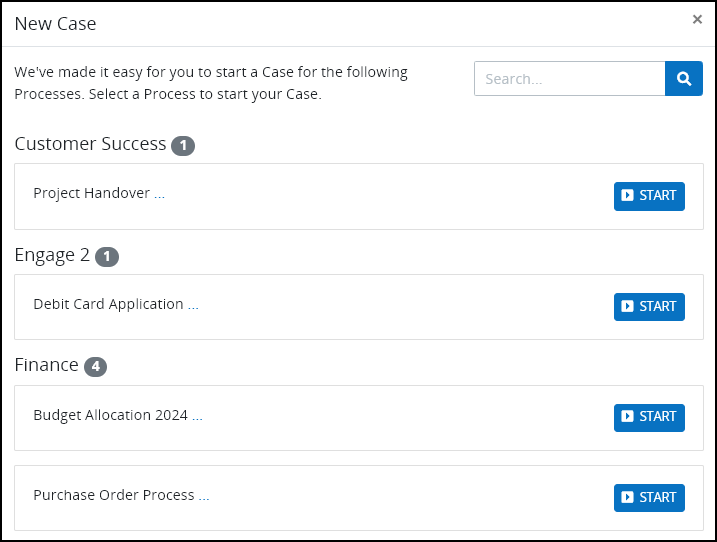
The process list is organized into categories within your organization to facilitate easy navigation for users.
Do one of the following to start a case:
Click the Start button to start a Case for the selected Process.
From the Search field, enter text to filter the list of Processes, and then click the Start button to start a Case for the selected Process.
After the Case starts, that Case displays in the My Cases page.
The New Case screen displays active Processes only. Processes that are either disabled or archived are not shown. If a Process is not visible, ensure the following:
The logged on user has start permissions through a Start Event element in that Process.
Ensure that the Status setting in the Process configuration is set to Active.
Ensure that a Process Manager has been selected in the process configuration.
Start a Case using Web Entry
Web Entry provides a seamless and straightforward method to start or participate in processes, catering to both anonymous and authenticated users. This feature allows external users to work on cases through a URL without the need to access the ProcessMaker Platform dashboard. For information on configuring Web Entry for a task, refer to Web Entry in Start Events and Web Entry in Form Tasks.
After Web Entry has been configured, there are two ways to start a process:
Authenticated Web Entry
Follow these steps to start a process using an authenticated Web Entry link:
Go to the provided URL.
If you are already logged into ProcessMaker, the form for the task will appear.
If you are not logged in, the login screen will appear. Enter your credentials to log in and access the form for the task.
Anonymous Web Entry
Follow these steps to start a process using an anonymous Web Entry link:
Go to the provided URL.
If the URL is not password protected, the form for the task will appear.
If the URL is password protected, enter the provided password to access the form.
Note: This password may be different from your ProcessMaker Platform password.
Anonymous Web Entry for Logged in users
If you try to access an anonymous Web Entry link while logged into ProcessMaker, you will see the following message.
Since the Web Entry link only allows anonymous access, click the Logout from Active Session button to end your current session and access the task.
Note: Logging out will completely end your session in ProcessMaker, including any open sessions in other browser tabs.
Web Entry Examples
Start a Case Via the ProcessMaker API
The following video demonstrates how to start a Case using the RESTful API.