Edit notifications for Request events for a Process.
Configure Process Notifications
Permissions Required
Your user account or group membership must have the following permissions to configure a Process unless your user account has the Make this user a Super Admin setting selected:
Processes: Edit Processes
Processes: View Processes
See the Processes permissions or ask your Administrator for assistance.
Configure Process notifications to notify Request starters and/or participants when any of the following Request events occur:
Request started: A Request for this Process started.
Request canceled: A Request for this Process was canceled.
Request completed: A Request for this Process completed.
Request error: A Request for this Process has an error.
Request comment: A Request for this Process has comments.
Process notifications can be sent to the following sets of users or group members:
Process Manager: The Process Manager is an optional user assigned this role from the Process's configuration. The Process Manager understands the Process design and workflow dynamics to troubleshoot Request routing incidents.
Requester: A Requester is any user or group member who has been granted permission to start a Request for this Process.
Participants: A Participant is any user or group member who participates in a specific Request for this Process. A Request participant is an individual who is assigned a Task in the Request.
Follow these steps to configure notifications for a Process:
Click the
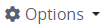 menu, and then select the Configure option for your Process. The Configuration tab displays.
menu, and then select the Configure option for your Process. The Configuration tab displays.Click the Notifications tab.
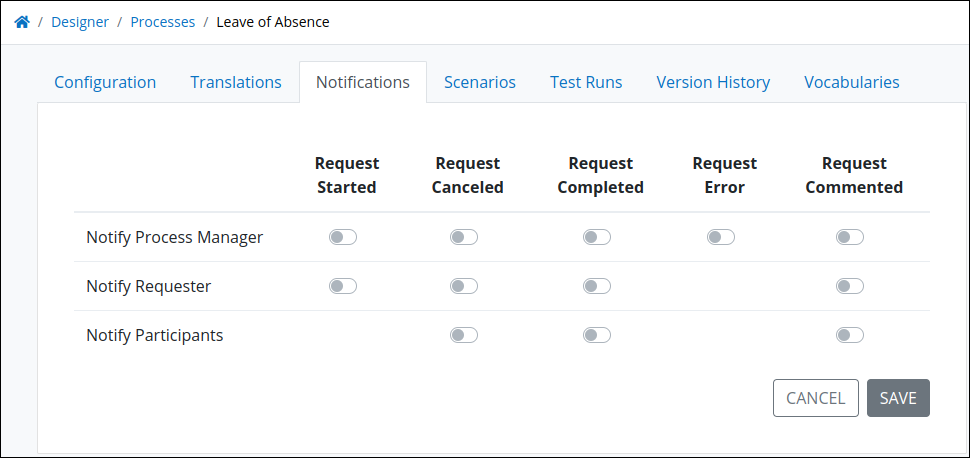
Notifications tab from which to configure in-platform notifications for a Process Toggle any of the following settings as necessary:
Request Started: Toggle the Request Started toggle key to indicate whether Request starters are notified that a Request from this Process started.
Request Canceled: Toggle the Request Canceled toggle key to indicate whether Request starters and/or Request participants are notified that a Request from this Process was canceled.
Request Completed: Toggle the Request Completed toggle key to indicate whether Request starters and/or Request participants are notified that a Request from this Process completed.
Request Error: Toggle the Request Error toggle key to indicate whether Request starters and/or Request participants are notified that a Request from this Process has errors.
Request Commented: Toggle the Request Commented toggle key to indicate whether Request starters and/or Request participants are notified that a Request from this Process has comments.
Click Save.