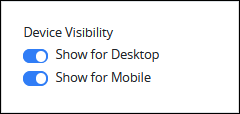The Case Progress Bar control allows designers to visually display the progress of a case in the Case Summary as it moves through defined stages in a process. By adding this control to the summary screen of a process, users can see where a case currently stands and how much of the process has been completed, providing greater transparency and confidence during execution.
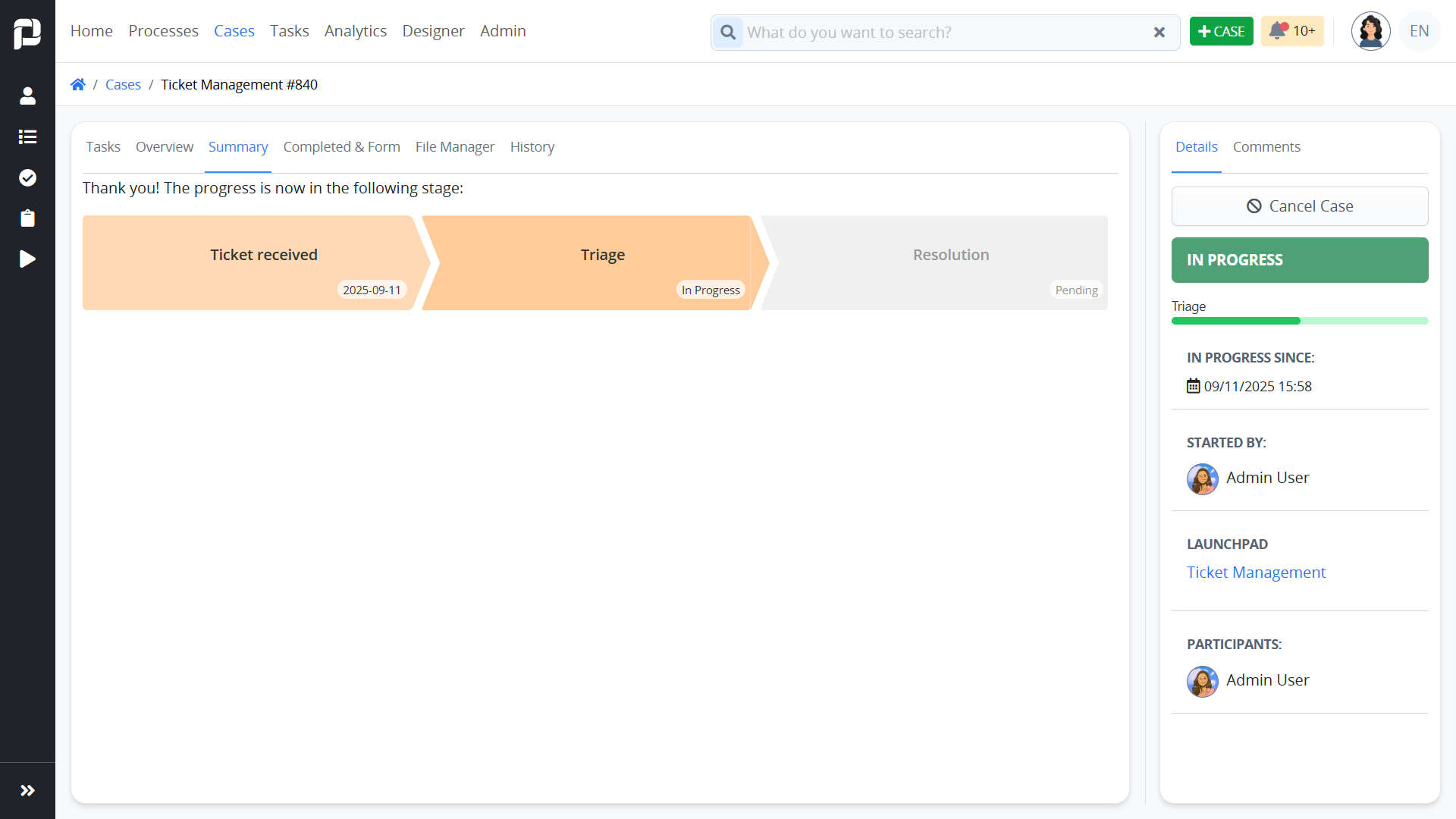
Key Features
Visual Progress Indicator: Displays case progress as a bar or step tracker, making it easy to understand at a glance.
Stage Awareness: Reflects the current stage of the case based on how sequence flows are assigned in the process model.
Dynamic Updates: Progress is automatically updated as the case moves through tasks and stages.
Benefits
Improves user awareness of where they are in the process lifecycle.
Reduces confusion in complex or multi-step workflows.
Encourages task completion by making progress visible and measurable.
This control is only available for Display Screens. See Screen Types.
Add the Case Progress Bar to a Screen
Permissions
Your user account or group membership must have the following permissions to design a Screen unless your user account has the Make this user a Super Admin setting selected:
Screens: Edit Screens
Screens: View Screens
See the Screens permissions or ask your Administrator for assistance.
Follow these steps to add this control to a Screen:
Create a new Display Screen or edit an existing one.
From the Controls Menu on the left, expand the Dashboards category, and then locate the Case Progress Bar icon
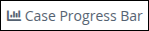 .
.Drag and drop the control onto the Screen Builder.
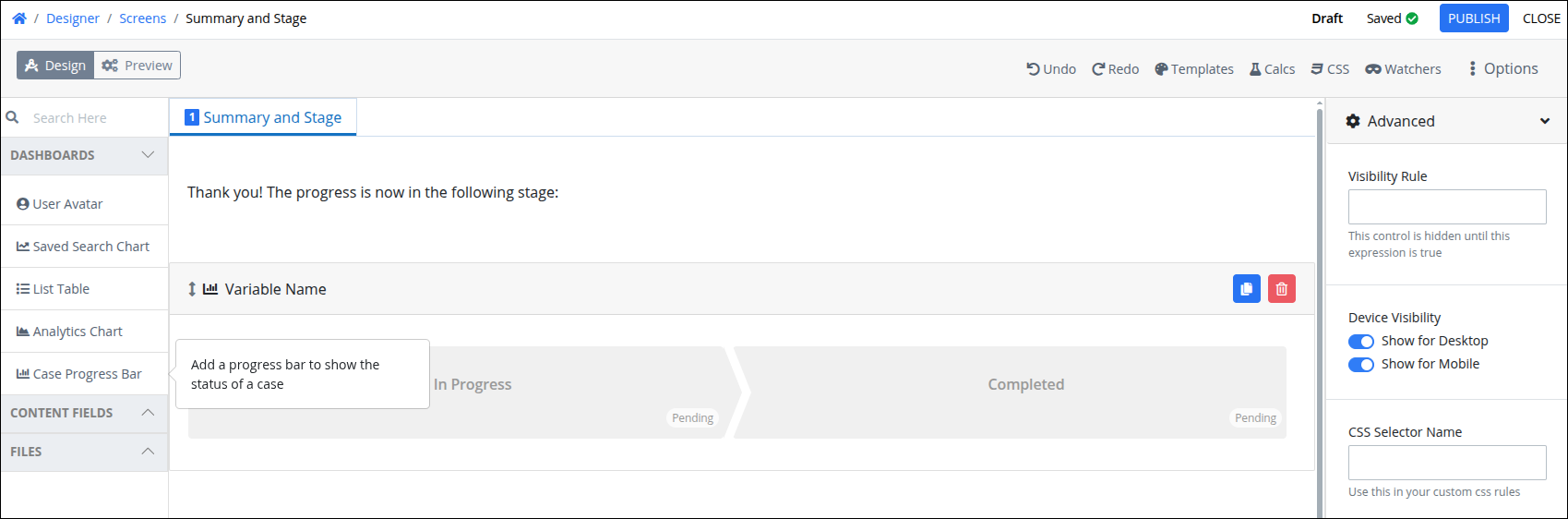
Publish the Screen.
Set the Request Detail Screen
After adding the Case Progress Bar to a screen, follow these steps to configure that screen as the Request Detail Screen, which displays the case summary:
Go to the Processes page to view all available processes.
Click the Options icon
 for the desired process, then select Configure.
for the desired process, then select Configure.In the Request Detail Screen setting, choose the screen that includes the Case Progress Bar control.
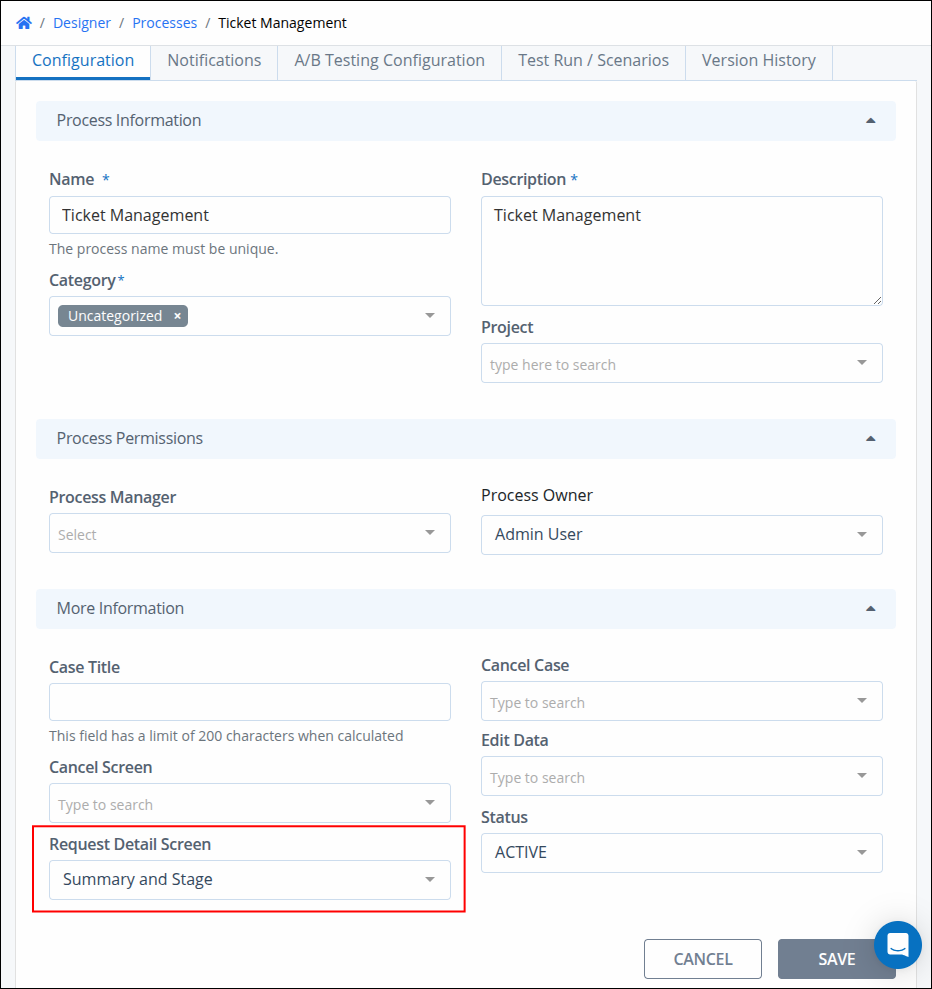
Click Save to apply the changes.
Once configured, the control will automatically display the current case status whenever the case Summary is viewed.
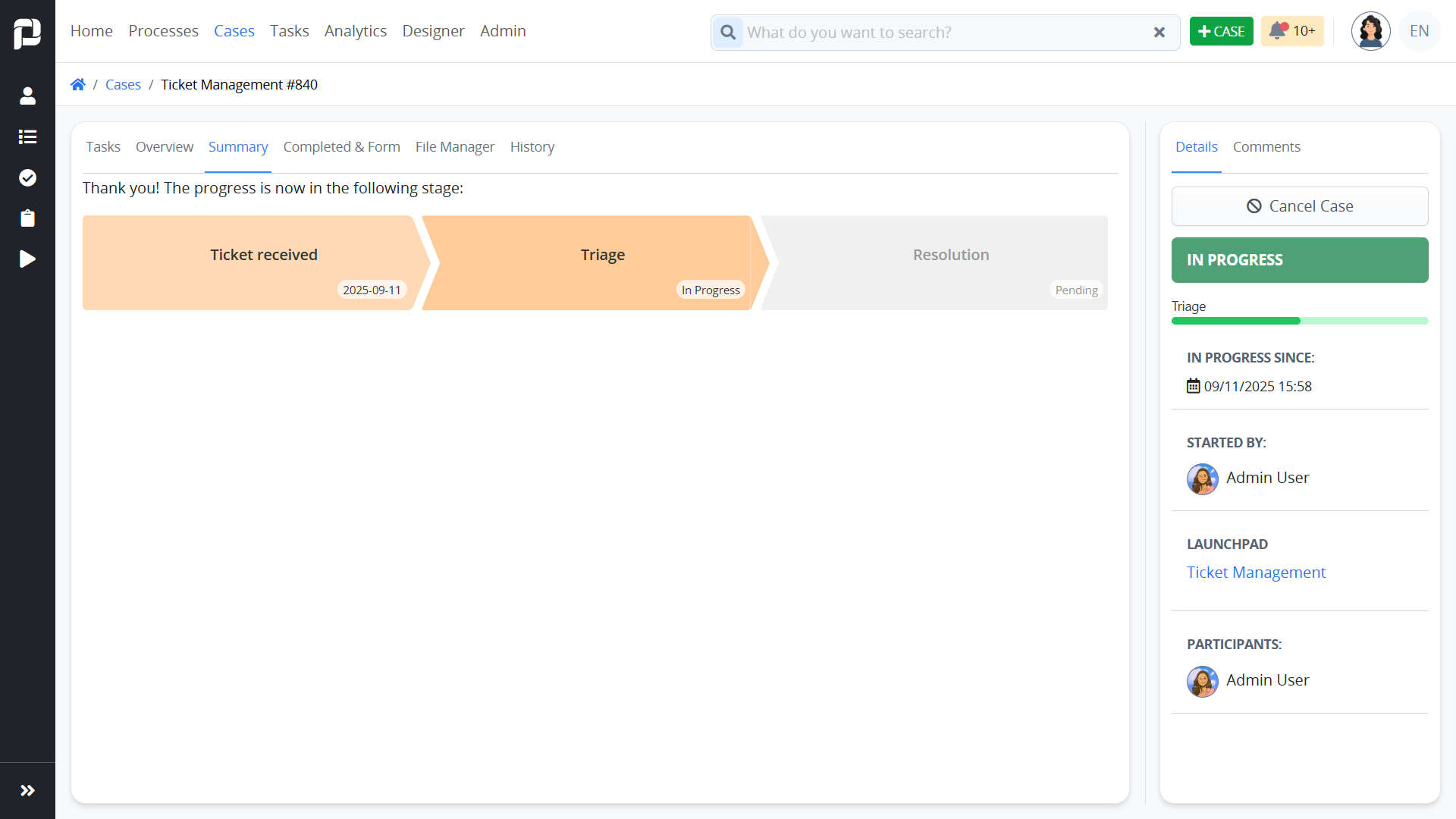
Advanced Settings
Expand the Advanced settings from the Properties Panel on the right to configure the following properties:
Visibility Rule
Specify an expression that indicates the condition(s) under which this control displays. See Expression Syntax Components. If this setting does not have an expression, then this control displays by default.
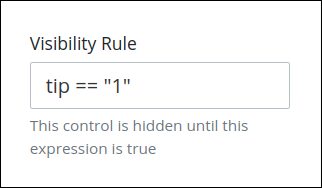
For example, this control displays if the variable value tip is 1. For a detailed example of the Visibility Rule setting, see Show or Hide Controls Based on Button Selection.
Note the following regarding how to use visibility rules:
To make this control hidden until another control contains a value, enter the Variable Name setting value of that control in this control's Visibility Rule setting.
Device Visibility
Select the device types on which this control will be displayed:
Desktop: The control will be displayed only on desktop devices. Enable the Show for Desktop toggle key.
Mobile: The control will be displayed only on mobile devices. Enable the Show for Mobile toggle key.
Both: The control will be displayed on both desktop and mobile devices. Both toggle keys are enabled by default.