Use ProcessMaker's AI Assistant to search for Request, Task, and Process names quickly by entering natural language phrases or questions pertaining to that information.
The Global Search bar at the top of your dashboard provides quick access to search Request, Task, and Process data. From any page within ProcessMaker Platform, and using English and most non-English languages, enter everyday words and phrases in the Global Search bar without using PMQL syntax.
Watch the following product tour to see the Global AI Search.
Search Data Using Natural Language
Follow these steps to search Request, Task, or Process names using AI Assistant:
Log on to ProcessMaker Platform.
Locate the Global Search bar at the top-right of the platform.
.png)
Global Search Bar
Click the Global Search bar. The following displays:
Suggested searches: AI Assistant displays suggestions for you to search.
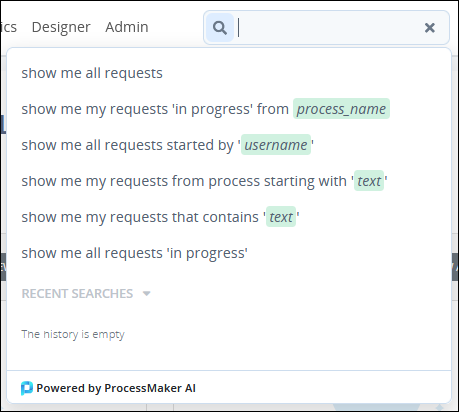
Recent Searches: The Recent Searches section displays recent searches. Click a recent search to quickly filter data, or clear the recent searches by clicking Clear. Otherwise, if there are no recent searches, the following message displays: The history is empty.
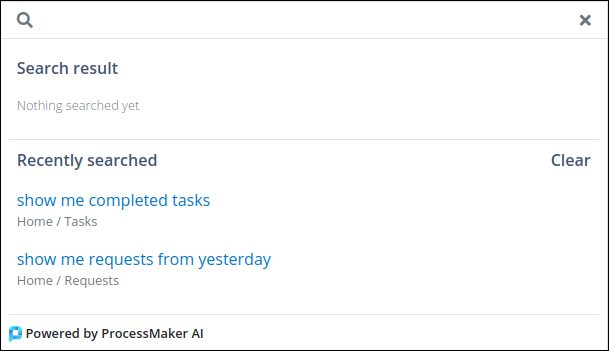
Do one of the following:
Select a suggestion: Select a suggestion from which to customize the search. For example, to search for all Requests started by a specific user, select the prompt show me all requests by 'username'.
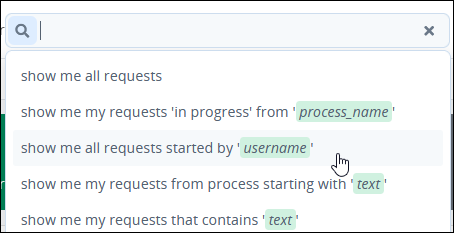
AI Assistant then lists user names based on that suggestion to search for that user's started Requests.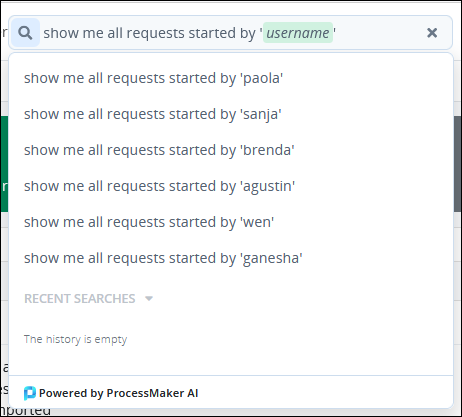
Enter a prompt to perform a search: Enter a prompt from which to search data, and then press Enter. For example, enter
show meorshow Requests started by Louis Canera. The Search result section loads all available search results. Search using English and most non-English languages.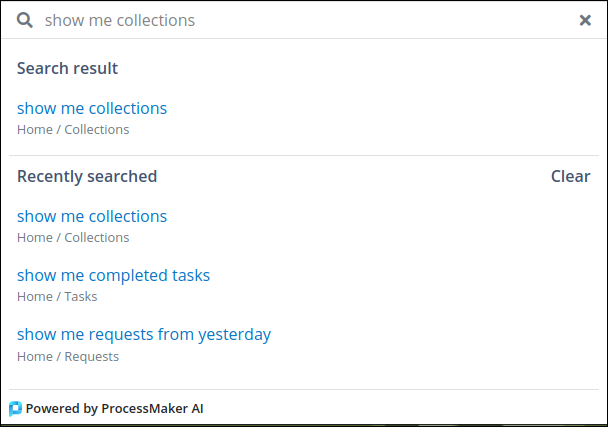
Click a search result. AI Assistant displays the search result, and the
ProcessMaker Query Language (PMQL.) Optionally save this criteria as a Saved Search.
Phrase Suggestions to Search Request, Task, or Processes
Use combinations of the following for AI Assistant to display suggestions to help you search for Request, Task, or Process names:
Time-based prompts
Prompts for users
Prompts for Process names
Prompts for Requests
Prompts for Tasks
Prompts by status
Time-Based Prompts for Request, Task, or Processes
Use time-based natural language prompts for suggestions to find Request, Task, or Process names, such as but not limited to the following:
todaylast weekEnter a date or a range of dates
AI Assistant provides suggestions based on these and similar time-based words and phrases.
Prompts for Users Related to Request, Task, or Process Names
Do one of the following to search for users in Request, Task, or Process names:
Enter the word
userinto the Global Search bar. AI Assistant provides suggestions using the termuseranduser name. Select a suggestion for more suggestions, or enter natural language based on a displayed suggestion to search for Request, Task, or Process name.Enter any user name that is in your ProcessMaker Platform instance. AI Assistant provides suggestions using that user's name.
Enter any user's full name that is in your ProcessMaker Platform instance. AI Assistant provides suggestions using that person's full name.
Prompts for Process Names
Use the partial or complete Process name to prompt suggestions. Alternatively, enter a partial or complete Process name, and then press Enter. Use natural language phrases such as but not limited to the following:
starting withending withcontaining
AI Assistant displays the Processes page with results that match the entered text.
Prompts for Requests
Use the partial or complete Request name to prompt suggestions. Alternatively, enter a partial or complete Request name, and then press Enter. Use natural language phrases such as but not limited to the following:
starting withending withcontaining
AI Assistant displays the Requests page with results that match the entered text.
Prompts for Tasks
Use the partial or complete Task name to prompt suggestions. Alternatively, enter a partial or complete Task name, and then press Enter. Use natural language phrases such as but not limited to the following:
starting withending withcontaining
AI Assistant displays the Tasks page with results that match the entered text.
Status-Based Prompts for Requests or Tasks
Use status-based natural language prompts for suggestions to find Requests and Tasks based on the entered status(es).