Manage all Saved Searches for all users, regardless of who created a Saved Search or with whom it has been shared, when your user account has the Make this user a Super Admin setting enabled. If this setting is not enabled for your user account, then you may only view and manage your own Saved Searches that you have created.
Follow these steps to view all Saved Searches for a specific type of Saved Search:
Click the Edit Saved Searches icon
 from the left sidebar of pages associated with that Saved Search type. The My Saved Searches tab of the Edit Saved Searches page displays your Saved Searches associated by its specific type.
from the left sidebar of pages associated with that Saved Search type. The My Saved Searches tab of the Edit Saved Searches page displays your Saved Searches associated by its specific type.Click the All Saved Searches tab. All Saved Searches display.
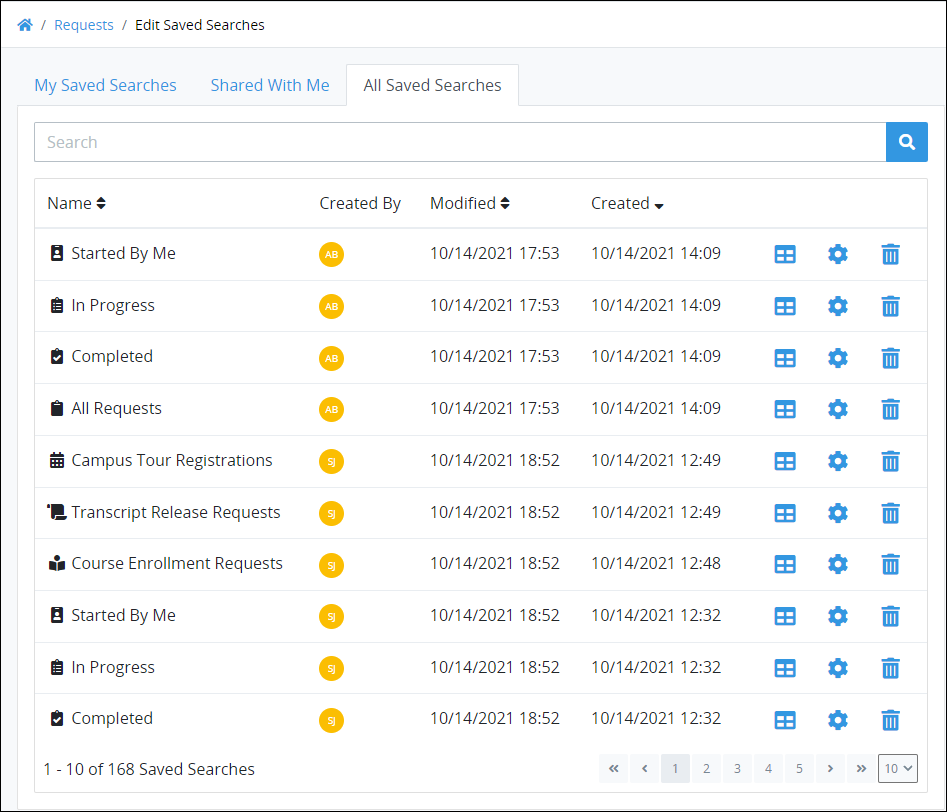
"All Saved Searches" tab displays all Saved Searches by type. Request type displayed.
To quickly configure a specific Saved Search, click the Configure Saved Search button
. The configuration settings for your own Saved Search displays. See Configure a Saved Search.
The All Saved Searches tab displays the following information in tabular format about all Saved Searches for that Saved Search type:
Name: The Name column displays the name of the Saved Search. The icon beside the Saved Search's name displays from the left sidebar for that Saved Search's type. For example, the icons that display in the image above display in Request-related pages.
Created By: The Created By column displays the user's avatar who created the Saved Search. Hover your cursor over the user's avatar to view that person's full name.
Modified: The Modified column displays the date and time the Saved Search was last modified by the user that created the Saved Search. A Saved Search can only be modified by the user that created it. The time zone setting to display the time is according to the ProcessMaker Platform instance unless your user profile's Time zone setting is specified.
Created: The Created column displays the date and time the Saved Search was created. The time zone setting to display the time is according to the ProcessMaker Platform instance unless your user profile's Time zone setting is specified.
View a Saved Search
Click the View icon
.
Configure A Saved Search
Click the Configure icon
. See Configure a Saved Search.
Delete A Saved Search
Click the Delete icon
. See Delete a Saved Search.
Search for a Saved Search
Use the Search field to filter Saved Searches that display.
Display Information the Way You Want It
Control how tabular information displays, including how to sort columns or how many items display per page.