ProcessMaker Platform provides a set of Magic Variables that store system-level data related to users, processes, and requests. These variables can be referenced in ProcessMaker Query Language (PMQL) queries, Scripts and Screens.
JSON Data Model Overview
ProcessMaker uses a schema-less JSON data model to read, write, and store request data. Because it is schema-less, the structure is dynamically built as a request progresses through the process. This model includes:
Data from Screens using the Variable Name setting
Variables generated by Scripts
Magic Variables automatically injected by the platform
As the request moves through tasks and elements, the JSON data model evolves, aggregating the data into a unified structure known as request data.
Magic Variables
Magic Variables are a predefined set of variables automatically included in every request’s JSON data model. These variables contain key metadata about:
The current user
The process
The request and its context
All Magic Variables are prefixed with an underscore (_) to differentiate them from user-defined variables. Examples include _user, _request, and _task.
Viewing the JSON Data Model
Users with the Requests: Edit Request Data permission can inspect the full JSON data model of a completed request by navigating to the Data tab in the request’s summary view.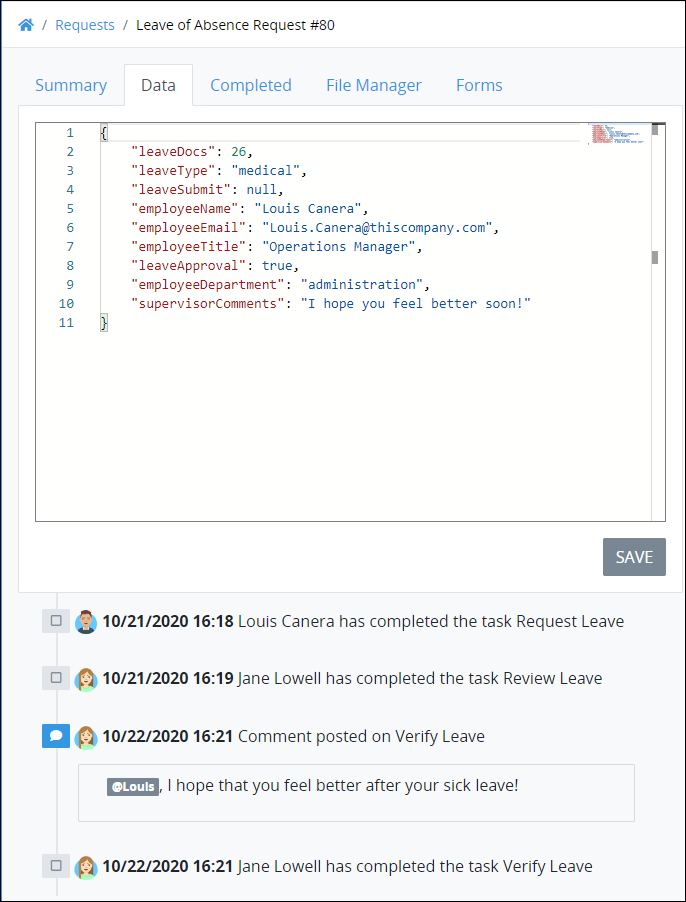
Magic Variable Descriptions
The following Magic Variables are available to you when designing processes. Since these descriptions are outlined in tabular format, they do not imply how they are structured in the JSON data model. Refer to the example in the Example of Magic Variables section to see how each JSON object is structured in the overall JSON data model.
_user Magic Variable
The _user Magic Variable contains data about the current user assigned a Form Task element or Manual Task element during an in-progress Request. Use JSON dot notation to reference specific data in a Magic Variable. Example: _user.fullname. If a Magic Variable contains no data, null is the value.
Magic Variable Name | Description |
|---|---|
| A unique identifier for the user. Automatically increments for each created user. This value can be the user that is currently logged on and completing a Form Task/Manual Task. |
| Fax number as entered into the user's profile. |
| Cell number as entered into the user's profile. |
| City as entered into the user's profile. |
| Email address as entered into the user's profile. |
| |
| Telephone number as entered into the user's profile. |
| State, region, or province as selected in the user's profile. |
| Job title as entered into the user's profile. |
| Image reference for the user's avatar as entered into the user's profile. |
| Business postal code as entered into the user's profile. |
| Status of the user's account (active or inactive). |
| Business address as entered into the user's profile. |
| Full name of the user as entered into the user's profile. |
| Language to display labels as selected in the user's profile. |
| Time zone as selected in the user's profile. |
| User name for the user as entered into the user's profile. |
| Birth date for the user. This is not entered into a user profile. |
| First name for the user as entered into the user's profile. |
| Datetime the user account was created. |
| Datetime the user account was deleted, if applicable. |
| Datetime the user account expires, if applicable. |
| Datetime the user account was updated, if applicable. |
| Datetime the user logged on to the account, if applicable. |
| Datetime format setting as selected in the user's profile. |
| Indicates if the user account is granted the Make this user a Super Admin option. |
_request Magic Variable
The _request Magic Variable contains data about the current Request or Process during an in-progress Request. Use JSON dot notation to reference specific data in a Magic Variable. Example: _request.process.name. If a Magic Variable contains no data, null is the value.
Magic Variable Name | Description |
|---|---|
| Request identifier for its associated Process. Automatically increments for each Request instance. |
| Name of the Process associated with the Request. |
| Contains any errors that occur during the Request. |
| Status of the Request. |
| Identifier for the user that created the Process associated with the Request. |
| Datetime the user account was create that is associated with the |
| Identifier for the Process associated with the Request. Automatically increments for each created Process. |
| Datetime the Request was updated. |
| Callable identifier for the Process associated with the Request. |
| Datetime the Request completed. |
| Datetime the Request started. |
How to Use Magic Variables
Reference in PMQL Queries for Request and Task Searches
Reference Magic Variables to compose ProcessMaker Query Language (PMQL) advanced queries for Request searches and Task searches. See the following topics:
Where | Example |
|---|---|
|
|
|
Reference in Screens
Permissions
Your user account or group membership must have the following permissions to edit a Screen control unless your user account has the Make this user a Super Admin setting selected:
Screens: Edit Screens
Screens: View Screens
See the Screens permissions or ask your Administrator for assistance.
Reference Magic Variables in Screens in the following ways:
Where | Example |
|---|---|
Reference a Magic Variable's value in a Rich Text control through the Rich Text Content setting. |
|
Reference a Magic Variable's value from a Calculated Property. Use JavaScript to return a Magic Variable's value, then store it in a Calculated Property. |
|
Example of the Data Structure
This example indicates the JSON structure for each Magic Variable. Each contains a value as it might be read from the Data tab in a completed Request summary.
{
"_user": {
"id": 1,
"fax": "723.743.8058 x00631",
"cell": "585.620.0749",
"city": "Donnaland",
"email": "lauretta.okuneva@robel.com",
"media": [],
"phone": "1-316-934-1911 x762",
"state": "WV",
"title": "Customer Service Representative",
"avatar": "",
"postal": "97304-3230",
"status": "ACTIVE",
"address": "8547 Marielle Hills",
"country": "US",
"fullname": "admin admin",
"language": "en",
"lastname": "admin",
"timezone": "America/Los_Angeles",
"username": "admin",
"birthdate": "1962-10-23",
"firstname": "admin",
"created_at": "2019-07-19T08:13:13-07:00",
"deleted_at": null,
"expires_at": null,
"updated_at": "2019-07-19T08:14:35-07:00",
"loggedin_at": "2019-07-19T08:14:35-07:00",
"datetime_format": "m/d/Y H:i",
"is_administrator": true
},
"_request": {
"id": 1,
"name": "Pet adoption",
"status": "ACTIVE",
"process": {
"id": 1,
"name": "Pet adoption",
"status": "ACTIVE",
"user_id": 1,
"created_at": "2019-03-25T10:50:46-07:00",
"deleted_at": null,
"updated_at": "2019-07-19T08:15:18-07:00",
"description": "Pet rescue",
"cancel_screen_id": null,
"pause_timer_start": 0,
"process_category_id": 1,
"has_timer_start_events": false
},
"user_id": 1,
"created_at": "2019-07-19T08:15:24-07:00",
"process_id": 1,
"updated_at": "2019-07-19T08:15:24-07:00",
"callable_id": "ProcessId",
"initiated_at": "2019-07-19T08:15:24-07:00"
}
}