Archive a Process that is no longer needed in your organization.
Overview
An archived Process has the following attributes:
Requests cannot start from an archived Process until it is restored. Archived Processes are not deleted.
All archived Processes in the organization are accessible from the Archived Processes page. See View Archived Processes.
A Process with in-progress Requests can be archived. In-progress Requests for a Process that is archived can complete; however, no new Requests can be started.
Process designers can not edit a Process in the archived state.
Do not confuse archived Processes with inactive ones. The Inactive status for a Process also indicates that new Requests of the Process can not be started. However, Process Designers can edit the Process as needed. Archived Processes cannot be edited until they are restored. See View Active and Inactive Processes.
View Archived Processes
Permission
Your user account or group membership must have the "Processes: View Processes" permission to view the list of Processes unless your user account has the Make this user a Super Admin setting selected.
See the Processes permissions or ask your Administrator for assistance.
Follow these steps to view all archived Processes in your organization:
Click the Archived Processes tab. The Archived Processes page displays all archived Processes in your organization.
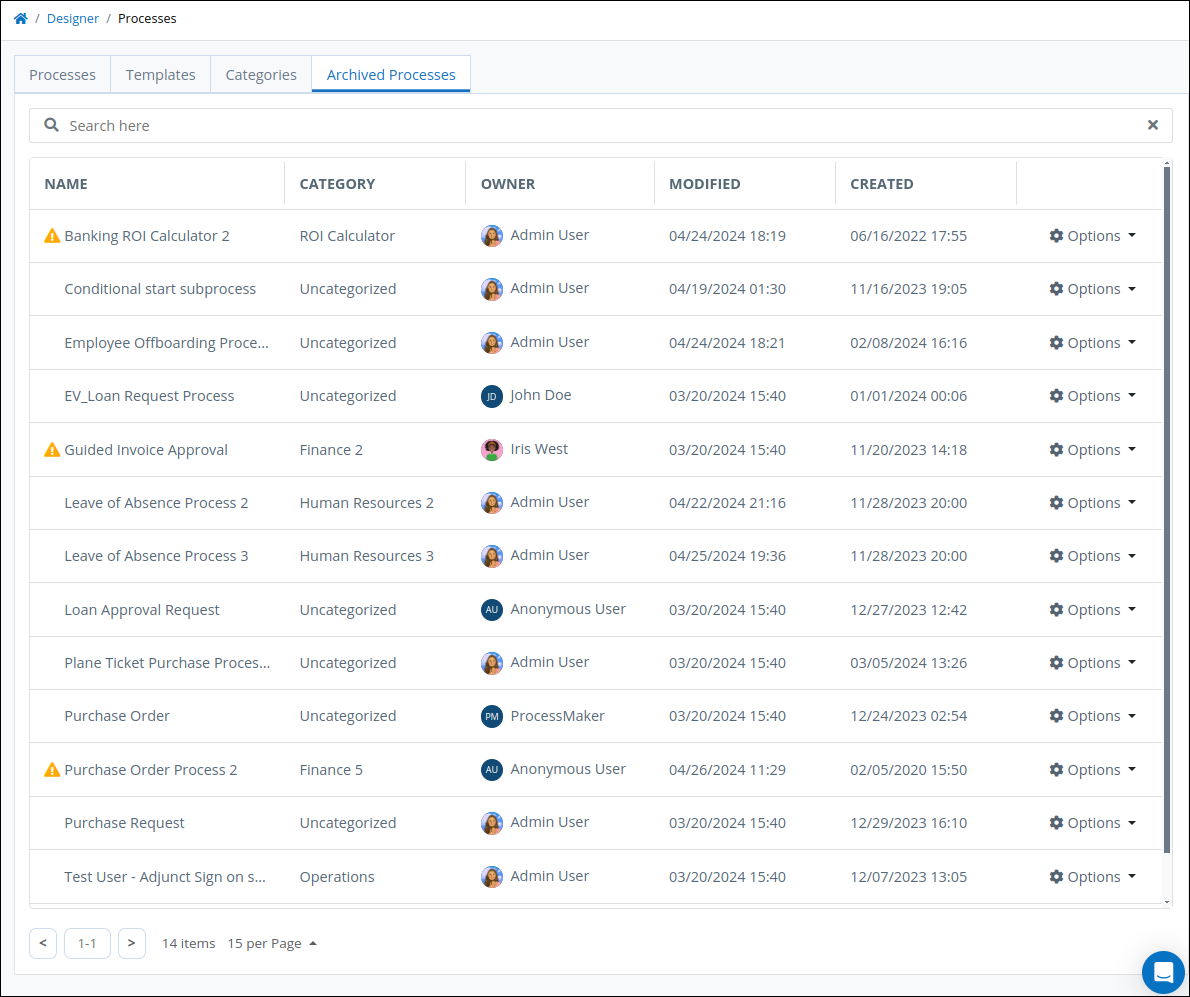
The Archived Processes page displays the following information in tabular format about archived Processes:
Name: The Name column displays the Process name.
Category: The Category column displays in which Process Category the Process is assigned.
Owner: The Owner column displays the Process Owner who maintains the Process. Hover your cursor over a user's avatar to view that person's full name.
Modified: The Modified column displays the date and time the Process was last modified. The time zone setting to display the time is according to the server unless your user profile's Time zone setting is specified.
Created: The Created column displays the date and time the Process was created. The time zone setting to display the time is according to the server unless your user profile's Time zone setting is specified.
Need to Restore an Archived Process?
Click the Restore icon
. See Restore a Process.
No Archived Processes?
If no archived Processes exist, the following message displays: No Data Available.
Archive a Process
Your user account or group membership must have the following permissions to archive a Process:
Processes: Edit Processes
Processes: View Processes
See the Process permissions or ask your Administrator for assistance.
Follow these steps to archive a Process:
View your Processes. The Processes page displays.
Click the
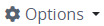 menu, and then select the Archive option for your Process. The Caution screen displays to confirm archiving the Process.
menu, and then select the Archive option for your Process. The Caution screen displays to confirm archiving the Process. 
Click Confirm to archive the Process. The following message displays: The process was archived. The Process moves from the Processes page to the Archived Processes page. See View Archived Processes. Also see Restore an Archived Process.
Restore an Archived Process
Restore an archived Process to start Requests of it. After a Process is restored, that Process moves from the Archived Processes page to the Processes page.
Your user account or group membership must have the following permissions to archive a Process unless your user account has the Make this user a Super Admin setting selected:
Processes: View Processes
Processes: Edit Processes
See the Processes permissions or ask your Administrator for assistance.
Follow these steps to restore an archived Process:
View your archived Processes. The Archived Processes tab displays.
Click the
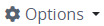 menu, and then select the Restore option for your Process. The following message displays: The process was restored. The Process moves from the Archived Processes tab to the Processes tab. See View Active and Inactive Processes.
menu, and then select the Restore option for your Process. The following message displays: The process was restored. The Process moves from the Archived Processes tab to the Processes tab. See View Active and Inactive Processes.