Add a Process to a Project
Adding a Process to a Project adds that Process as an asset to that Project. Any Project member may then use that asset toward the goals of that Project.
Follow these steps to add a Process to a Project:
Click the
 menu, and then select the Add to Project option. The Add to a Project screen displays.
menu, and then select the Add to Project option. The Add to a Project screen displays.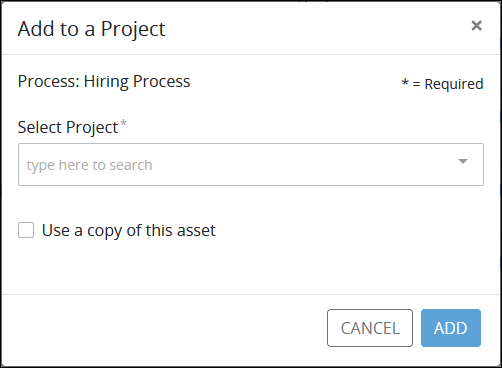
Add a Process to a Project as an asset
From the Select Project drop-down, select to which Project(s) this Process becomes an asset. Projects to which you are a member display. To remove a Project that is currently selected, click the
 icon for that selection or press
icon for that selection or press Enterwhen the drop-down is visible.Optionally, select the Use a copy of this asset option to use a copy of this Process as the Project asset instead of the original. When selecting this option, any revisions made to the original Process do not affect yours in your Project(s), and vice versa. Consider this option a best practice to use, especially if you intend to make changes from the original Process that may not be an asset in any Project.
Click Add. The Process is added as an asset to the selected Project(s).