Export a complete business solution that is BPMN 2.0 compliant.
Overview
Export Processes, along with their related assets, from your ProcessMaker Platform instance that are BPMN 2.0 compliant. By exporting a Process with its related assets, the complete business solution can quickly be shared with other ProcessMaker Platform instances by importing them. An exported Process and its assets are stored in a JSON file, which may be imported to another ProcessMaker Platform version the same or later version as that of the ProcessMaker Platform version.
Optionally, export only the Process model itself. Since that Process is BPMN 2.0 compliant, that Process can be imported into a third-party tool that also follows the BPMN 2.0 specification. Features that are not part of the BPMN 2.0 specification are ignored.
Exported Components
The following components are exported from a validated Process if they are used within that process:
Scripts configured for Script Task elements as well as their Script configurations
Screens configured for Form Task and Manual Task elements in both their original and translated natural languages
Reference to the ProcessMaker Platform users assigned to Form Task and Manual Task elements
The complete business solution
Process permission(s), such as the Process Manager role
An exported Process, along with its related assets, exports as one file with the .json extension.
Considerations When Exporting a Process and its Asset(s)
Consider the following when planning to export a business solution:
Ensure that the Process successfully validates as BPMN 2.0 compliant before exporting.
The exported business solution must be imported into a ProcessMaker Platform version the same or later than the exporting ProcessMaker Platform version.
The
JSONfile exported from the ProcessMaker Platform instance contains relevant assets for that Process. This file may include but not limited to Screens, Scripts, and assets referenced in that Process. This file may be password protected, especially if the exported process contains Environmental Variables and/or Data Connectors, both of which may contain sensitive business data. A password-protected business solution is encrypted. If the JSON file has a password, then you must know that password to import the Process and/or its asset(s).If the ProcessMaker Platform importing the exported business solution does not have assets your solution uses, those assets are ignored when importing your solution.
Export a Process with its Related Asset(s)
Permissions
Your user account or group membership must have the following permissions to export a Process unless your user account has the Make this user a Super Admin setting selected:
Processes: Export Processes
Processes: View Processes
See the Processes permissions or ask your Administrator for assistance.
Ensure the following prior to exporting a Process:
The Process must be complete and validates as BPMN 2.0 compliant.
The Process, and its related assets that compose the business solution, functions properly as intended within your ProcessMaker Platform instance.
If a Process does not meet these conditions, that Process cannot be imported successfully.
Processes that are not BPMN 2.0 compliant can be exported successfully. However, such Processes will not import successfully. Therefore, validate that your Process is BPMN 2.0 compliant before exporting it. See Validate Your Process is BPMN 2.0 Compliant.
Select the Process and Which Asset(s) to Export
Follow these steps to select the Process to export from your ProcessMaker Platform:
Click the
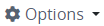 menu, and then select the Export option. The Export Process page displays.
menu, and then select the Export option. The Export Process page displays. 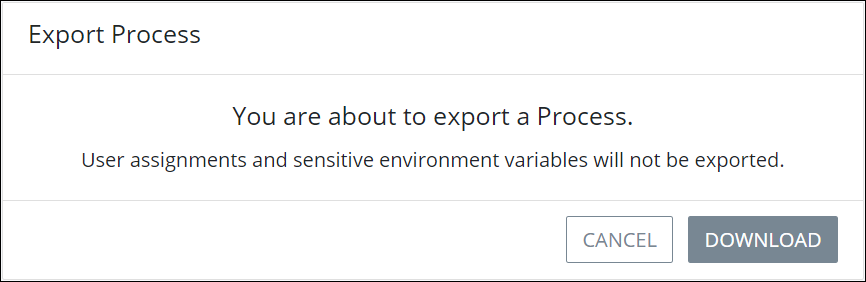
From the Select Export Type setting, select one of the following options how to export this Process and its assets:
Basic: Export the Process and all its assets from your ProcessMaker Platform instance. Select the Basic option, click the Export button, and then determine if a password is required for the exported process.
Custom: Specify which asset(s) associated with the Process to export. Select the Custom option, click the Export button, and then continue.
The Summary page for the exporting Process displays. The Summary page provides detailed information about each asset associated with the exporting Process. To the left of the Summary page displays each asset type of the business solution that can be exported from your ProcessMaker Platform instance.
Clicking on an asset type displays only those assets of that type in the Summary page (shown below with the Data Connectors asset type). Clicking the exporting Process name returns to the the Summary page.
The Summary page contains the following information about the exporting Process:
Description: The Description field displays the entered description of this Process.
Categories: The Categories field displays to which categories this Process is assigned.
Process Manager: The Process Manager field displays which user in the source ProcessMaker Platform instance is the Process Manager for this Process.
Created: The Created field displays at which date this Process was created in the source ProcessMaker Platform instance.
Last Modified: The Last Modified field displays at which date this Process was last modified from the source ProcessMaker Platform instance. If this Process has not been modified, the following displays: N/A.
Optionally, do any of the following to review which asset(s) to export along with the exporting Process, and then include or exclude it from exporting with the Process:
View the linked asset(s) for the exporting Process:
Follow these guidelines to view the linked asset(s) to the exporting Process:
Click the Linked Assets link. The Linked assets screen displays the asset(s) by type associated with this exporting Process.
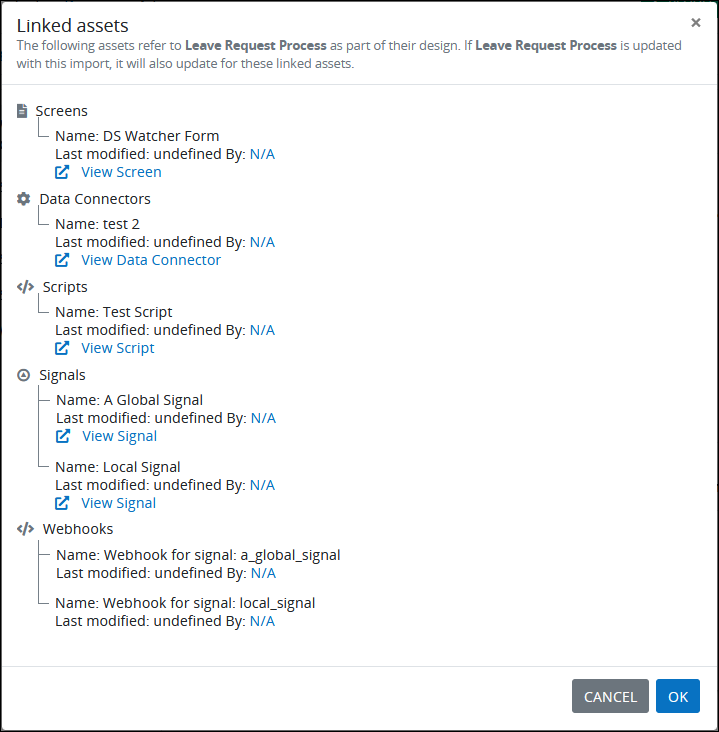
Review each asset in any of the following ways:
Review the date when this asset was last modified. If that asset has not been modified, then N/A displays.
Review the user who last modified this asset. Optionally, click on that user name to view that user's profile. If that asset has not been modified, then N/A displays.
Optionally, click to view that asset below the asset description.
Click Cancel or OK to dismiss the Linked assets screen.
Select to export all or particular assets for the Process:
Follow these guidelines to export all assets for the importing Process or particular assets:
In the Summary page, locate the Export All Process elements option. This option is selected by default to export all assets for the exporting Process.
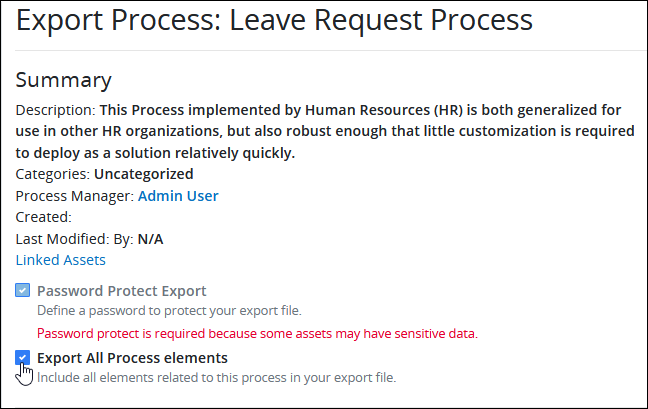
Deselect the Export All Process elements option to not export all assets. Browse for those assets to export as described below.
View the details for each asset type:
Follow these guidelines to view the details regarding a linked asset to the exporting Process:
In the Summary page, locate the asset type in which to view its details.
Click the Details option below the asset's description. Each asset type displays how many of that asset are linked to the exporting Process.
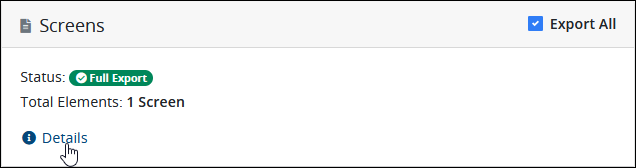
The following labels may display beside beside the Status descriptor for an asset or all assets in a type:
Full Export: The Full Export indicator represents that all assets of that type are to be exported. If the Export All option is selected for an asset type, then all assets of that type are set for export. To select particular assets to export, deselect the Export All option, and then select those assets of that type to export.
Not Exporting: The Not Exporting indicator represents that this asset is not to be exported.
Click the Return to Summary option below the asset's details to return to the Summary page.
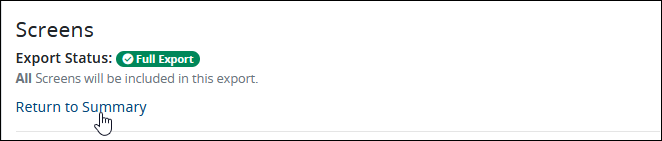
Click the Export button.
Determine if a password is required for the exported process.
Set a Password for the Export Process
Setting a password for the exporting business solution that contains the Process and its related asset(s) encrypts the exported rpoces that is the JSON file.
If among the assets being exported in the business solution includes any of the following, then a password is required to export the business solution:
Environmental Variables: Environmental Variables contain sensitive business data for use in Requests for a Process.
Data Connectors: Data Connectors contain API tokens, access information, and/or bearer tokens that allow anyone with that information to access the data sources for those Data Connectors.
If these asset types are not included in the business solution, then setting a password to encrypt that process is optional.
Follow these steps to set the password for an export process:
Ensure that you have selected the Process and which of its asset(s) to export. The Set Password screen displays.
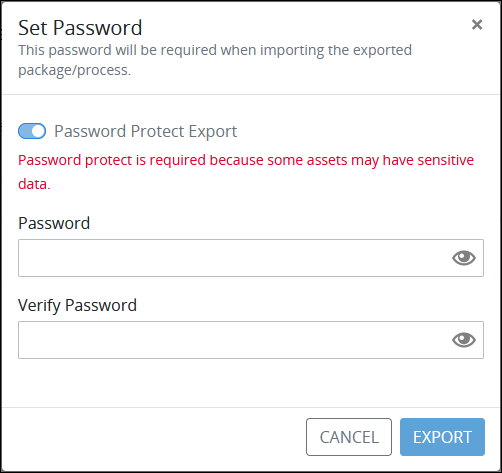
If assets that do not contain possibly sensitive business data are not included in the process to be exported, then the Password Protect Export toggle key does not display as shown above.
Do one of the following:
Do not enter a password: Click the Export button.
Enter a password:
Follow these steps to enter a password:
In the Password setting, enter a password that is at least eight (8) characters long. Password special characters are recommended.
In the Verify Password setting, confirm that your new password matches that entered into the Password setting. Password validation indicates if the Password and Verify Password values do not match.
Click the Export button.
The Process Export Successful screen displays with a list of the exported selected asset(s) for Process. The
JSONfile is named after the Process.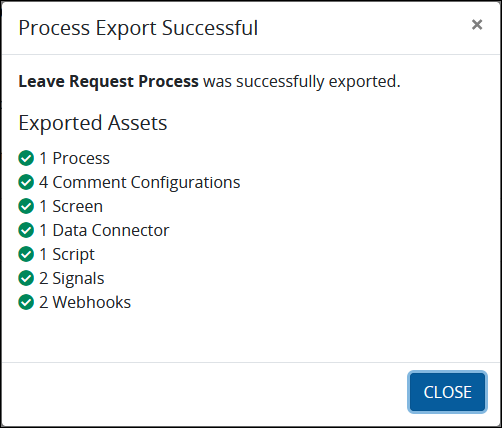
Click the Close button. The Processes page displays.