View and searvh for Vocabularies that used to maintain uniform JSON schemas in your organization.
Permissions
Your user account or group membership must have the "Vocabularies: View Vocabularies" permission to view and search for Vocabularies unless your user account has the Make this user a Super Admin setting selected.
See the Vocabularies permissions or ask your Administrator for assistance.
View All Vocabularies
ProcessMaker Platform displays all Vocabularies in one table. This makes it easy to manage Vocabularies.
Follow these steps to view all Vocabularies in your organization:
Log on to ProcessMaker Platform.
Click the Designer option from the top menu. The Designer Welcome Screen displays.
Click the Vocabularies icon
 from the left sidebar. The Vocabularies page displays all Vocabularies.
from the left sidebar. The Vocabularies page displays all Vocabularies.
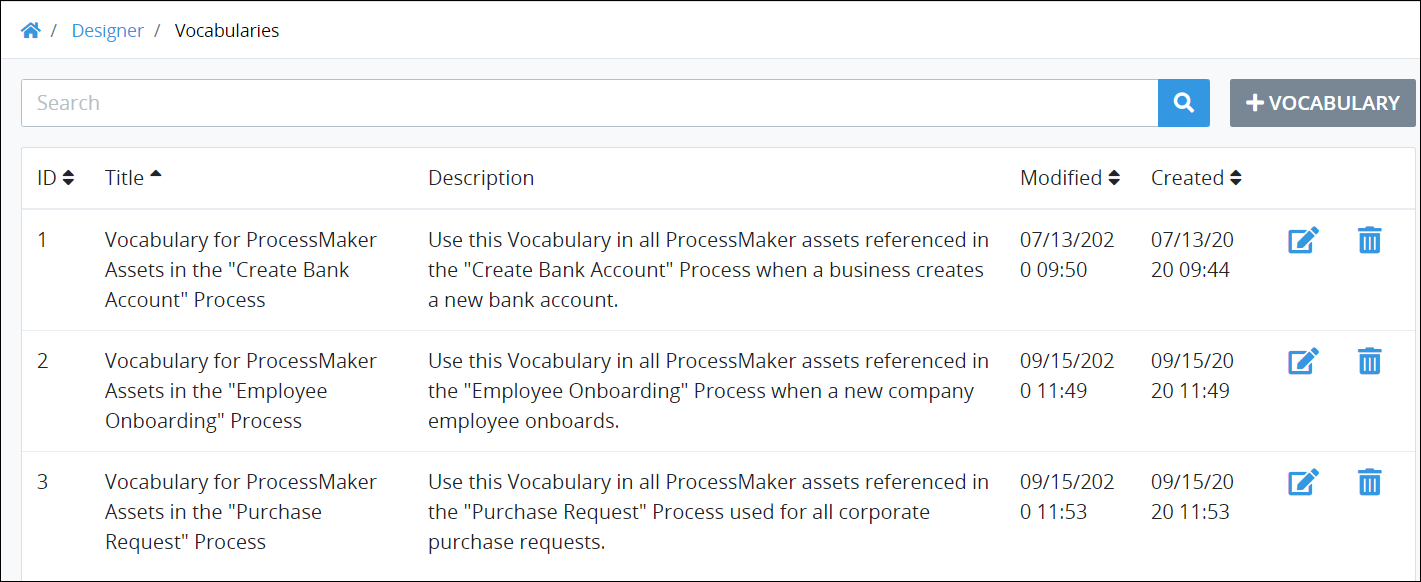
The Vocabularies page displays the following information in tabular format about Vocabularies:
ID: The ID column displays the Vocabulary's ID. ProcessMaker Platform Platform automatically generates the ID value when the Vocabulary is created and represents a sequential number of how many total Vocabularies have been created to that time.
Title: The Title column displays the Vocabulary's name.
Description: The Description column displays the Vocabulary's description.
Modified: The Modified column displays the date and time the Vocabulary was last modified. The time zone setting to display the time is according to the ProcessMaker Platform instance unless your user profile's Time zone setting is specified.
Created: The Created column displays the date and time the Vocabulary was created. The time zone setting to display the time is according to the ProcessMaker Platform instance unless your user profile's Time zone setting is specified.
Search for a Vocabulary
Use the Search field to filter Vocabularies that display.
Create a Vocabulary
Click the +Vocabulary button. See Create a New Vocabulary.
Edit a Vocabulary
Click the Edit icon
. See Edit a Vocabulary.
No Vocabularies?
If no Vocabularies exist, the following message displays: No Data Available.
Display Information the Way You Want It
Control how tabular information displays, including how to sort columns or how many items display per page.
Search for a Vocabulary
Use the Search function to filter all Vocabularies from the Vocabularies page based on your entered text.
Follow these steps to search for a Vocabulary:
View your Vocabularies. The Vocabularies page displays.
Enter in the Search field the text to filter Vocabularies using any of the following criteria:
Name: Filter by the Vocabulary name that displays in the Title column.
Description: Filter by the Vocabulary description that displays in the Description column.
As you enter text into the Search field, Vocabularies display that match your entered text.
If there are no search results, the following message displays: No Data Available.