What is a Group?
In ProcessMaker Platform, a group is a set of users and/or other groups that have the following attributes:
All members of the same group are assigned the same set of permissions. Permissions are additive with those configured for individual users: if a group has permissions that group members do not have in their user accounts, those users are granted those group permissions. See Permission Descriptions for Users and Groups.
Optionally, one or more groups can be selected so that the group's members can start and/or cancel Requests associated with a Process. See Edit Process Configuration and Add and Configure Start Event Elements.
Use groups to flexibly manage multiple users and multiple groups to more easily organize roles, user types, or other categories within your organization.
Attributes of Groups Within Groups
Organize multiple groups within one group to more flexibly manage permission categories.
The following attributes apply to configuring multiple groups within another:
Notifications: When a member of one group triggers an event, such as starting a Request, all members in that group receive the notification. To more flexibly manage notifications across follow this best practice.
Task assignment to the Group Manager: When a Task is assigned to the group manager, that Task assigns to the group manager configured to the parent group. The group managers to the child groups within the parent group are ignored.
View Groups
ProcessMaker Platform displays all groups in one table that Administrators throughout your organization have created. This makes it easy to manage groups.
Permissions
Your user account or group membership must have the "Groups: View Groups" permission to view the list of groups unless your user account has the Make this user a Super Admin setting selected.
See the Groups permissions or ask your Administrator for assistance.
Follow these steps to view all groups in your organization:
Log on to ProcessMaker Platform.
Click the Admin option from the top menu. The Users page displays.
Click the Groups icon
 from the left sidebar. The Groups page displays all groups.
from the left sidebar. The Groups page displays all groups.
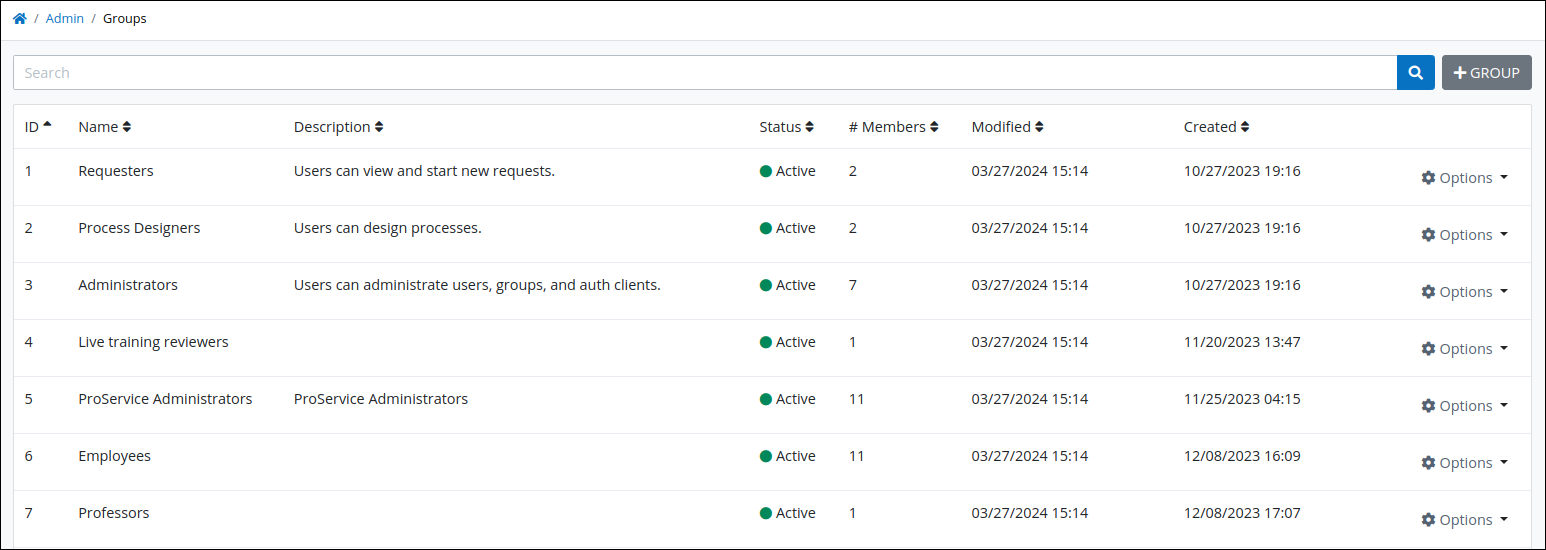
The Groups page displays the following information in tabular format about groups:
Name: The Name column displays the name of the group.
Description: The Description column displays the description for the group.
Status: The Status column displays one of the following statuses for the group:
Active: An Active group is one to which user accounts can be assigned as members.
Inactive: An Inactive group is one to which user accounts cannot be assigned. When a group becomes inactive, user accounts that were members of that group are no longer members.
#Users: The # Users column displays how many users are members of the group.
Modified: The Modified column displays the date and time the group was last modified. The time zone setting to display the time is according to the ProcessMaker Platform instance unless your user profile's Time zone setting is specified.
Created: The Created column displays the date and time the group was created. The time zone setting to display the time is according to the ProcessMaker Platform instance unless your user profile's Time zone setting is specified.
Display Information the Way You Want It
Control how tabular information displays, including how to sort columns or how many items display per page.