View recently failed ProcessMaker Platform jobs.
Overview
Queue Management displays a table of the last seven (7) days of failed jobs in the Failed Jobs panel. After a failed job is older than seven days, that failed job disappears from the Failed Jobs panel.
Permission
Your user account must have the Make this user a Super Admin option selected to customize the view the Failed Jobs panel.
See Edit a User Account or ask your Administrator for assistance.
Follow these steps to view the Failed Jobs panel in Queue Management:
View Queue Management. The Dashboard displays.
Select the Failed link. The Failed Jobs panel displays.
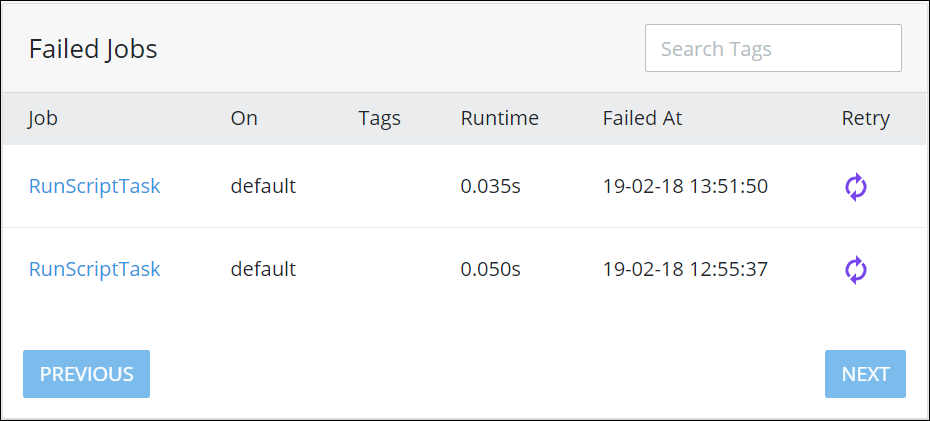
The Failed Jobs panel displays the following information about failed jobs:
Job: The Jobs column displays the name of the failed job. Click the failed job's name to view the error(s) associated with the failed job. Optionally, click the Retry icon
 to retry running the failed job.
to retry running the failed job.On: The On column displays the name of the queue from which the job failed.
Tags: The Tags column displays the tag(s) associated with the job.
Runtime: The Runtime column displays how much time in seconds the failed job ran.
Failed At: The Failed At column displays the date and time the job failed.
Retry: Click the Retry icon
 for the failed job to retry running it.
for the failed job to retry running it.
If more than 25 failed jobs display in the Failed Jobs panel, then the Next and Previous navigation buttons enable. Use the Next and Previous navigation buttons to navigate multiple pages of failed jobs.