The Recommendation Engine addresses the challenge of navigating a cluttered inbox by providing intelligent guidance for prioritizing and deciding on the next steps for important tasks. These intelligent recommendations improve task management and reduce the risk of overlooking tasks close to their deadlines. The Recommendations Engine has the following key features:
Identifies tasks that will be overdue in the next 24 hours.
Suggests marking tasks as high priority or reassigning them to another user.
Recognizes similar tasks and recommends creating a rule for consistent handling.
Analyzes user behavior in handling similar tasks and suggests actions based on these insights.
With the Recommendations Engine, users can navigate their tasks with confidence, leveraging data-driven insights to prioritize and complete tasks effectively.
The Recommendations Engine displays recommendations at the following locations:
The Participant Welcome Screen Comment
Watch the following product tour to learn how the Recommendation Engine works.
View Task Recommendations
Task recommendations are automatically displayed at the top of the task list and the participant welcome screen, and highlight tasks that will be overdue in the next 24 hours. No recommendations will be displayed if there are no tasks due in the next 24 hours.
Follow these steps to view these recommendations from the task list:
Ensure that you are logged in to ProcessMaker Platform.
Click the Tasks option from the top menu to view the To Do Tasks page. Alternatively, click the To Do icon
.png) from the left sidebar.
from the left sidebar.If there are any tasks with due dates within the next 24 hours, a message displays informing the user of the approaching deadline.
.png)
Do one of the following actions:
To mark the tasks as urgent, click the Mark as priority button and then confirm this action.
.png)
To reassign the tasks, click the Reassign option and then select the new recipient.
.png)
Click the
.png) icon and then select Dismiss This Suggestion to dismiss the current suggestion.
icon and then select Dismiss This Suggestion to dismiss the current suggestion.Click the
.png) icon and then select Dismiss All to dismiss all suggestions.
icon and then select Dismiss All to dismiss all suggestions.
Create Inbox Rules from Recommendations
Use Tasks Recommendations to create Inbox rules for common scenarios. Follow these steps to create Inbox Rules from current recommendations:
Click the Tasks option from the top menu to view the To Do Tasks page. Alternatively, click the To Do icon
 from the left sidebar.
from the left sidebar.If there are any tasks with due dates within the next 24 hours, an informational message will be displayed indicating this.
Click the
 icon, and then select the Create a rule based on this suggestion option to create a rule for future tasks that match the current criteria.
icon, and then select the Create a rule based on this suggestion option to create a rule for future tasks that match the current criteria.Follow the instructions for Smart Inbox to create the rule.
Disable Recommendations
ProcessMaker Administrators can disable the Recommendations Engine on a per-user basis from the User's profile. When the option is disabled, the user will not see any Task recommendations.
Follow these steps to disable the Recommendation Engine for a user:
Under Settings, find the Recommendations setting.
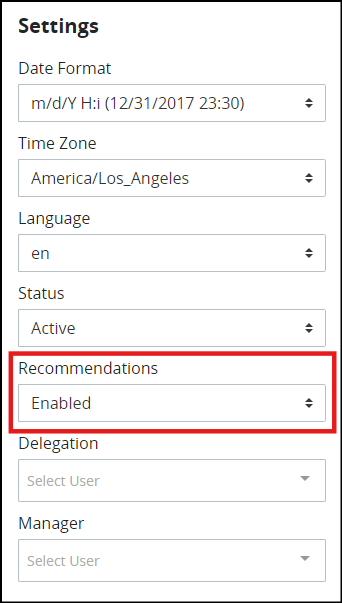
Task Recommendations are enabled be default. Select the Disabled option to prevent the user from receiving recommendations.