A Collection relationship links two Collections by designating one Collection as a parent Collection, the other as a child Collection, and defining data keys or columns linking both Collections. The Collection from which this relationship is created is automatically designated as the parent Collection. The relationship is a one-to-many relationship such that a record in the parent Collection can have multiple matching records in the child Collection.
Consider the following example of two Collections at a college:
Professors: One Collection named Professors contains record information about each professor, such as the name, department of study, email address, and classes each professor teaches.
Available Courses: Another Collection named Available Courses contains record information about all courses offered at that college, such as the name, the professor teaching that course, and its area of study.
The common data between these Collection records is the name of the course. Use this common data to establish a one-to-many relationship from one Collection to the other. To establish a relationship between the available courses and which classes are available of each course during a semester, the Available Courses Collection is the parent Collection. The Professors Collection is the child Collection that contains multiple records of each class from the Available Courses Collection, thereby establishing the one-to-many relationship between these Collections. Students use this example to register for classes in available courses.
Inversely, the Professors Collection can be the parent Collection, with the Available Courses Collection being the child Collection: students can view all classes that a specific professor teaches regardless of the courses that professor teaches.
See Configure a Relationship Between Data in a Parent Collection with Data in a Child Collection to define a relationship between two Collections.
View Child Collection Records from a Parent Collection
When two Collections are linked through a relationship, records in the child Collection can be viewed from the parent Collection.
Permissions
Your user account or group membership must have the "Collections: View Collections" permission on both parent and child Collections to view the list of Collections unless your user account has the Make this user a Super Admin setting selected. See the Collections permissions or ask your Administrator for assistance.
Furthermore, your user account or group membership must have the View record permission from a Collection's configuration to view that Collection's records. See Configure a Collection or ask the manager of that Collection for assistance.
Follow these guidelines to view child Collection records in a parent Collection:
View a record in a parent Collection. The View Record tab displays showing the parent Collection record.
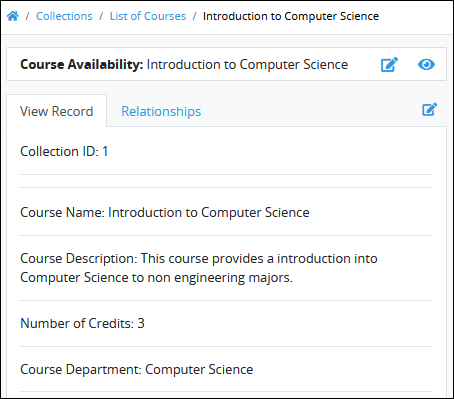
Click on the Relationships tab. The Relationships tab displays showing child Collection record(s). The record(s) from the child Collection is retrieved using the common data key between the two Collections. The data in the parent Collection's key is matched with that in the child Collection's key and the respective record(s) from the child Collection is retrieved.
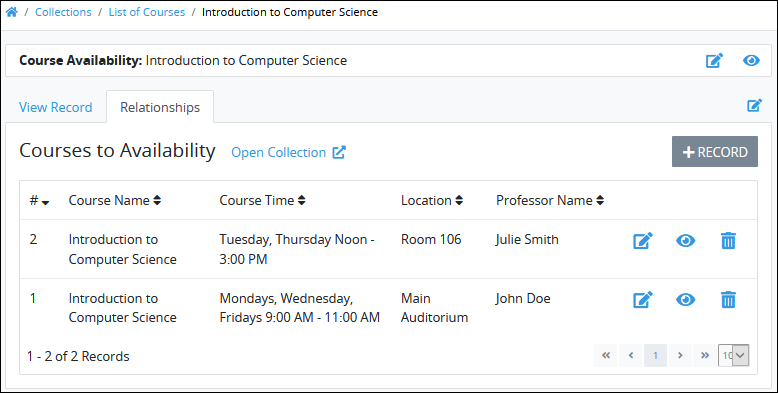
Click the View icon
 for the record you want to view. The child Collection record displays in the View Record tab using the Screen configured to view a record in the child Collection.
for the record you want to view. The child Collection record displays in the View Record tab using the Screen configured to view a record in the child Collection.
No Records in this Collection?
If no records exist in this Collection, or you do not have permission to view any, the following message displays: No Data Available.
Display Information the Way You Want It
Control how tabular information displays, including how to sort columns or how many items display per page.
Create a Record in a Child Collection
Records in a child Collection can be added, edited, or deleted from a parent Collection.
Permissions
Your user account or group membership must have the "Collections: View Collections" permission for both parent and child Collections to view the list of Collections unless your user account has the Make this user a Super Admin setting selected. See the Collections permissions or ask your Administrator for assistance.
Furthermore, your user account or group membership must have the following record permissions from a Collection's configuration that control how records in that Collection are accessed:
View
Create
See Configure a Collection or ask the manager of that Collection for assistance.
Follow these guidelines to add child Collection records from a parent Collection:
View Child Collection Records From a Parent Collection. The Relationships tab displays records from the child Collection.
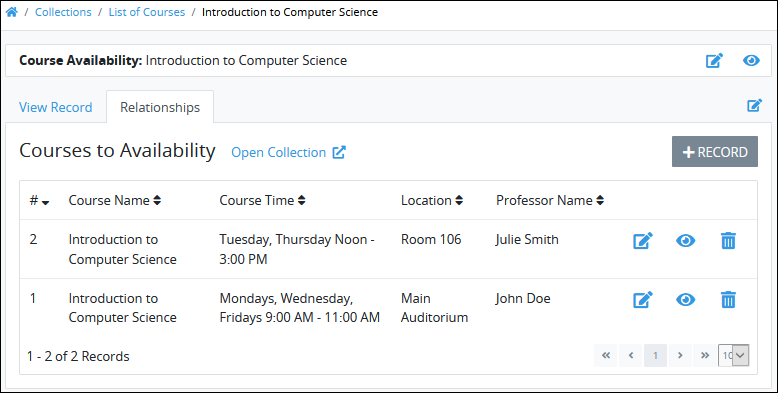
Click on the +Record button. The Add or Edit screen of the child Collection displays. The data key common between parent and child Collection is pre-filled to facilitate adding a new record.
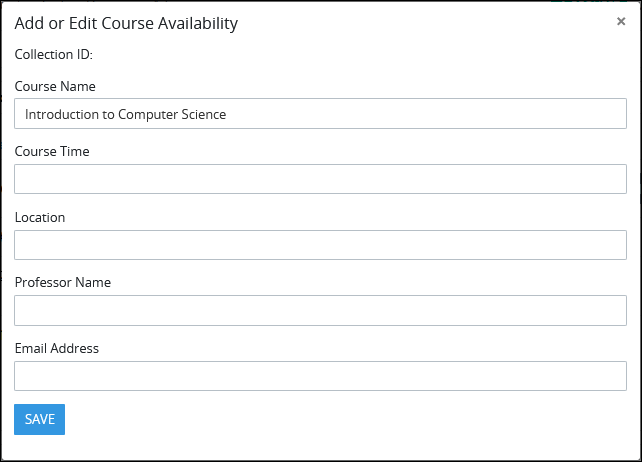
Enter information for the new record as indicated in the Screen.
Click Save.
Edit a Record in a Child Collection
Records in a child Collection can be added, edited or deleted from a parent Collection.
Permissions
Your user account or group membership must have the "Collections: View Collections" permission for both parent and child Collections to view the list of Collections unless your user account has the Make this user a Super Admin setting selected. See the Collections permissions or ask your Administrator for assistance.
Furthermore, your user account or group membership must have the following record permissions from a Collection's configuration that control how records in that Collection are accessed:
Collections: Edit Collections
Collections: View Collections
See Configure a Collection or ask the manager of that Collection for assistance.
Follow these guidelines to edit child Collection records from a parent Collection:
View Child Collection Records From a Parent Collection. The Relationships tab displays records from the child Collection.

Click the Edit icon
 for the record you want to edit. The record displays using the Screen configured to edit a record in this Collection.
for the record you want to edit. The record displays using the Screen configured to edit a record in this Collection.Edit information for the record as indicated in the Screen.
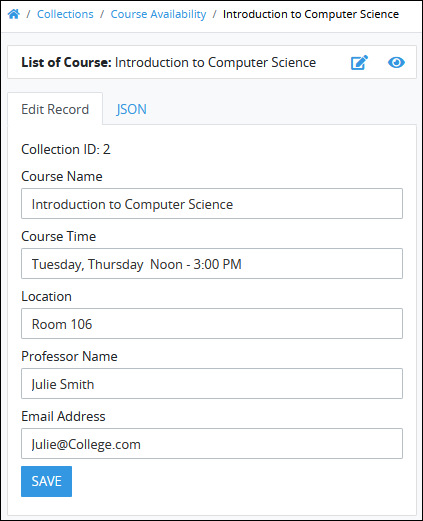
Click Save.
Optionally, click the JSON tab to edit that record as a JSON object.
Edit a Collection Record in JSON
Follow these steps to edit a Collection record as a JSON object:
View the Collection record in which to edit it as a JSON object.
Click the JSON tab for that record. This tab will not be visible if you user account does not have permission to Edit Raw Data for the records in this Collection.
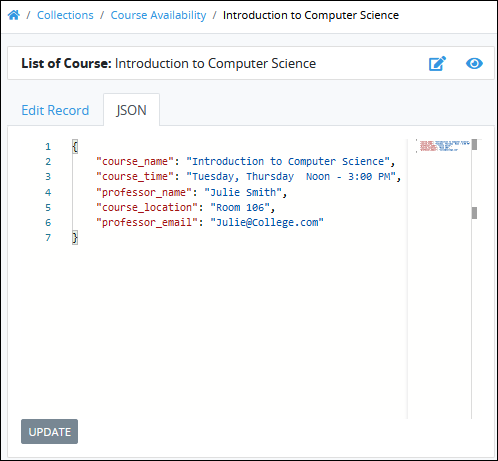
Optionally, edit that record's content directly by editing the JSON object, and then clicking the Update button.
Delete a Record in a Child Collection
Records in a child Collection can be added, edited or deleted from a parent Collection.
Permissions
Your user account or group membership must have the "Collections: View Collections" permission for both parent and child Collections to view the list of Collections unless your user account has the Make this user a Super Admin setting selected. See the Collections permissions or ask your Administrator for assistance.
Furthermore, your user account or group membership must have the following record permissions from a Collection's configuration that control how records in that Collection are accessed:
Collections: Edit Collections
Collections: View Collections
See Configure a Collection or ask the manager of that Collection for assistance.
When deleting a record from a Collection, the information in that record is a also permanently deleted.
Deleting a record from a Collection cannot be undone.
Follow these guidelines to delete child Collection records from a parent Collection:
View Child Collection Records From a Parent Collection. The Relationships tab displays records from the child Collection.
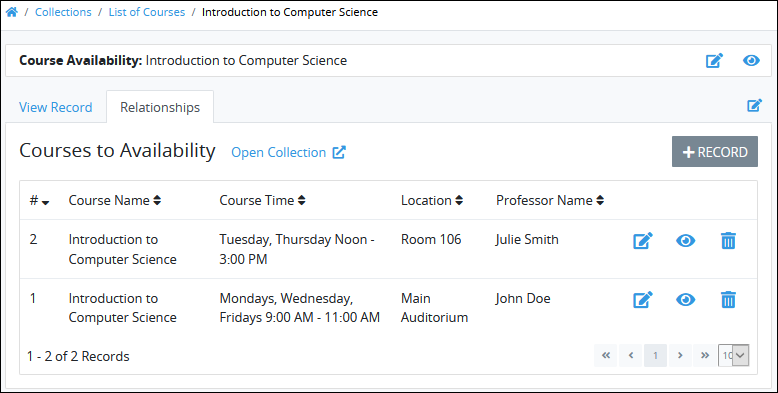
Click the Delete icon
 for the child Collection record you want to delete.
for the child Collection record you want to delete.