Import an asset to a Project. Any Project member may then use that asset.
Overview
Import an asset into a Project when that asset is not already within your ProcessMaker Platform instance. Otherwise, add the asset to your Project.
Any of the following may be imported into a Project:
The asset to be imported must have previously been exported from the same ProcessMaker Platform version or later. ProcessMaker Platform ignores any other Projects it might be assigned, and only becomes an asset in the current Project.
Import an Asset into a Project
Any user may import an asset into a Project of which that user is a member. If you cannot export a Project of which you are a member, your user account permission(s) may be disabled.
See the Projects permissions or ask your Administrator for assistance.
Follow these steps to import an asset to a Project:
Open the Project in which to import an asset into it.
Click the Import button. The Import Asset page displays.
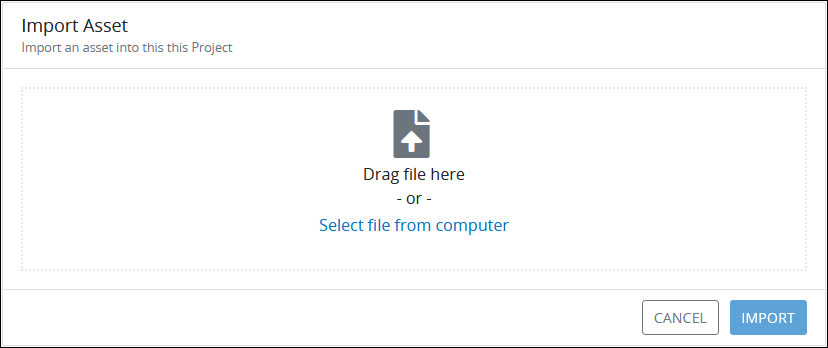
Import Asset page Click the Select file from computer link to locate the asset to import. Assets have the
.jsonfile extension.ProcessMaker Platform evaluates the file to import. If the asset was not exported from the same ProcessMaker Platform version, that asset may not be imported properly.
The Import Asset screen displays. Only the Basic import option is available for assets.

Import Asset page while importing an asset Click the Import button to complete the import procedure. The asset appears in the Project.
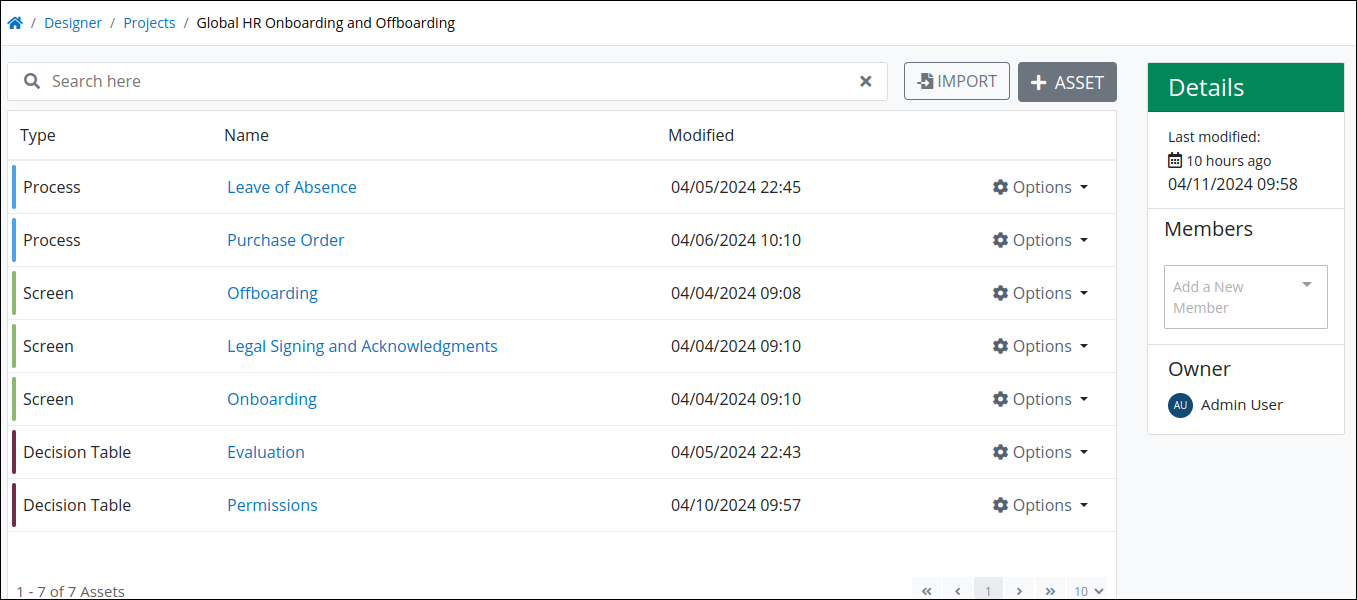
Imported asset within a Project