The Email Start Event is a type of Start Event that automatically starts a process when a specifc email is received. It listens for incoming emails through a connected email account (using IMAP) and triggers a new Case when an email matches specific conditions.
Use this event to automate processes based on incoming emails, such as starting a support ticket, handling a form submission, or processing a service request, without requiring manual input.
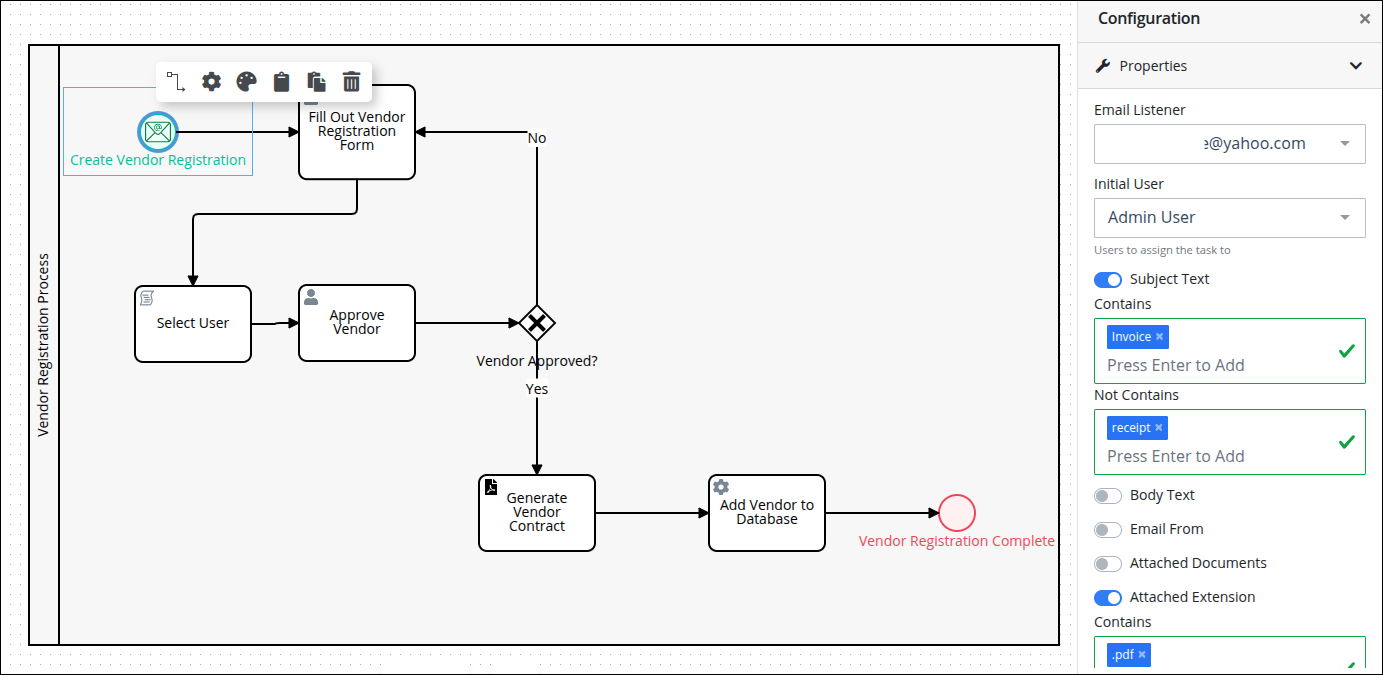
How It Works
Add the Email Start Event at the beginning of a process.
Connect an email account (IMAP) to listen for incoming messages.
Define email filters to specify which emails should trigger the process. Filters can include:
Sender address
Subject line
Keywords in the body
Attachments, etc.
When a matching email arrives:
A new Case is created automatically.
Relevant email data can be parsed and mapped to process variables.
A log entry is created for traceability.
If the email does not match the filters, the process is not triggered.
If email processing fails, an error is logged, and optional notifications can be sent.
Use Cases
Start a process when a customer sends an email to a support inbox.
Trigger approval workflows from form submissions sent via email.
Capture incoming documents for processing using email attachments.
Add an Email Start Event
Permissions
Your user account or group membership must have the following permissions to configure a Message Start Event object in the Process model unless your user account has the Make this user a Super Admin setting selected:
Processes: Edit Processes
Processes: View Processes
See the Process permissions or ask your Administrator for assistance.
Add an Email Start Event from one of the following locations in the Process Modeler:
Object Panel: Located to the left of the Process Modeler, the Object Panel contains various process modeling objects.
Object Bar: Located at the bottom of the Process Modeler, the Object Bar contains pinned Process modeling objects for quick access.
Follow these steps to add an Email Start Event from the Object panel:
Click the Add icon
 from the Object bar at the bottom to view the Object Panel.
from the Object bar at the bottom to view the Object Panel. Click the Start Event object to select it.
Click the location in the Process model to place this object. If your process has a Pool object, the object cannot be placed outside of the Pool.
Click the Objects drop-down menu, and then select the Email Start Event option.
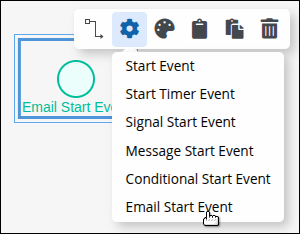
The Email Start Event displays.
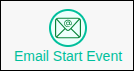
Follow these steps to add an Email Start Event object from the Object bar:
Ensure that the object is pinned to the Object bar. If not, see instructions to pin it.
In the Object bar at the bottom center, click the object's icon.
Click the location in the Process model to place this object. If your process has a Pool object, the object cannot be placed outside of the Pool.
Click the Objects drop-down menu, and then select the Email Start Event option.
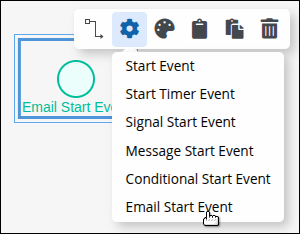
The Email Start Event object displays.
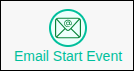
Settings
The Email Start Event has the following settings:
Properties panel
Documentation panel
Advanced panel
Properties Panel Settings
The Properties panel defines the conditions for creating a new case from an incoming email. Use these settings to configure criteria, assignment, and attachments.
Follow these steps to edit the configuration for the Email Start Event:
Select the object from the Process.
Click
 to view the Properties panel. If not, show it.
to view the Properties panel. If not, show it.
Email Listener
Connects the start event to a specific mailbox that has been configured as an Email Listener in the Admin settings.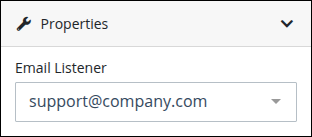
How to use:
From the Email Listener dropdown, select the mailbox you want this event to monitor.
Ensure the listener is active and properly scheduled in Admin > Email Listeners.
Example: If you have a listener set up for support@company.com, selecting it here ensures that all incoming emails to that address can trigger this event.
Initial User
Assigns the first task in the process to a specific user when the event triggers.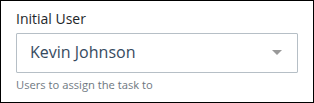
How to use:
Start typing the username of the intended assignee.
Select the user from the dropdown list.
Tip: If left blank, assignment rules defined in the process (like self-service or round-robin) will apply.
Subject Text
Filters emails by subject line content. Only emails with the specified keyword(s) will start a process.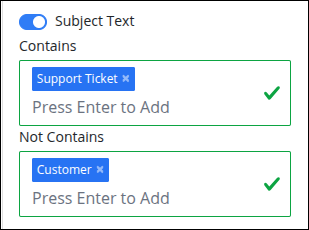
How to use:
Toggle the switch on.
Enter a keyword or phrase (case-insensitive) in Contains and Not Contains.
Example: Enable this and enter “Support Ticket” and “Customer“ accordingly. Only emails with “Support Ticket” but not “Customer“ in the subject will trigger the process.
Body Text
Filters emails by the content of the email body.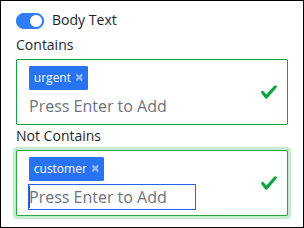
How to use:
Toggle the switch on.
Enter the keyword(s) or phrase(s) in Contains and Not Contains.
Example: Use “urgent” to only start a process when the body of the email includes the word “urgent” but not “customer“.
Email From
Restricts the trigger to emails from specific senders.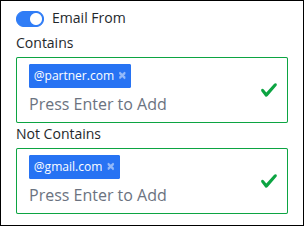
How to use:
Toggle the switch on.
Enter one or more email addresses (e.g.,
client@partner.com) or domains (e.g.,@partner.com) in Contains and Not Contains.
Example: Only trigger processes when emails come from your vendor’s domain.
Attached Documents
Requires incoming emails to include at least one attachment before a process starts.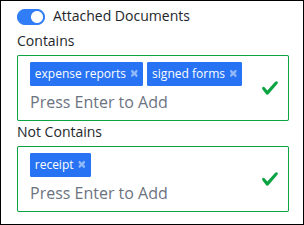
How to use:
Toggle the switch on.
Enter the keyword(s) or phrase(s) in Contains and Not Contains about the file name attached.
Use case: Ensures a process only starts when someone submits required documents (e.g., expense reports, signed forms).
Attached Extension
Restricts email-triggered processes to specific file types.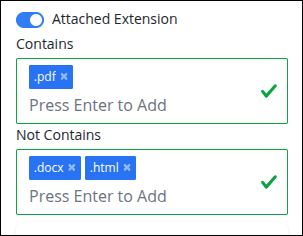
How to use:
Toggle the Attached Extension switch to activate the filter.
In Contains, enter file extensions should trigger the process, and press Enter.
In Not Contains, enter file extensions to exclude, and press Enter.
Example: If you only want emails with PDF attachments to start a workflow:
Add
.pdfto the Contains field.Add
.docx,.htmlto Not Contains for stricter control.
This ensures that only emails with matching attachment types will trigger the associated process.
Add Keyword
Extract specific content from the body of incoming emails to be saved into process variables for later use in your workflow. After reading the text within the email body, it captures the content between two defined keywords Key Start and Key Finish. The captured text is then stored in the Variable Name.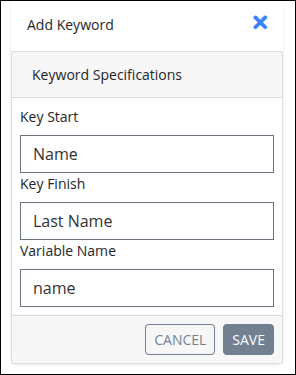
How to use:
Click the + icon to add it.
In Key Start, enter the keyword that marks the beginning of the content you want to extract.
In Key Finish, enter the keyword that marks the end of the content to extract.
In Variable Name, enter a request variable name. The text found between the Key Start and the Key Finish keyword will be saved in the specified variable.
Click Save. The keyword is listed.
.png)
Add multiple keywords if needed.
Example: If the body of the email includes a section like:
Nombre John Apellido DoeThen the extracted value would be John, which can be assigned to a variable like name.
Attach Document When Creating the Request
Determines whether attachments from the incoming email are saved in the request’s document repository.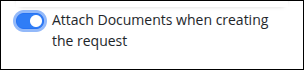
How to use:
Toggle the switch on if you want attachments automatically uploaded.
Leave it off if you don’t need attachments stored with the case.
Tip: Always enable this when workflows depend on incoming files (e.g., contracts, receipts).
Example Configuration
A company wants to automatically start an Invoice Approval process whenever a vendor emails an invoice. This can be configured with an Email Start Event using the following settings:
|
|
When a vendor sends an email with “Invoice” in the subject line and a PDF attached, a new process request is created and assigned to the Accounts Payable Clerk, with the PDF stored in the case.
Documentation Panel Settings
Describe the object's purpose and how it functions in the Process. This description does not affect Cases for the Process, but may be useful for Process maintenance. Edit information by using the What-You-See-Is-What-You-Get (WYSIWYG) rich text editor.
A Process's entered documentation displays by selecting the View Documentation icon for that Process.
Edit the Object Documentation
Follow these steps to edit the description for an object:
Select the object from the Process model in which to edit its description.
Ensure that the Configuration panel displays. If not, show it. Panels to configure this object display.
Expand the Documentation panel if it is not presently expanded. The Description setting displays.
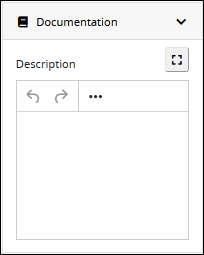
In the Description setting, edit the information to display when viewing documentation for this object and then press Enter. Alternatively, use the What-You-See-Is-What-You-Get (WYSIWYG) rich text editor to stylize your text by clicking the More icon
 .
. 
Follow these guidelines to use the WYSIWYG rich text editor to stylize your text:
Undo changes: Click on the
 icon to undo the last action.
icon to undo the last action.Redo changes: Click on the
 icon to redo the last undone action.
icon to redo the last undone action.Insert/Edit Link: Click on the
 icon to convert the selected text into a hyperlink. Follow these steps to create a hyperlink:
icon to convert the selected text into a hyperlink. Follow these steps to create a hyperlink: Select the required text from the Rich Text control.
Click on the
 icon. The Insert/Edit Link screen displays.
icon. The Insert/Edit Link screen displays. 
In the URL setting, enter the destination URL.
In the Text to display setting, edit or enter the text displayed in the Rich Text control.
In the Title setting, enter the text to display when a user hovers over the displayed text.
From Open link in… drop-down menu, select one of these options:
New window: Select this option to open the destination page in a new browser window.
Current window: Select this option to open the destination page in the current browser window.
Insert/Edit Image: Click on the Insert/Edit Image icon
 to insert an image. Follow these guidelines:
to insert an image. Follow these guidelines: Click on the Insert/Edit Image icon
 .
. The Insert/Edit Image screen displays:
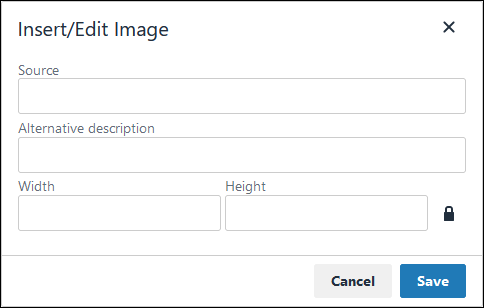
In the Source setting, enter a URL for the image.
In the Alternative Description setting, enter the text to display if the source URL of the image is not accessible.
In the Width setting, enter the maximum width for the image.
In the Height setting, enter the maximum height for the image.
Toggle the Constrain Proportions icon
 to maintain the width-height ratio of the image to its original proportion.
to maintain the width-height ratio of the image to its original proportion. Click Save.
Insert Page Break for PDF: Click on the Insert Page Break for PDF icon
 to insert a page break when a PDF document is created for this documentation if your browser supports this feature.
to insert a page break when a PDF document is created for this documentation if your browser supports this feature. Format text: Follow these guidelines to format text:
Headings: From the Paragraph/Formats menu, select Headings and then select a heading size.
Bold: Do one of the following:
From the editor toolbar, select the
 icon.
icon.From the Paragraph/Formats menu, select Inline and then Bold.
Italics: Do one of the following:
From the editor toolbar, select the
 icon.
icon.From the Paragraph/Formats menu, select Inline and then Italic.
Underline: From the Paragraph/Formats menu, select Inline and then Underline.
Strikethrough: From the Paragraph/Formats menu, select Inline and then Strikethrough.
Superscript: From the Paragraph/ Formats menu, select Inline and then Superscript.
Subscript: From the Paragraph/Formats menu, select Inline and then Subscript.
Code: From the Paragraph/Formats menu, select Inline and then Code.
Paragraph: From the Paragraph/Formats menu, select Blocks and then Paragraph.
Blockquote: From the Paragraph/Formats menu, select Blocks and then Blockquote.
Division: From the Paragraph/Formats menu, select Blocks and then Div.
Preformatted: From the Paragraph/Formats menu, select Blocks and then Pre.
Change text color: Use the Text Color drop-down to change text color. Click on the
 icon. The color palette displays. Do one of the following:
icon. The color palette displays. Do one of the following:Select one of the color swatches from the color palette. The selected text changes to that color.
Click the
 icon to select a custom color from the Color Picker.
icon to select a custom color from the Color Picker.Click the
 icon to reset the text to its default color.
icon to reset the text to its default color.
Align text: Follow these guidelines to align text:
Left align: Do one of the following:
From the editor toolbar, use the
 icon to left-align text.
icon to left-align text.From the Paragraph/Formats menu, select Align and then Left.
Center align: Do one of the following:
From the editor toolbar, use the
 icon to center-align text.
icon to center-align text.From the Paragraph/Formats menu, select Align and then Center.
Right align: Do one of the following:
From the editor toolbar, use the
 icon to right-align text.
icon to right-align text.From the Paragraph/Formats menu, select Align and then Right.
Justify: Do one of the following:
From the editor toolbar, use the
 icon to justify text.
icon to justify text. From the Paragraph/Formats menu, select Align and then Justify.
Insert a bullet list: Use the
 icon to format text as a bulleted list.
icon to format text as a bulleted list.Insert a numbered list: Use the
 icon to format text as a numbered list.
icon to format text as a numbered list.Indent text: Click on the
 icon to increase text indenting.
icon to increase text indenting.Outdent text: Click on the
 icon to decrease text indenting.
icon to decrease text indenting.
Advanced Panel Settings
The Process Modeler automatically assigns a unique value to each Process node added to a Process model. However, a node's identifier value can be changed if it is unique to all other nodes in the Process model, including the Process model's identifier value.
All identifier values for all nodes in the Process model must be unique.
Edit the Node's Identifier Value
Follow these steps to edit the identifier value for a Message Start Event object:
Select the Message Start Event object from the Process model in which to edit its identifier value.
Ensure that the Configuration panel displays. If not, show it. Panels to configure this object display.
Expand the Advanced panel if it is not presently expanded. The Node Identifier setting displays. This is a required setting.
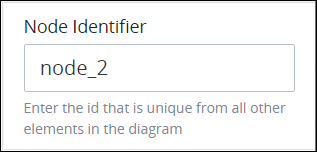
In the Node Identifier setting, edit the Message Start Event object's identifier to a unique value from all nodes in the Process model and then press Enter.
