Administrators can delete user accounts in ProcessMaker Platform to revoke a user's access to the system. When a user account is deleted, the associated person can no longer sign in or interact with the platform. However, account deletion is not permanent. Deleted accounts are moved to the Deleted Users tab and remain inactive. To restore access, an administrator must reactivate the account.
When Can a User Be Deleted?
A user account in ProcessMaker can only be deleted if the user has not initiated any cases. This restriction ensures data integrity and preserves a complete audit trail.
A user cannot be deleted if:
The user has initiated a case (i.e., started a process), and
The case is in one of the following statuses:
In Progress
Cancelled
Completed
If an attempt is made to delete a user under these conditions, the platform will automatically set the user’s status to inactive instead.
Delete a User Account
Permissions
Your user account or group membership must have the following permissions to delete a user account unless your user account has the Make this user a Super Admin setting selected:
Users: Delete Users
Users: View Users
See the Users permissions or ask your Administrator for assistance.
Follow these steps to delete a user account:
Click the
 menu next to a user account, and then select the Delete User option. The Caution screen displays to confirm the deletion of the user account.
menu next to a user account, and then select the Delete User option. The Caution screen displays to confirm the deletion of the user account. 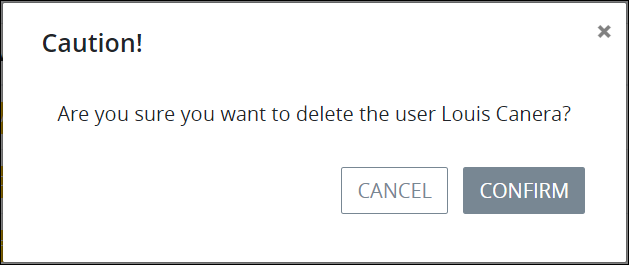
Click Confirm to delete the user account. The user account is moved from the Users tab to the Deleted Users tab from where it may be restored.
When a user account is deleted, the person assigned to that account can no longer log in to ProcessMaker Platform. That person's deleted accounts must be restored as an active account to allow that person to log on to ProcessMaker Platform again.
View All Deleted User Accounts
After deleting a user account, that user account displays in the Deleted Users tab from where the account may be restored. A restored user account has the same status as when it was deleted. When a user account is restored, the person assigned to that user account may log on to ProcessMaker Platform if that user account is of Active status.
When a user account is deleted in ProcessMaker Platform, it is not permanently removed. Instead, it is moved to the Deleted Users tab, where administrators can view and optionally restore the account.
How Restoration Works
When a deleted user account is restored, it retains the same status it had at the time of deletion—either Active or Inactive.
Permissions
Your user account or group membership must have the "Users: View Users" permission to view the list of deleted users unless your user account has the Make this user a Super Admin setting selected.
See the Users permissions or ask your Administrator for assistance.
Follow these steps to view all deleted user accounts in your organization:
Log on to ProcessMaker Platform.
Click the Admin option from the top menu. The Users tab displays.
Click the Deleted Users tab.

The Deleted Users tab displays the following information in tabular format about deleted user accounts:
Username: The Username column displays the username associated with the deleted user account.
Full Name: The Full Name column displays the full name associated with deleted user account.
Avatar: The Avatar column displays the avatar image for the deleted user account. If there is not an avatar image for the deleted user account, that person's full name initials display. See Change Your User Avatar.
Status: The Status column displays Inactive for deleted user accounts. Once an account is deleted, it is marked as inactive—meaning the user can no longer log in to the ProcessMaker Platform.
Modified: The Modified column displays the date and time the deleted user account was last modified. The time zone setting to display the time is according to the ProcessMaker Platform instance unless your user profile's Time zone setting is specified.
Created: The Created column displays the date and time the deleted user account was created. The time zone setting to display the time is according to the ProcessMaker Platform instance unless your user profile's Time zone setting is specified.
Last Login: The Last Login column displays the date and time the deleted user last logged on to ProcessMaker Platform. If the user account has not logged on, the following indicator displays: n/a. The time zone setting to display the time is according to the ProcessMaker Platform instance unless your user profile's Time zone setting is specified.
Restore a Deleted User Account
Follow these steps to restore a deleted user account:
View all user accounts. The Users tab displays.
Click the Deleted Users tab. All deleted user accounts display.
Click the Restore User icon for the user account to restore. The Caution screen displays to confirm the restoration of the user account.
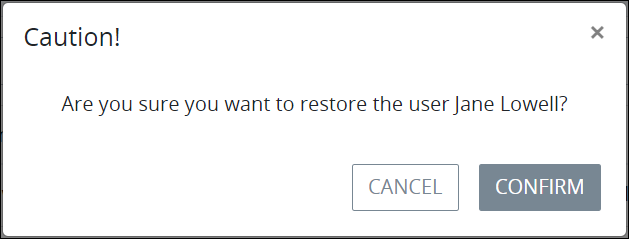
Click Confirm. The following message displays: The user was restored. This user account moves from the Deleted Users tab to the Users tab.
When a user account is restored, its status is automatically set to active, regardless of whether it was inactive prior to deletion.