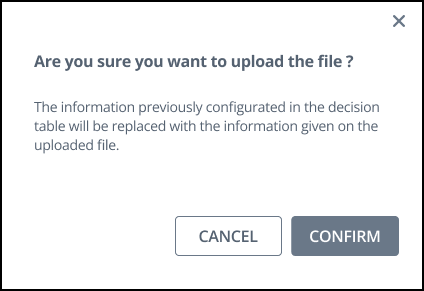Import an Excel or CSV file Into a Decision Table
In the Decision Table Editor, you have the ability to import data from an Excel or CSV file into a Decision Table. It's important to note that importing data from the imported file will replace any existing Decision Table configuration.
Permissions
Your user account or group membership must have the following permissions to import a Decision Table unless your user account has the Make this user a Super Admin setting selected:
Decision Tables: Import Decision Tables
Decision Tables: Edit Decision Tables
Decision Tables: View Decision Tables
See the Decision Tables permissions or ask your Administrator for assistance.
Watch the following product tour to learn how to import an Excel or CSV file into a Decision Table.
Follow these steps to import an Excel or CSV file:
Edit the Decision Table into which to import a Decision Table.
Expand the File Import menu on the right.
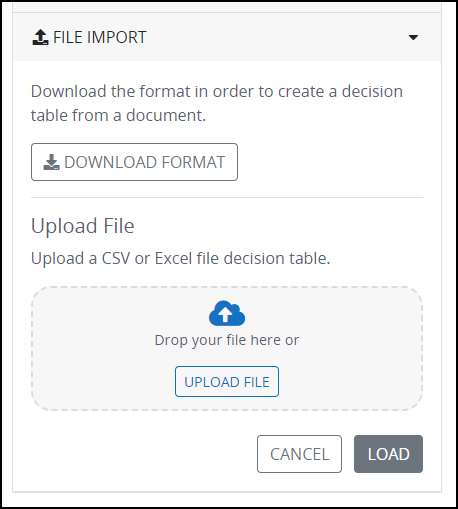
Click Download Format to view a sample format for upload.
Ensure that your file follows this format.
Click the Select file from computer link or drag-and-place the file into the Upload File section.
Click Load. The data from the file will be imported into the Decision Table Editor.
If the format of the file is not correct, the following warning will display.
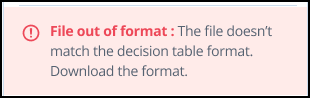
Use the Download Format button to download a sample file and use it to to format your Excel or CSV file.
Importing an Excel or CSV file into a Decision Table will overwrite the current configuration. This action is irreversible, and the users are presented with the following warning before the file is imported.
Import a Decision Table (.dmn file) from Decision Table Editor
From the Decision Table Editor, you can import a Decision Table using a .dmn file that has been exported from the same version of ProcessMaker Platform. Decision Tables viewed in the Decision Table Editor are in .dmn format because they are Decision Management Notation files.
Importing a
.dmnfile will overwrite the existing Decision Table.
Permissions
Your user account or group membership must have the following permissions to import a Decision Table unless your user account has the Make this user a Super Admin setting selected:
Decision Tables: Import Decision Tables
Decision Tables: Edit Decision Tables
Decision Tables: View Decision Tables
See the Decision Tables permissions or ask your Administrator for assistance.
Follow these steps to import a Decision Table previously exported directly from the Decision Table Editor:
Click the Import button from the editor menu.

From the Import DMN screen, click the Select file from computer link or drag-and-place the file into the Import DMN screen. Use a Decision Table file with
.dmnfile extension.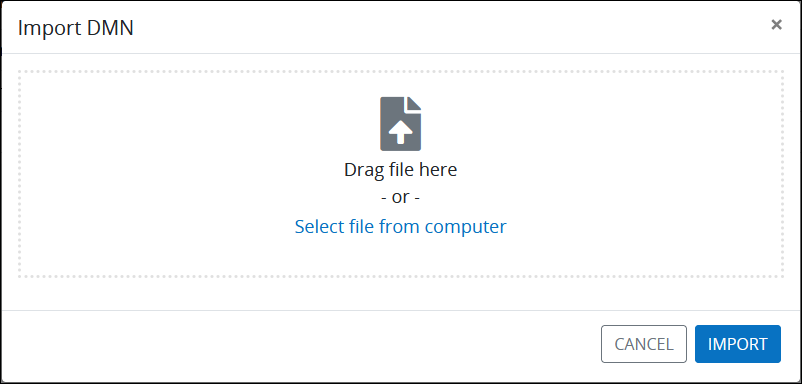
Click Import. The file imports into the Decision Table Editor.
Export a Decision Table (.dmn file) from Decision Table Editor
From the Decision Table Editor, you can export a Decision Table in the .dmn format which can be imported directly into Decision Table Editor of the same ProcessMaker Platform version. Decision Tables edited in Decision Table Editor are in .dmn format because they are Decision Management Notation files. This action creates a file with .dmn extension which can be used in ProcessMaker and other software that recognize this format.
Permissions
Your user account or group membership must have the following permissions to export a Decision Table unless your user account has the Make this user a Super Admin setting selected:
Decision Tables: Export Decision Tables
Decision Tables: Edit Decision Tables
Decision Tables: View Decision Tables
See the Decision Tables permissions or ask your Administrator for assistance.
Follow these steps to export a Decision Table directly from Decision Table Editor:
Click the Export button from the editor menu.

Decision Table Editor exports the Decision Table as a
.dmnfile to the default downloads folder.
Import a Decision Table (.json file) from Decision Tables List
From the Decision Tables list, you can import a Decision Table using a .json file that has been exported from the same ProcessMaker Platform version.
ProcessMaker Platform ignores any Projects to which the importing Decision Table was assigned when it was exported.
Permissions
Your user account or group membership must have the following permissions to import a Decision Table unless your user account has the Make this user a Super Admin setting selected:
Decision Tables: Import Decision Tables
Decision Tables: View Decision Tables
See the Decision Tables permissions or ask your Administrator for assistance.
Follow these steps to import a Decision Table:
View your Decision Tables. The Decision Tables page displays.
Click the Import button from the menu to the right of the page.
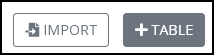
The Import Decision Table screen displays.
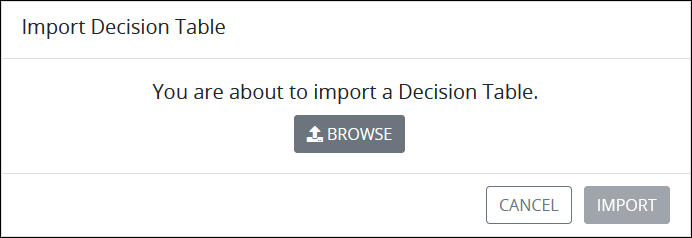
Click Browse to locate the Decision Table file with
.jsonextension.Click Import. The Import Decision Table screen displays to indicate that the Decision Table imported correctly.
The Decision Tables page displays the imported Decision Table with the same name as the original Decision Table except with a number "2" suffix.
If the original Decision Table cannot be imported successfully, the following message displays: Unable to import the Decision Table. Ensure the following:
The
.jsonfile you tried to import is a Decision Table and not another asset type. Other ProcessMaker Platform assets also use the.jsonfile extension.The exported Decision Table was exported from the same ProcessMaker Platform version.
Export a Decision Table (.json file) from Decision Tables List
From the Decision Tables list, you can export a Decision Table in .json file format to your local computer. The exported Decision Table may then be imported to the same or another ProcessMaker Platform instance of the same version. This actions creates a file with .json extension which can be used in ProcessMaker only.
Permissions
Your user account or group membership must have the following permissions to export a Decision Table unless your user account has the Make this user a Super Admin setting selected:
Decision Tables: Export Decision Tables
Decision Tables: View Decision Tables
See the Decision Tables permissions or ask your Administrator for assistance.
Follow these steps to export a Decision Table:
View your Decision Tables. The Decision Tables page displays.
Click the
 menu, and then select the Export option for your Decision Table.
menu, and then select the Export option for your Decision Table.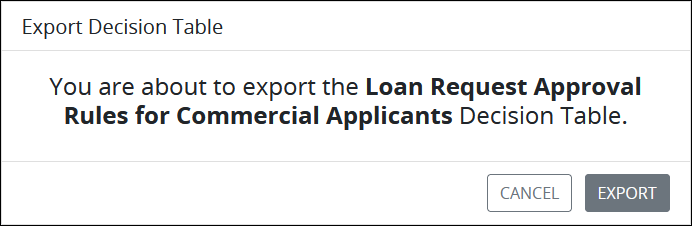
Click Export. ProcessMaker Platform prepares your Decision Table for export. When the file is ready, the following message displays:
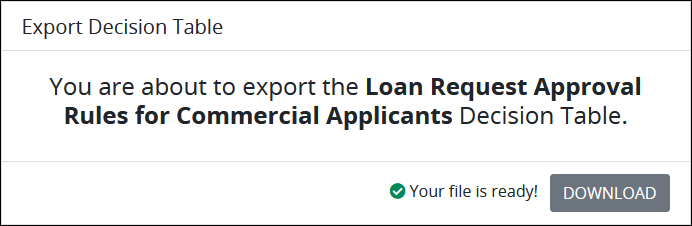
Click Download to download the file in
.jsonformat. The file will be saved in your default downloads folder.Optionally, rename the default file name if necessary without changing the file extension. As a best practice, specify in the file name that this is an exported Decision Table to distinguish it from other exported assets.