Configure SSO settings for Auth0.
Configure Auth0 SSO Settings
Permissions
Furthermore, your user account or group membership must have the "Settings: Update Settings" permission to edit SSO SAML settings unless your user account has the Make this user a Super Admin setting selected.
See the Settings permissions or ask your Administrator for assistance.
The following information is required to configure SSO with Auth0:
Client ID
Client Secret
Domain
To generate or locate this information, contact your Auth0 identity provider.
See an example in the following video showing how to configure Auth0 SSO settings.
Intended audience: System administrators and Process designers
Viewing time: 2 minutes; contains narration
Auth0 SSO configuration
Configure the following Auth0 SSO settings as necessary:
From the list of SSO identity providers, select the Auth0 option. The SSO - Auth0 panel displays.
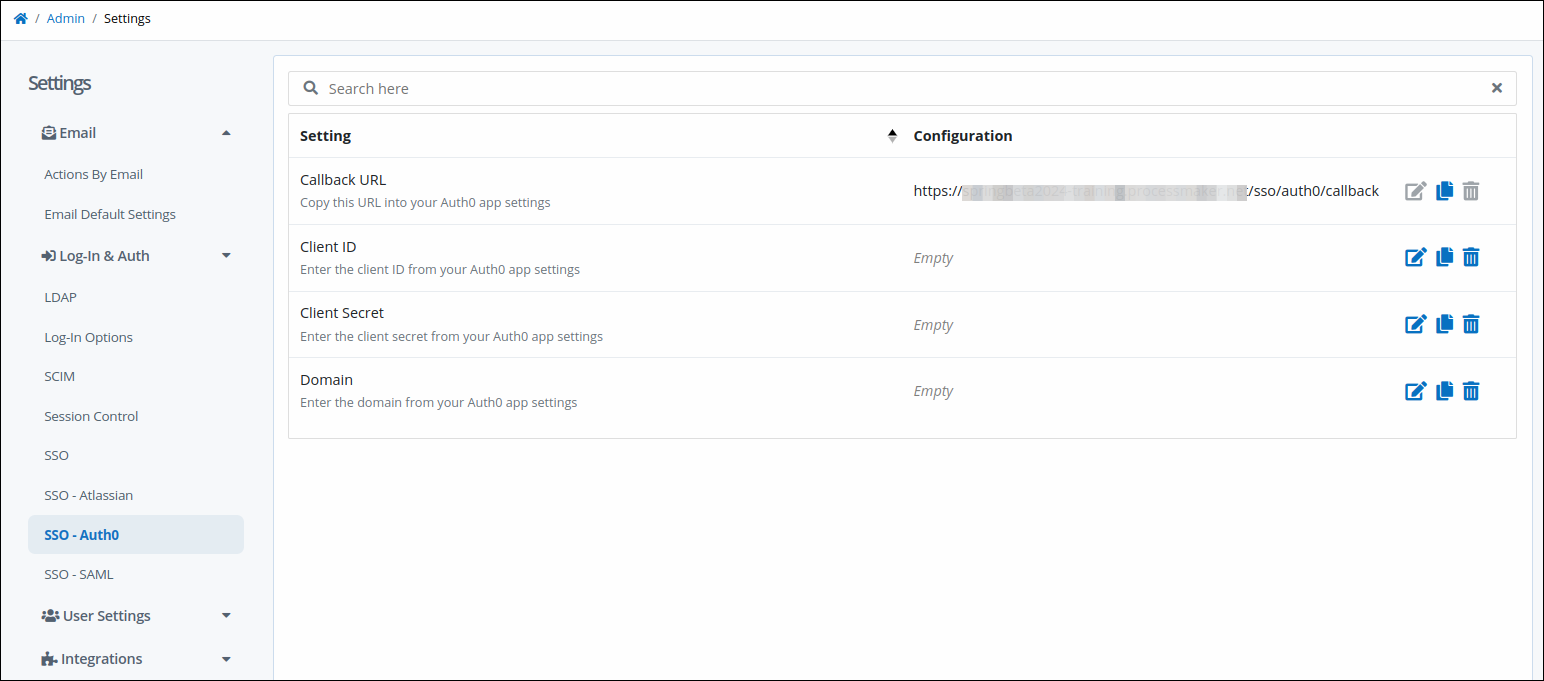
Use the copy icon
 to copy the URL from the Callback URL setting, and then provide it to your Auth0 identity provider.
to copy the URL from the Callback URL setting, and then provide it to your Auth0 identity provider.Click the Edit icon
 for the Client ID setting. The Client ID screen displays.
for the Client ID setting. The Client ID screen displays.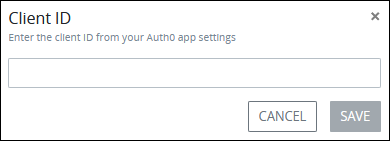
Enter your Auth0 client ID, and then click Save.
Click the Edit icon
 for the Client Secret setting. The Client Secret screen displays.
for the Client Secret setting. The Client Secret screen displays.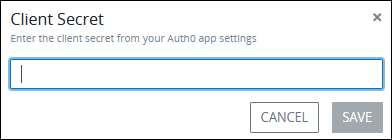
Enter your Atlassian client secret, and then click Save.
Click the Edit icon
 for the Domain setting. The Domain screen displays.
for the Domain setting. The Domain screen displays.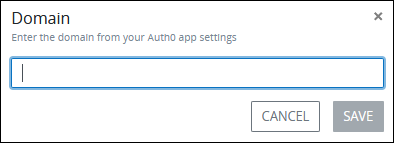
Enter your Auth0 domain, and then click Save.