Configure SSO settings for Atlassian.
Configure Atlassian SSO Settings
Permissions
Furthermore, your user account or group membership must have the "Settings: Update Settings" permission to edit SSO SAML settings unless your user account has the Make this user a Super Admin setting selected.
See the Settings permissions or ask your Administrator for assistance.
The following information is required to configure SSO with Atlassian:
Client ID
Client Secret
To generate or locate this information, refer to the Atlassian Developer Guide.
See an example in the following video showing how to configure Atlassian SSO settings.
Intended audience: System administrators and Process designers
Viewing time: 3 minutes; contains narration
Atlassian SSO configuration
Configure the following Atlassian SSO settings as necessary:
From the list of SSO identity providers, enable the Atlassian option. The SSO - Atlassian panel displays.
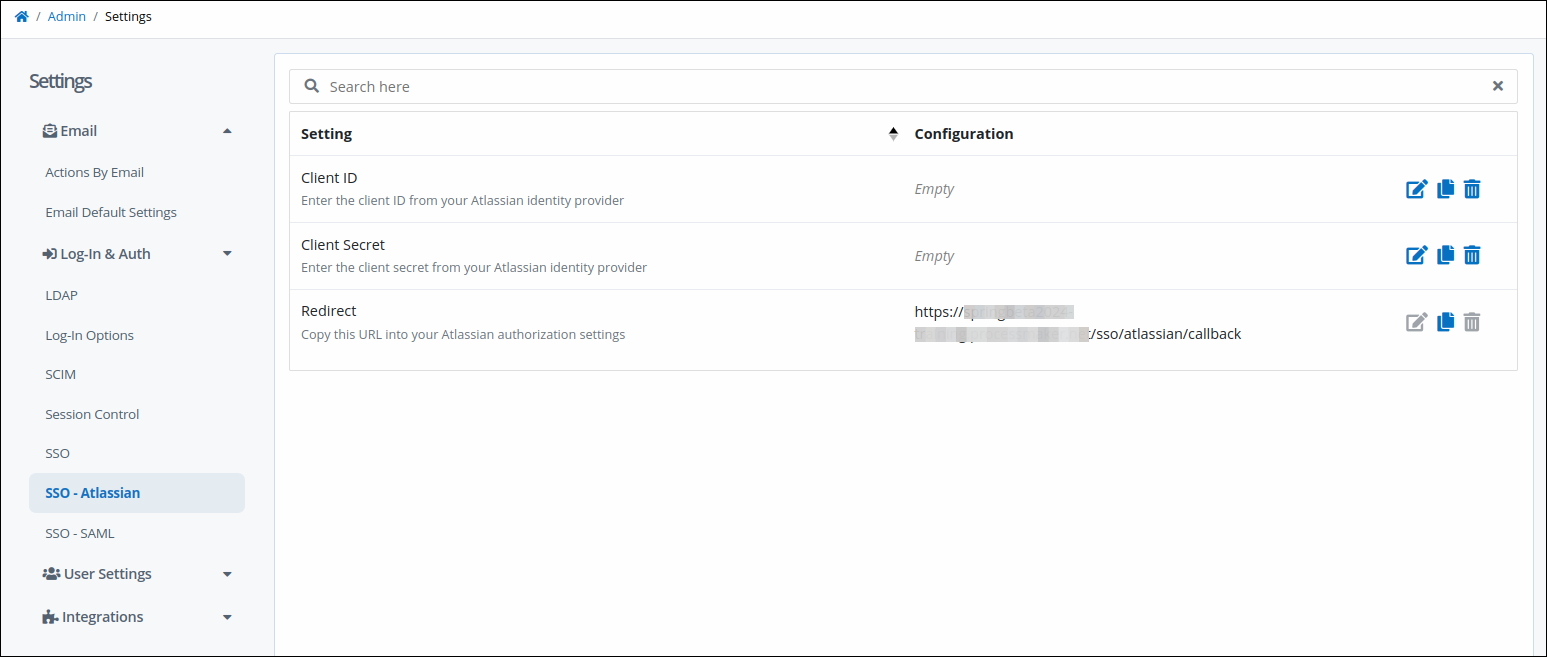
Click the Edit icon
 for the Client ID setting. The Client ID screen displays.
for the Client ID setting. The Client ID screen displays.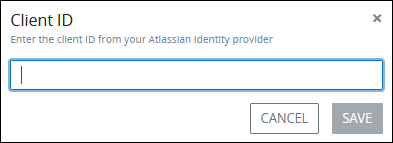
Enter your Atlassian client ID, and then click Save.
Click the Edit icon
 for the Client Secret setting. The Client Secret screen displays.
for the Client Secret setting. The Client Secret screen displays.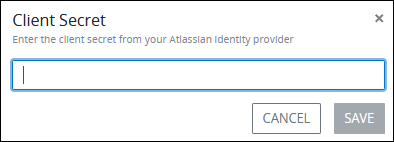
Enter your Atlassian client secret, and then click Save
Use the copy icon
 to copy the URL from the Redirect setting, and then provide it in your Atlassian developer console.
to copy the URL from the Redirect setting, and then provide it in your Atlassian developer console.