The iFrame Whitelist Configuration feature enables administrators to securely manage cross-domain embedding of ProcessMaker content.
Embed ProcessMaker URLs into external domains:
This allows organizations to integrate ProcessMaker functionality (forms, screens, dashboards, etc.) into other websites or applications.Embed external URLs in Form Screens through a Rich Text control:
Allow specific external URLs to be securely displayed within iframes in ProcessMaker Screens.
How to Embed Content in ProcessMaker?
To learn more about adding rich content to your Form Screens, including text, images, and media, please refer to the Rich Text Control documentation.
Key Features & Benefits
Enhanced Security: Blocks unauthorized embedding of ProcessMaker forms and screens.
Compliance Ready: Aligns with security protocols like CSP and X-Frame-Options.
Configurable Controls: Allows defining specific trusted domains for embedding.
View and Manage Whitelisted Domains
The iFrame Whitelist Configuration is available in Admin settings and enables administrators to quickly locate and manage authorized domains.
Follow the steps below to manage the whitelist:
Ensure that you are logged on to ProcessMaker Platform.
Click the Admin option from the top menu. The Users page displays.
Click the Settings icon
 from the left sidebar to view all settings.
from the left sidebar to view all settings.From the Settings panel on the left, expand the Log-In & Auth section.
Select the iFrame Whitelist Config section to view the following details:
Name: The Name column displays the name of the domain.
Links: The Links column displays the URL parents for embedding.
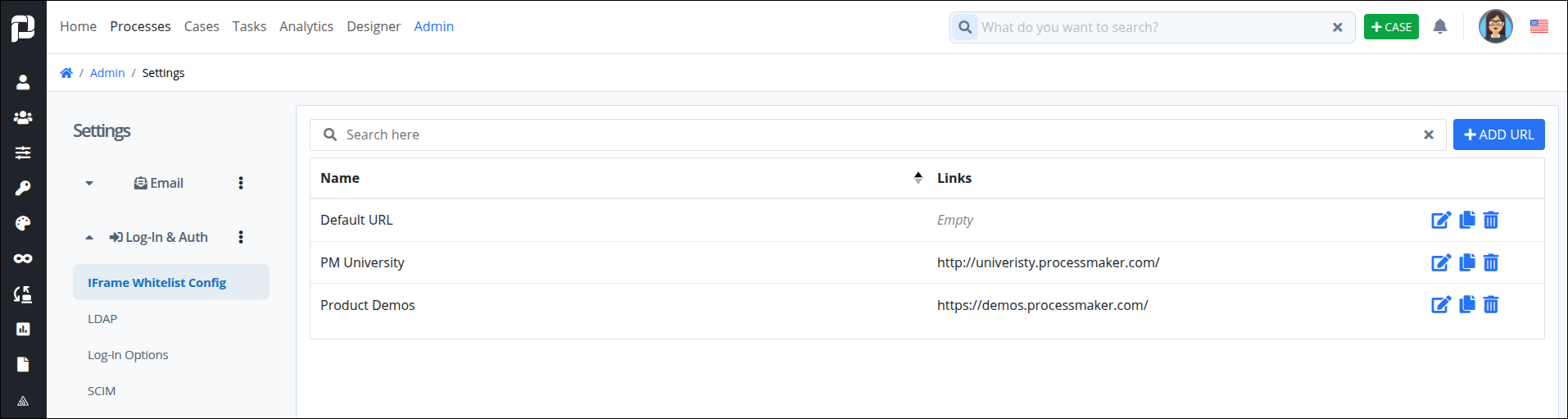
To search for an entry, enter keywords (e.g., domain name or URL) in the Search bar.
The table will automatically filter results based on your input.
To manage current entries:
Click Edit to update the domain’s URL.
Click Copy to Clipboard to copy the domain’s URL.
Click Clear to delete the domain’s URL.
Add a URL to the iFrame Whitelist
Follow these steps, to add a URL to the iFrame Whitelist:
Ensure that you are logged on to ProcessMaker Platform.
Click the Admin option from the top menu. The Users page displays.
Click the Settings icon
 from the left sidebar to view all settings.
from the left sidebar to view all settings.From the Settings panel on the left, expand the Log-In & Auth section.
Next to the Search bar above the list table, click +Add URL.
.png)
Add the Site Name and URL of the trusted domain allowed to embed ProcessMaker content.
Click Create. This creates a whitelist of domains authorized for embedding.