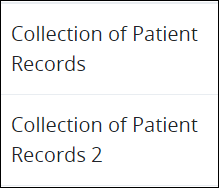Export a Collection to your local computer. The exported Collection may then be imported to the same or another ProcessMaker Platform instance of the same ProcessMaker Platform version. An exported Collection may then be shared with others so they can import your Collection. If the Collection is a Saved Search of Collection records, it cannot be exported; export from the Collection itself.
When a Collection is exported, the following also exports:
Records: All records within that Collection export.
Screens: The Screens used to create, view, and edit records in that Collection also export.
The exported Collection has the .json file extension.
Export a Collection
Permissions
Your user account or group membership must have the following permissions to export a Collection unless your user account has the Make this user a Super Admin setting selected:
Collections: Export Collections
Collections: View Collections
See the Collections permissions or ask your Administrator for assistance.
If the Collection is a Saved Search of Collection records, it cannot be exported; export from the Collection itself.
Follow these steps to export a Collection to your local computer:
View your Collections. The Collections page displays.
Click the Export icon
 for your Collection to export. If the Collection is a Saved Search of Collection records, it cannot be exported; export from the Collection itself. The Export Collection page displays.
for your Collection to export. If the Collection is a Saved Search of Collection records, it cannot be exported; export from the Collection itself. The Export Collection page displays. 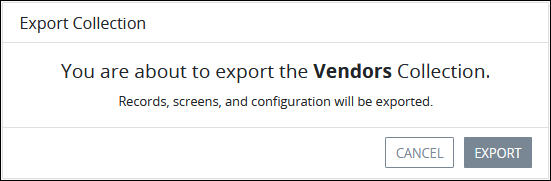
Click Export. ProcessMaker prepares the Collection for export and a Download button displays when the export file is ready.
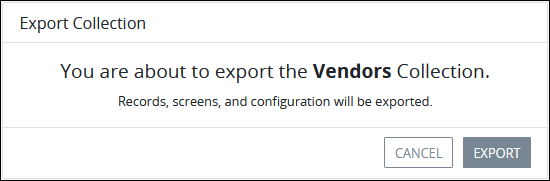
Click Download, then browse for the location on your local computer to save the exported Collection.
By default, ProcessMaker Platform exports the Collection using the original Collection name except spaces in the name are replaced with underscores (
_). The file has the file extension.json. Rename the default file name if necessary, though do not change the file extension. As a best practice, specify in the file name that this is an exported Collection to distinguish it from other exported assets. The following is exported:All records within that Collection.
The Screens used to create, view, and edit records in that Collection
Specify a directory location to save the file. ProcessMaker Platform exports the
.jsonfile to your local computer. The following message displays when the Collection exports successfully: The collection was exported.
Import a Collection
Import a Collection that has been exported from the same ProcessMaker Platform version. The imported Collection contains the records and the Screens from the exported Collection. Exported Collections have the .json file extension.
Permissions
Your user account or group membership must have the following permissions to import a Collection unless your user account has the Make this user a Super Admin setting selected:
Collections: Import Collections
Collections: View Collections
See the Collections permissions or ask your Administrator for assistance.
Follow these steps to import a Collection:
View your Collections. The Collections page displays.
Click the Import button. The Import Collection screen displays.
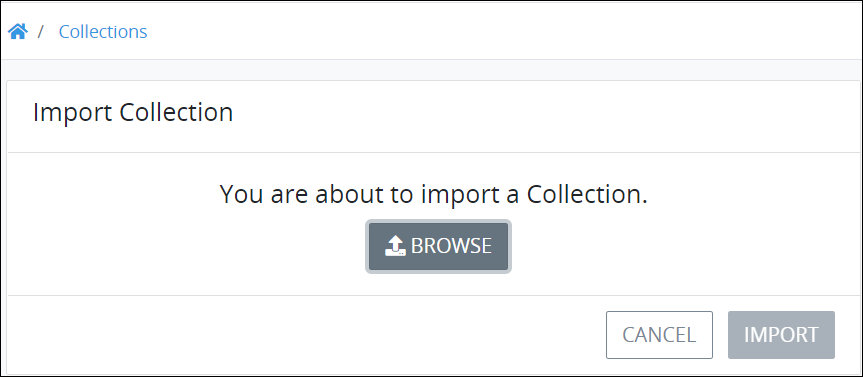
Click Browse to locate the Collection to import. Collections have the
.jsonfile extension.Click Import. The Import Collection screen displays to indicate that the Collection imported correctly.
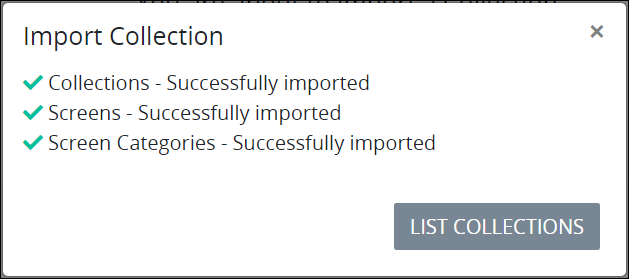
Click List Collections. The Collections page displays the imported Collection with the same name as the original Collection except with a number "2" suffix.