Translate the user interface in ProcessMaker Platform, including platform strings, dashboards, menus, and processes, to make it accessible and user-friendly for non-English speakers. This feature provides both AI-assisted and manual translation options, enabling customization for enhanced usability and delivering comprehensive multi-language support across the platform.
Language Selection at Login: Users can select their preferred language at login, which is saved for future sessions.
In-session Language Change: Users can change the language at any time while logged in to the platform, providing on-the-fly customization.
Translations Management: Admins can manage all translations from a central location.
AI-Assisted and Manual Translations: Use AI to translate all, empty, or selected text strings or manually edit translations as needed.
Process Translations: Designers can translate screens in various languages and preview them before publishing.
For each language, following user interface elements can be translated:
Display English- and Non-English Language Labels in the User Interface
The ProcessMaker Platform user interface is set to English by default, with translations readily available in the following languages:
German
Spanish
French
Additionally, over 100 more languages can be configured as needed. The Translations display each label, menu, and message in the ProcessMaker Platform user interface in the selected language. Languages for users can be updated from the user profile or user account and changing the Language setting only affects that selected user account.
Manage Translations
Easily manage translations from a single location by adding, editing, or deleting translations for dashboards, processes, and menus, ensuring seamless accessibility across multiple languages.
Permission
Your user account or group membership must have the "Translations: View Translations" permission to view the translations of the ProcessMaker Platform user interface unless your user account has the Make this user a Super Admin setting selected.
See the Translations permissions or ask your Administrator for assistance.
Follow these steps to access Platform Translations:
Log on to ProcessMaker Platform.
Click the Admin option from the top menu.
Click the Translations icon
 from the left sidebar. The Translations page lists all the available languages.
from the left sidebar. The Translations page lists all the available languages.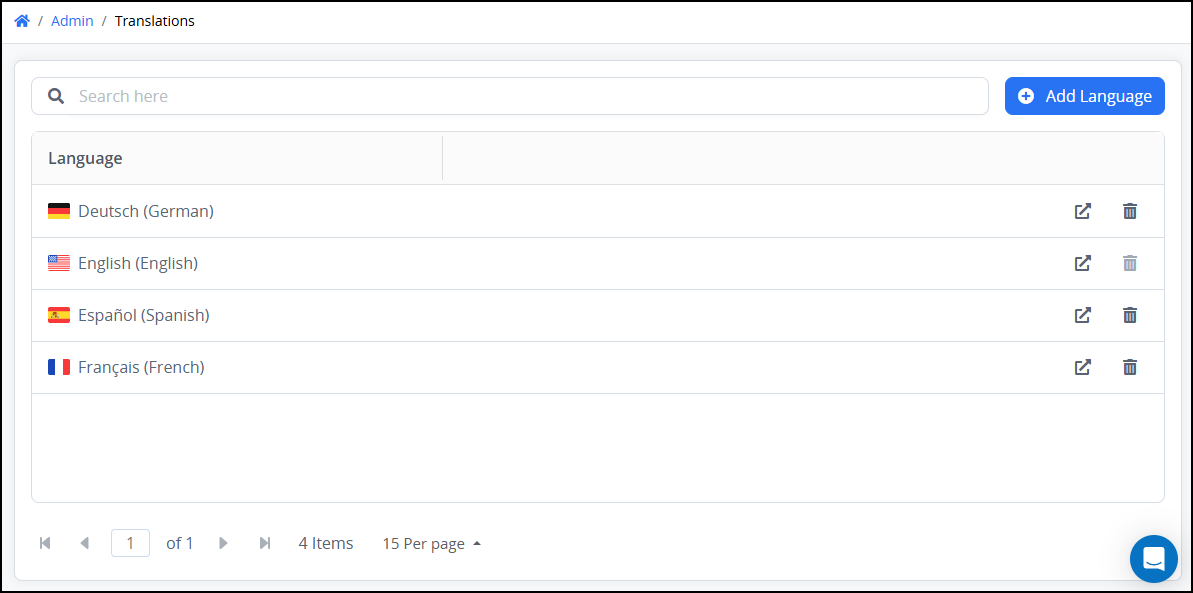
From the Translations page, you can perform the following actions:
Click the Search field to search for a specific language.
Click the Add Language button to add a new language.
Click the
 icon to view current language configuration.
icon to view current language configuration.Click the
 icon to remove a language. The English language cannot be removed because it is the default language.
icon to remove a language. The English language cannot be removed because it is the default language.
Add New Languages
Follow these steps to add a new language:
Click Add Language button to view a list of available languages.
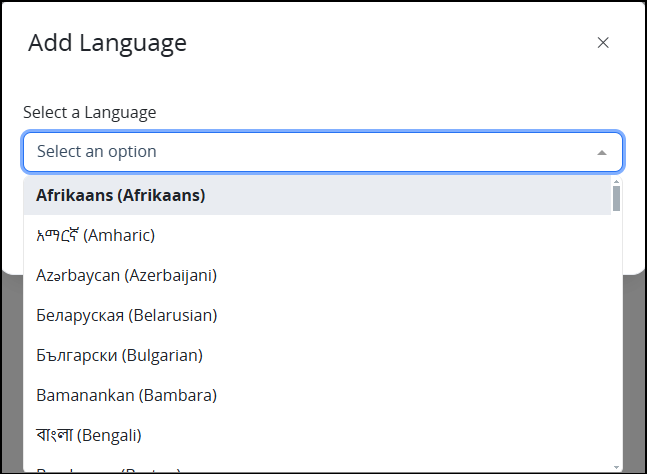
From the Select a Language setting, select a language which will be added to the platform’s list for further translation.
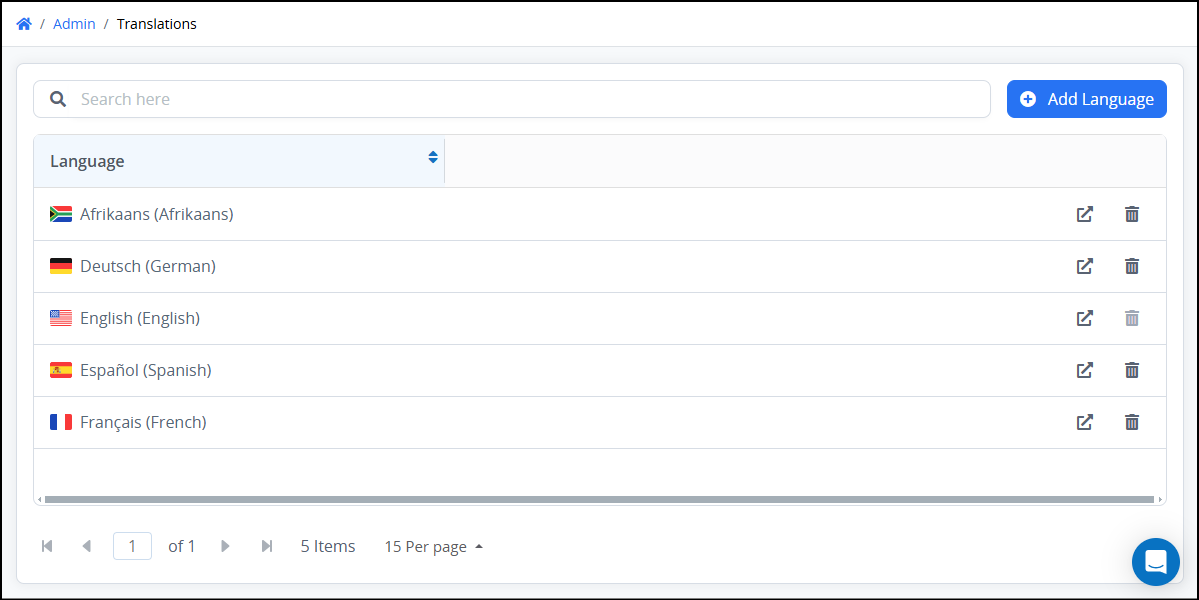
Click the
 icon to add translations for the following configurations:
icon to add translations for the following configurations:See details for Translating Platform Strings.
See details for Translating Processes.
See details for Translating Dashboards.
See details for Translating Menus.