View all your assigned Tasks.
Overview
The Tasks tab displays all Tasks assigned to the Request participants at that time.
Follow these steps to view all Tasks in a request:
Ensure that you are logged on to ProcessMaker Platform.
Click the Requests option from the top menu to see requests.
From the cards on top, click one of the following cards:
My Requests. See View Your Requests That You Started.
In Progress. See View Requests That Are In Progress.
Completed: See View Completed Requests.
All Requests. See View All Requests. (Note that your user account must have the Requests: View All Requests permission to view the All Requests page.)
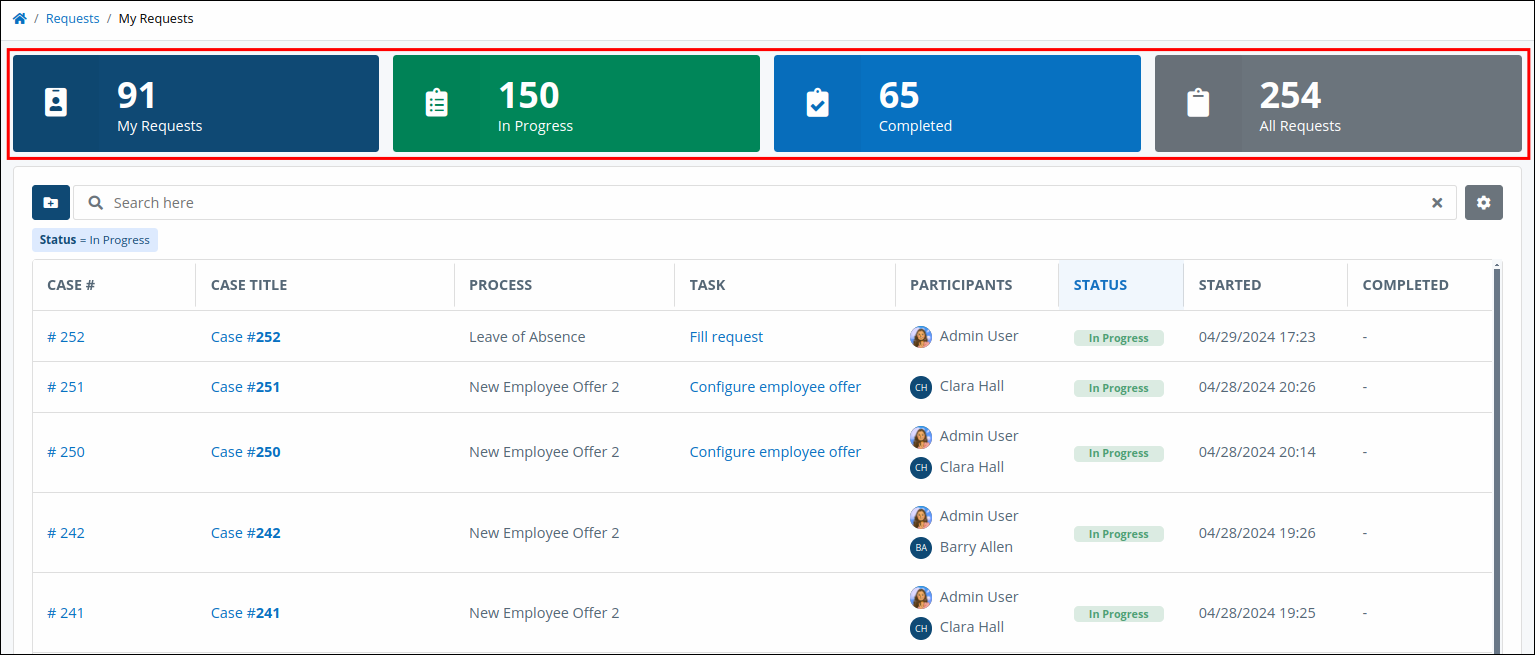
Click the Case # or Case Title column link to view in-progress tasks for the case.
Click the Tasks tab to view the currently active tasks in the request.
Tasks Assigned to Request Participants
The Tasks tab displays if requests are In-Progress, Canceled, or in Error state.
Click on a tab below to view the Tasks tab for each status type that uses it.

.avif)
.png)
The Tasks tab displays the following information in tabular format:
#: The # column displays the Task ID associated with its Process. Each time that Task is assigned to a Request participant, the ID for that Task increments by one.
Task: The Task column displays the name of each Task to be completed for the selected Request for all Request participants. If a Task is assigned to you, a hyperlink displays in the Task name.
Assigned: The Assigned column displays the username's avatar to whom the Task is assigned. Hover your cursor over a user's avatar to view that person's full name.
Due: The Due column displays the date the Task is due. The time zone setting to display the time is according to the ProcessMaker Platform instance unless your user profile's Time zone setting is specified.
Request History
Below the tabular information summarizing the Request displays that Request's history: all Request actions to that time in chronological order. The oldest Request actions display at the top of the Request history.
.png)
The following information displays about each action in the Request history:
Request participant: The Request participant who performed the action is represented by his or her avatar. Hover your cursor over a user's avatar to view that person's full name. If the system performed an action by running a Script or other automated function, that action is represented by "S" avatar.
Date and time the action occurred: To the right of the Request participant displays the date and time the Request action occurred. The time zone setting to display the time is according to the ProcessMaker Platform instance unless your user profile's Time zone setting is specified.
Description of the action: To the right of when the Request action occurred displays a description of that action. The system generates this action description.
No Assigned Tasks?
If there are no assigned Tasks for the selected Request, the following message displays: No Data Available.
Display Information the Way You Want It
Control how tabular information displays, including how to sort columns or how many items display per page.