SMTP Mailer Driver Settings
Simple Mail Transfer Protocol (SMTP) is an internet standard communication protocol for electronic email transmission. Configure the SMTP email server to use a secure or insecure connection.
Configure SMTP Mailer Driver Settings
Permissions
Your user account or group membership must have the "Settings: Update Settings" permission to edit email server settings unless your user account has the Make this user a Super Admin setting selected.
See the Settings permissions or ask your Administrator for assistance.
Gmail Best Practice
If configuring SMTP with a Gmail service, as a best practice, configure the User Account setting with the same value as in the Sender Email setting.
To configure a Simple Mail Transfer Protocol (SMTP) mailer driver, the following information is needed:
SMTP server host name
SMTP server port
SMTP account username and password
Configure the following SMTP settings as necessary:
Create a new email server configuration. The settings for the new email server display. By default smtp is selected as the mailer driver and the settings for the SMTP email server display.
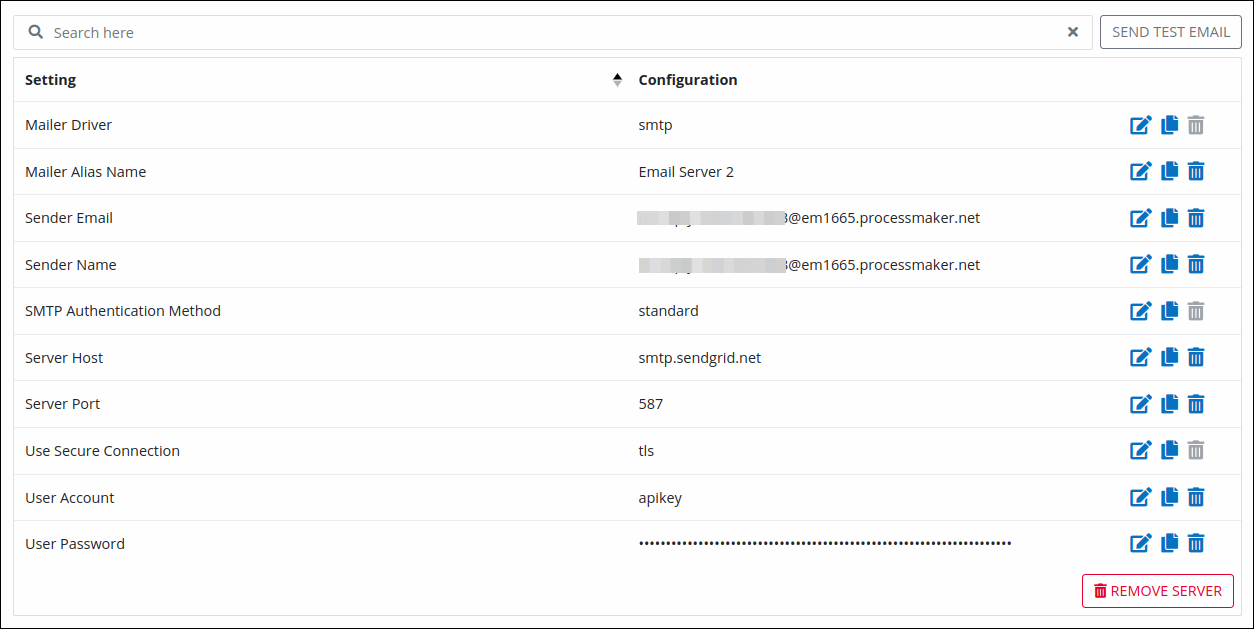
Click the Edit
 icon for the Sender Email setting. The Sender Email screen displays.
icon for the Sender Email setting. The Sender Email screen displays.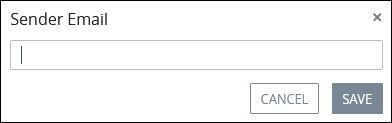
Enter the email address that this server uses to send emails, and then click Save.
Click the Edit
 icon for the Sender Name setting. The Sender Name screen displays.
icon for the Sender Name setting. The Sender Name screen displays.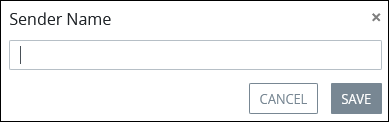
Enter the person or company name that sends the email, and then click Save.
Click the Edit
 icon for the Server Host setting. The Server Host screen displays.
icon for the Server Host setting. The Server Host screen displays.
Enter the host SMTP application or service, and then click Save.
Click the Edit
 icon for the Server Port setting. The Server Port screen displays.
icon for the Server Port setting. The Server Port screen displays. 
Enter the port number that this email server uses, and then click Save.
Click the Edit
 icon for the Use secure connection setting. The Use secure connection screen displays.
icon for the Use secure connection setting. The Use secure connection screen displays. 
Select one of the following connection protocols options that this SMTP email server uses to send and receive emails:
no: Use no secure connection.
tls: Use Transport Layer Security (TLS). This is the default option.
ssl: Use Secure Sockets Layer (SSL) protocol.
Click the Edit
 icon for for the User Account setting. The User Account screen displays.
icon for for the User Account setting. The User Account screen displays. 
Enter an active user account the SMTP email server uses, and then click Save.
Click the Edit
 icon for the User Password setting. The User Password screen displays.
icon for the User Password setting. The User Password screen displays. 
Enter the password corresponding with the user account that this SMTP email server uses. The password is masked by default. Optionally, click the View Password icon
 to view the entered password; thereafter, click the Hide Password icon
to view the entered password; thereafter, click the Hide Password icon  to hide the entered password.
to hide the entered password.Click Save.
Optionally, send a test email to ensure that the email server configuration functions correctly.
Example SMTP Mail Server Configuration
Consider the following example for an SMTP mail server configuration:
Mailer driver:
smtpSender Email:
RileySmith@BigCompany.comSender Name:
RileySmithServer Host:
smtp.mailtrap.ioServer Port:
25Use secure connection:
tlsUser Account:
c5ad636d522571User Password :
•••••••••••••••••••••