Publish your Process model.
Publish Your Process Model
Permissions
Your user account or group membership must have the following permissions to publish the Process model unless your user account has the Make this user a Super Admin setting selected:
Processes: Edit Processes
Processes: View Processes
See the Process permissions or ask your Administrator for assistance.
A Process model can be published in two ways. Any collaborator designing a Process may publish it.
See the following sections regarding how a Process model may be published:
Publish a single version of your Process model.
Publish distinct versions of your Process model.
To enable A/B Testing for a process, enable a second alternative process model before publishing.
Publish a Single Version of a Process model
Click the Publish button from Process modeler's top menu to save the Process model. This action overwrites the previous publication of this Process model without maintaining a record of its previous publication(s).
Publish Distinct Versions of a Process model
Distinct versions of a Process model can be published. A version is a set of changes published for a Process model since the last publication. Versioning maintains a record of all named and unnamed publications to that Process model. Any of these versions may be viewed or retrieved if needed.
Consider the following in regard to how versioning affects Requests for a Process:
Each time a Process is published, a new version of that Process is created regardless of whether it is a named version.
After a Request starts from a specific Process version, that Request completes using that Process version regardless of whether its associated Process is published to a new version. Changes to its Process have no effect on in-progress Requests.
If an error occurs in a Request because of a Process design error or validation, that Request cannot be recovered. Adjusting the Process by definition requires the Process model to be republished, and therefore any subsequent started Requests derive from the new Process version. Addressing the Process design error only affects future Requests based on that Process version. The previous Request affected by the error cannot be restarted using the new Process model design that addresses the Process design error.
Process versioning affects the entirety of the Process model. Therefore, if a Request starts and then the Process model is republished to a new version to address a Process design error, that started Request is affected by the Process design error from the previous Process version even if that Request's workflow had yet to encounter that design error at the time the Process model is published to the new version.
Follow these guidelines to publish a new distinct version of your Process model:
Click the Publish button from Process modeler's top menu.
The Publish New Version screen displays to name that published version of this Process model.
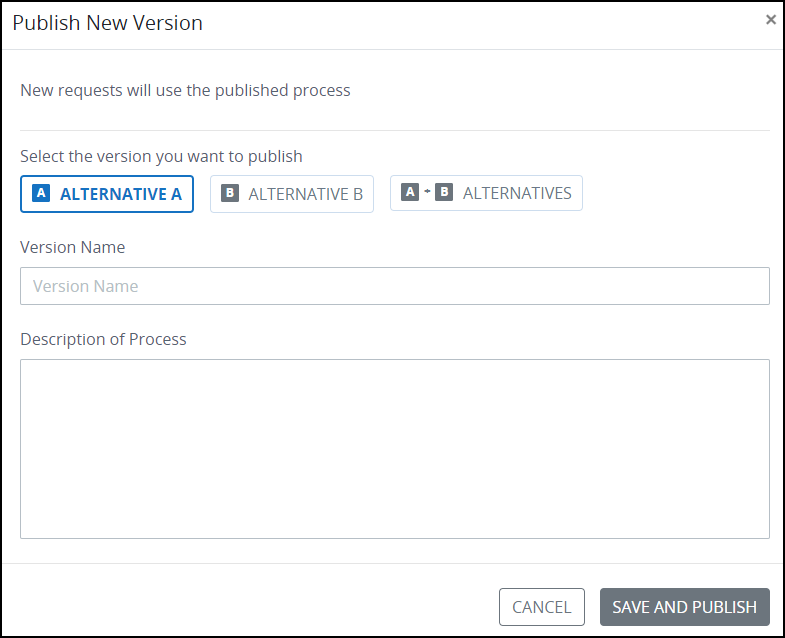
Do one of the following:
Publish an unnamed version:
Follow these steps to publish an unnamed version:
Click Save to publish an unnamed version. Otherwise, click Cancel to return to Process Modeler without publishing. As a best practice, name each published version to provide auditing and documentation to what has changed in each publication. Otherwise, Process designers that manage versions of this Screen do not view unnamed versions when the Only show named versions toggle key is enabled while viewing that Process model's version history.
Publish a named version:
Follow these steps to publish a named version:
In the Version Name setting, enter a name for this version. The version name displays when viewing the version history of that Process model and helps identify this version. Although this setting is not required, as a best practice name each version for easier maintenance, documentation, and auditing purposes. Name the version that describes changes in this Process model.
In the Additional Details (optional) setting, optionally enter details of the changes made in this version. The additional details display when viewing the version history of that Process model and helps other Process designers or Administrators understand the changes made in that version. Enter details which concisely summarize the changes made in this version.
Click Save to save this version. Otherwise, click Cancel to return to the Process modeler without publishing.
To enable A/B Testing for a process, enable a second alternative process model before publishing.