Import a PM Block
Import a PM Block that has been exported from the same ProcessMaker Platform version or later. Exported PM Blocks have the .json file extension. The imported PM Block can then be used in Processes and other PM Blocks.
Permissions
Your user account or group membership must have the following permissions to import and export a PM Block unless your user account has the Make this user a Super Admin setting selected:
PM Blocks: Edit PM Blocks
PM Blocks: View PM Blocks
See the PM Blocks permissions or ask your Administrator for assistance.
Follow these steps to import a PM Block:
View your PM Blocks. The PM Blocks page displays.

Click the Import button. The Import PM Block page displays.
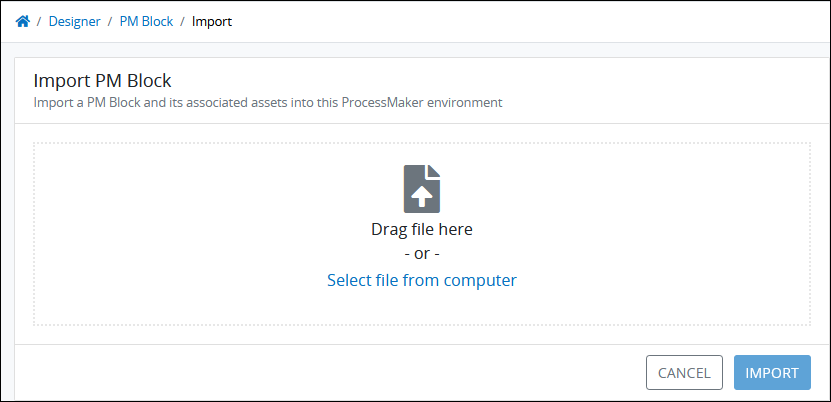
Click the Select file from computer link to locate the PM Block to import. PM Blocks have the
.jsonfile extension.ProcessMaker Platform evaluates the file to import. If the PM Block was not exported from a ProcessMaker Platform Summer 2023 version or later instance, that PM Block may not be imported completely.
The Import PM Block screen displays. Only the Basic import option is available for PM Blocks and all assets within the PM Block will be imported.
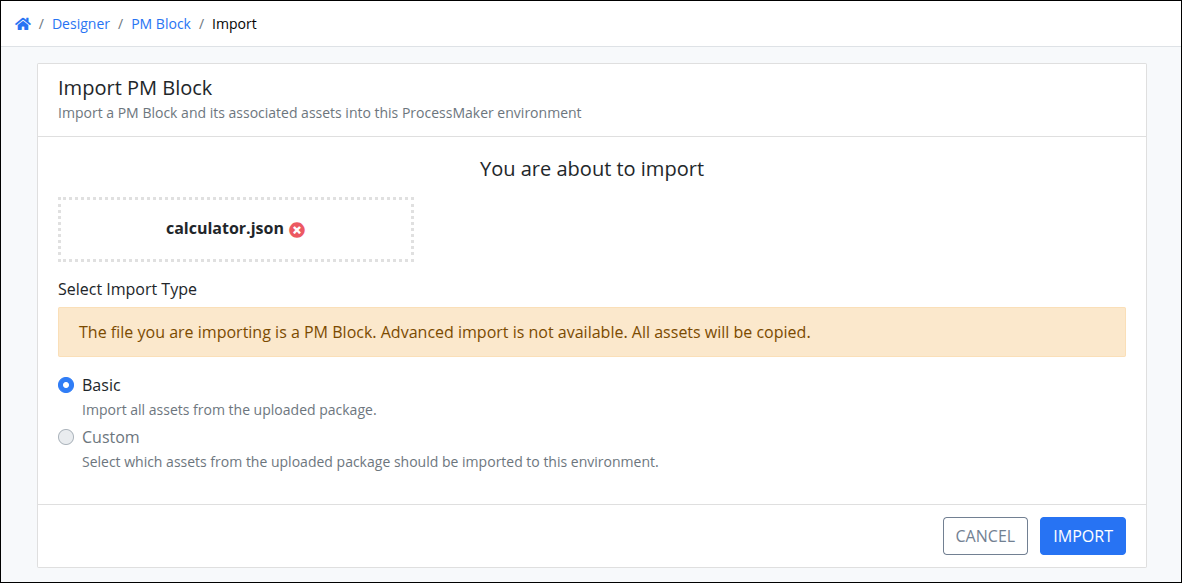
If the PM Block was exported with the Lock PM Block toggle key enabled, then the PM Block may not be edited and/or configured. That PM Block may only be used in Processes or other PM Blocks.
Export a PM Block
Export a PM Block to your local computer. The exported PM Block may then be imported to the same or another ProcessMaker Platform instance of the same version. The exported PM Block has the .json file extension.
Permissions
Your user account or group membership must have the following permissions to import and export a PM Block unless your user account has the Make this user a Super Admin setting selected:
PM Blocks: Edit PM Blocks
PM Blocks: View PM Blocks
See the PM Blocks permissions or ask your Administrator for assistance.
Follow these steps to export a PM Block:
View your PM Blocks. The View PM Blocks page displays.

Click the
 menu, and then select the Export PM Block option for the PM Block to export. The Export PM Block page displays.
menu, and then select the Export PM Block option for the PM Block to export. The Export PM Block page displays. 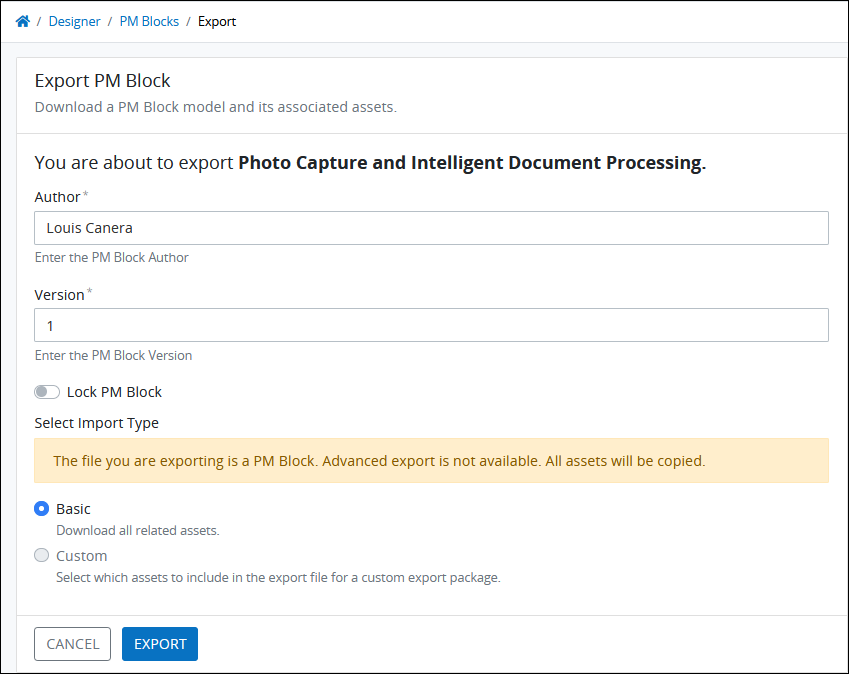
Edit the existing configuration settings for the PM Block prior to exporting as necessary:
In the Author setting, edit the name of the user who created the PM Block.
In the Version setting, edit the version of the PM Block.
Enable the Lock PM Block toggle key to prevent the PM Block from being edited after this PM Block is imported. Since PM Blocks are pre-built functional components that are ready to use in Processes, the Custom option is not available.
Click Export. The following message displays when the PM Block exports successfully: The PM Block Photo Capture and Intelligent Document Processing was exported.