Create a User Account
Permissions
Your user account or group membership must have the following permissions to create a user account unless your user account has the Make this user a Super Admin setting selected:
Users: Create Users
Users: View Users
See the Users permissions or ask your Administrator for assistance.
Before creating a new user account, verify that a user account by the same username does not already exist. If you attempt to create a new user account matching an identical username for a deleted user account, ProcessMaker Platform notifies you that a deleted user account already exists.
Click Yes to reactive the deleted account.
Usernames and passwords must adhere to the following protocol:
Aside from alphanumeric characters, ProcessMaker Platform allows only the following characters in usernames:
commercial at (
@)hyphen (
-)period (
.)plus (
+)underscore (
_)Passwords must be at least eight (8) characters long, must contain at least one uppercase letter and a number or symbol. Password special characters are recommended.
Follow these steps to create a new user account:
View all user accounts. The Users tab displays.
Click the +User button. The Create User screen displays.
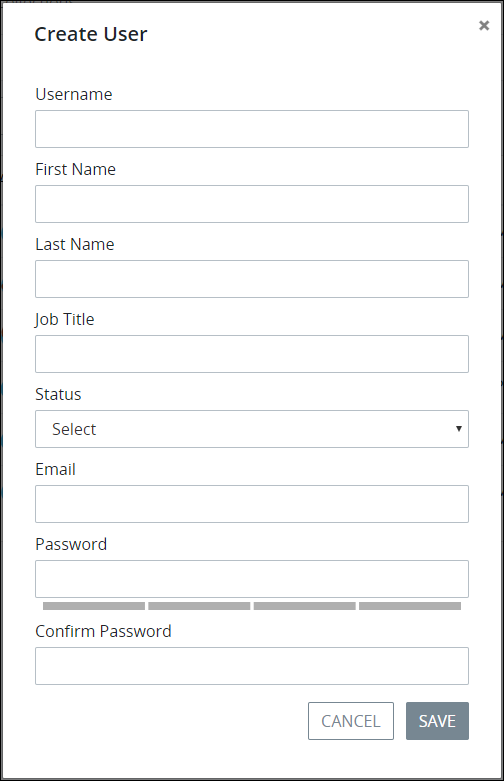
Create User screen
In the Username field, enter the username associated with the user account. Usernames may use alphanumeric characters, underscores (
_), and hyphens (-). This is a required field.In the First name field, enter the first name of the person associated with the user account. This is a required field.
In the Last name field, enter the last name of the person associated with the user account. This is a required field.
In the Job Title field, enter the person's organizational job title associated with the user account.
From the Status drop-down menu, select the status of the user account using one of the following options:
Active: An Active user account is one in which a person can use it to log on to ProcessMaker Platform.
Inactive: An Inactive user account is one in which a person cannot use it to log on to ProcessMaker Platform.
In the Email field, enter your business email address associated with the user account. This is a required field.
In the Password field, enter the password associated with the user account. Passwords must be at least eight (8) characters long, must contain at least one uppercase letter and a number or symbol. Password special characters are recommended. Password validation indicates how strong your password is and, at a minimum, it should meet the medium strength requirements described above.
In the Confirm Password field, confirm that the password matches that entered into the New Password field. Password validation indicates if the New Password and Confirm Password values do not match.
Click Save. The following message displays: The user was successfully created. Furthermore, the Information tab displays for the new user account to specify which groups and/or permissions to assign the new user account. See Edit a User Account.
