Amazon SES Mail Driver Settings
Simple Email Service (SES) is a cost-effective, flexible, and scalable email service that enables developers to send mail from any application. A widely used service in this category is Amazon Simple Email Service.
Configure Amazon SES Mailer Driver Settings
Permissions
Your user account or group membership must have the "Settings: Update Settings" permission to edit email server settings unless your user account has the Make this user a Super Admin setting selected.
See the Settings permissions or ask your Administrator for assistance.
To configure an Amazon SES email server, the following information is needed:
Amazon access key ID
Amazon secret access key
Amazon default region
To generate or locate your Amazon access key ID and secret access key, refer to Understanding and getting your AWS credentials. For details on Amazon regions, refer to Regions and Amazon SES.
Configure the following Amazon SES settings as necessary:
Create a new email server configuration. The settings for the new email server display. By default smtp is selected as the mailer driver.
Click the Edit
 icon for the Mailer driver setting. The Mailer driver screen displays.
icon for the Mailer driver setting. The Mailer driver screen displays.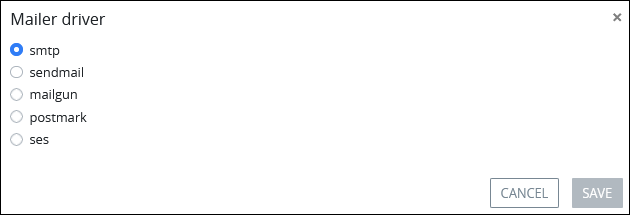
Select the ses option, and then click Save. The settings for SES mailer driver display.
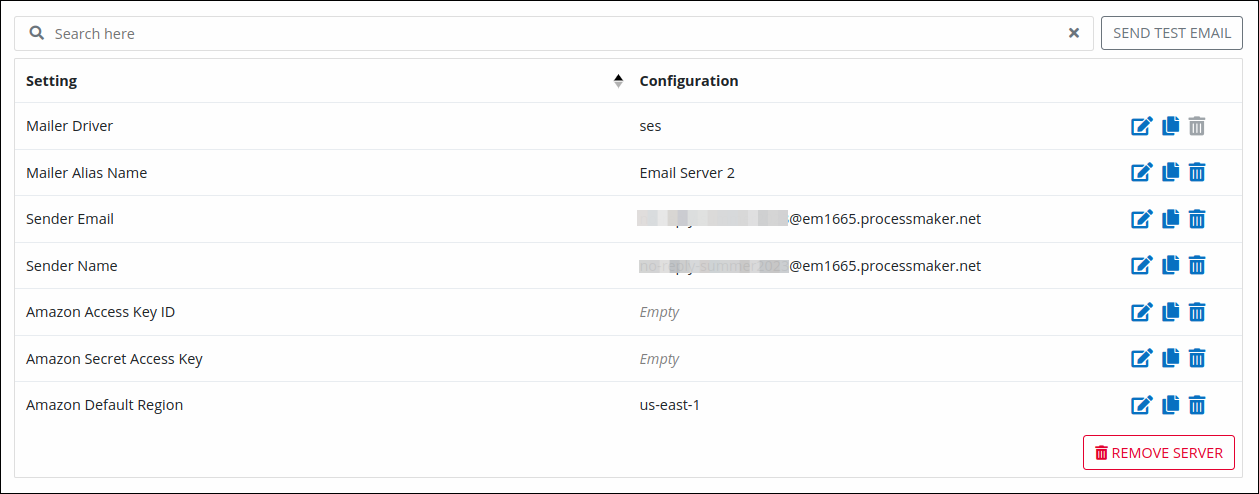
Click the Edit
 icon for the Amazon Access Key ID setting. The Amazon Access Key ID screen displays.
icon for the Amazon Access Key ID setting. The Amazon Access Key ID screen displays.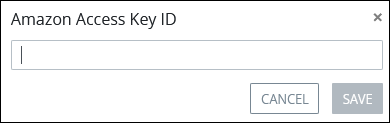
Enter your Amazon access key ID, and then click Save.
Click the Edit
 icon for the Amazon Secret Access Key setting. The Amazon Secret Access Key screen displays.
icon for the Amazon Secret Access Key setting. The Amazon Secret Access Key screen displays.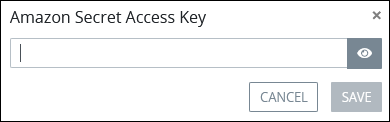
Enter your Amazon secret access key, and then click Save.
Click the Edit
 icon for the Amazon Default Region setting. The Amazon Default Region screen displays.
icon for the Amazon Default Region setting. The Amazon Default Region screen displays.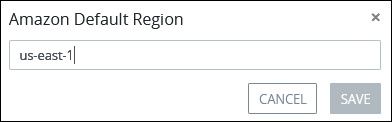
Enter your Amazon region, and then click Save.
Click the Edit
 icon for the Sender Email setting. The Sender Email screen displays.
icon for the Sender Email setting. The Sender Email screen displays.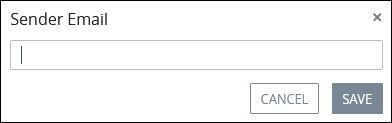
Enter the email address that this server uses to send emails, and then click Save.
Click the Edit
 icon for the Sender Name setting. The Sender Name screen displays.
icon for the Sender Name setting. The Sender Name screen displays.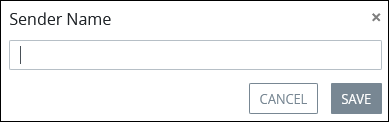
Enter the person or company name that sends the email, and then click Save.
Optionally, send a test email to ensure that the email server configuration functions correctly.
Example Amazon SES Mail Server Configuration
Consider the following example that stores all settings for an Amazon SES mail server configuration:
Mailer driver:
sesAmazon Access Key ID:
AmazonExampleIDAmazon Secret Access Key:
••••••••••••••••••Amazon Default Region :
us-west-2Sender Email:
LouisCanera@BigCompany.comSender Name:
LouisCaneras