Schedule an interval to regularly email reports of a Saved Search's results.
Schedule an Interval to Email Reports
Only the user that created the Saved Search may configure report email scheduling.
Follow these steps to schedule an interval to email reports of a Saved Search's search results:
View the schedules to email reports of a Saved Search's results. The Scheduled Reports page displays for that Saved Search.
Click the Add Scheduled Report button. The Schedule Report screen displays.
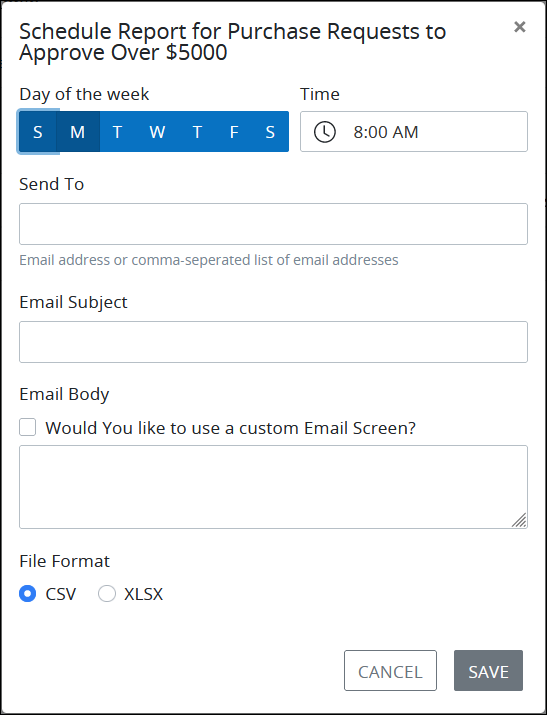
From the Day of the week setting, select the day of the week in which to email the report of the Saved Search's results. Only one day may be selected. If multiple days are required, then create another schedule that sends the report on a different day.
In the Time setting, enter the time in which to email the report.
In the Send To setting, enter the email address(es) for the email recipients to receive the report. Separate multiple email recipients using commas.
In the Email Subject setting, enter the email subject of your report to which the report will be attached.
From the Email Body option, do one of the following:
In the Email Body setting, enter the email body content for your report. Email recipients see this setting in their email clients when they receive a report.
Select the Would you like to use a custom Email Screen? option. A drop-down menu displays from which you can select an Email-type Screen that will display its contents as the email body.

From the File Format option, select one of the following options to specify the format of the emailed report that is attached to the email:
CSV: Select the CSV option to email the report in
.CSVformat.XLSX: Select the XLSX option to email the report in
.XLSXformat.
Click Save.