Add a Data Connector as an asset to a Project. Any members of that Project may then use that asset toward the goals of that Project.
Add a Data Connector to a Project
Adding a Data Connector to a Project adds that Process as an asset to that Project. Any Project member may then use that asset toward the goals of that Project.
Permissions
Your user account or group membership must have one of the following:
the View Data Connectors permission in the Data Connectors category of permissions
a member of any Project
your user account has the Make this user a Super Admin setting selected
Ask your Administrator for assistance if necessary.
Follow these steps to add a Data Connector to a Project:
View your Data Connectors. The Data Connectors tab displays.
Click the
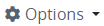 menu, and then select the Add to Project option. The Add to a Project screen displays.
menu, and then select the Add to Project option. The Add to a Project screen displays.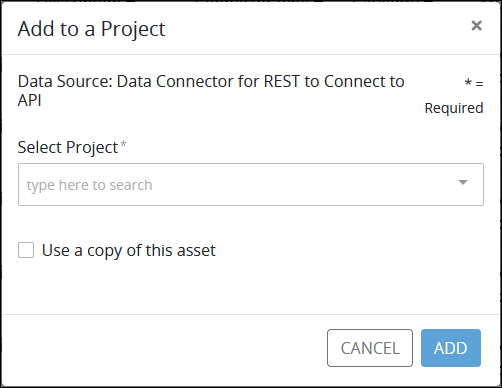
Add a Data Connector to a Project as an asset From the Select Project drop-down, select to which Project(s) this Data Connector becomes an asset. To remove a Project that is currently selected, click the
 icon for that selection or press
icon for that selection or press Enterwhen the drop-down is visible.Optionally, select the Use a copy of this asset option to use a copy of this Data Connector as the Project asset instead of the original. When selecting this option, any revisions made to the original Data Connector do not affect yours in your Project(s), and vice versa. Consider this option a best practice to use, especially if you intend to make changes from the original Data Connector that may not be an asset in any Project.
Click Add. The Data Connector is added as an asset to the selected Project(s).