View the language translations for labels and messages in the ProcessMaker Platform user interface.
View English-Language Labels and Messages from the User Interface
Permission
Your user account or group membership must have the "Translations: View Translations" permission to view the translations of the ProcessMaker Platform user interface unless your user account has the Make this user a Super Admin setting selected.
See the Translations permissions or ask your Administrator for assistance.
Follow these steps to view the English-language labels and messages from the user interface:
Log on to ProcessMaker Platform.
Click the Admin option from the top menu. The Users page displays.
Click the Translations icon
 from the left sidebar. The Translations page displays each label and message in the user interface and its default English-language text.
from the left sidebar. The Translations page displays each label and message in the user interface and its default English-language text.
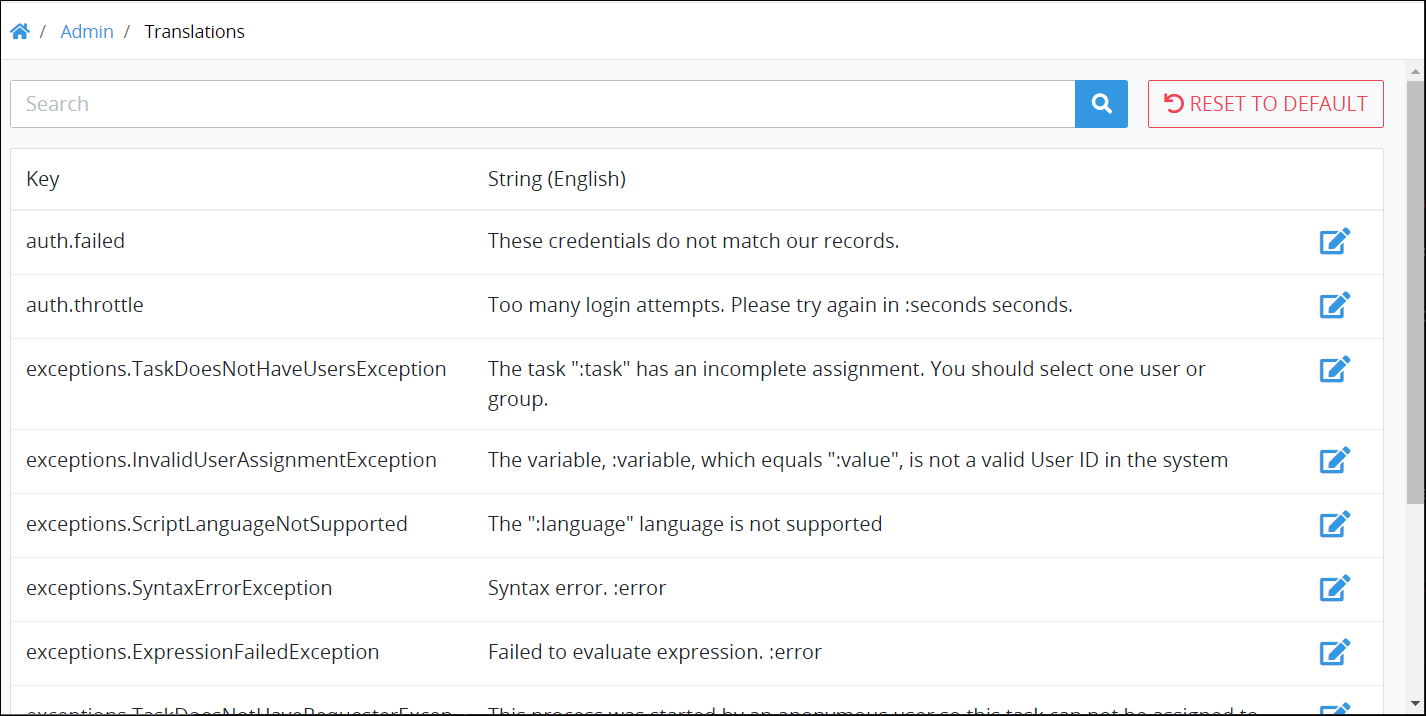
The Translations page displays the following information in tabular format about the English-language labels and messages in the user interface:
Key: The Key column displays the key name referenced from the internal JSON file that stores all labels and messages throughout the user interface.
String (English): The String (English) column displays the English-language text that displays in the user interface. Most text in user interface messages is plain text except for variable placeholders that display in the text when that message displays. Variable placeholders in these texts use the format
:variablewherevariablerepresents the variable placeholder. Example:The task ":task" has an incomplete assignment. You should select one user or group.
Search for Specific Labels or Messages
Permission
Your user account or group membership must have the "Translations: View Translations" permission to view the translations of the ProcessMaker Platform user interface unless your user account has the Make this user a Super Admin setting selected.
See the Translations permissions or ask your Administrator for assistance.
Follow these steps to search for specific labels or messages in the user interface:
View the table of English-language user interface labels and messages. The Translations page displays.
In the Search field, enter the word or phrase pertaining to the labels and/or messages you want to find, and then click the Search button
 . Labels and messages display that contain that word or phrase in either its internal key name or the text that displays in the user interface.
. Labels and messages display that contain that word or phrase in either its internal key name or the text that displays in the user interface.
