The Slideshow Mode in the Modeler makes it easy for process designers to share the design of a process with all stakeholders, regardless of whether they have access to ProcessMaker Platform. The Slideshow mode has the following key features:
Quickly create a slideshow from the Modeler for a current process.
Navigate from one screen to another to showcase the complete process flow.
Upload an image for preview if no screen is assigned to the task, ensuring a complete visual representation.
Email a link to the slideshow or copy it to use later.
Enable public sharing to share the link with non-ProcessMaker users.
With a user-friendly interface and versatile options, this feature enables designers to deliver compelling presentations, fostering better understanding and collaboration among stakeholders.
Enable Slideshow Mode
Follow these steps to enable the Slideshow mode for a process:
Click on the Slideshow icon
.png) to view Slideshow settings.
to view Slideshow settings.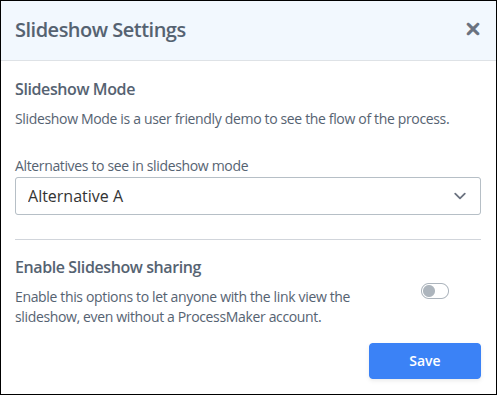
If the process has alternatives created (see A/B Testing), select the alternative to use for the slideshow, or choose to display both alternatives.
Use the Enable Slideshow Sharing toggle key to enable the slideshow for this process.
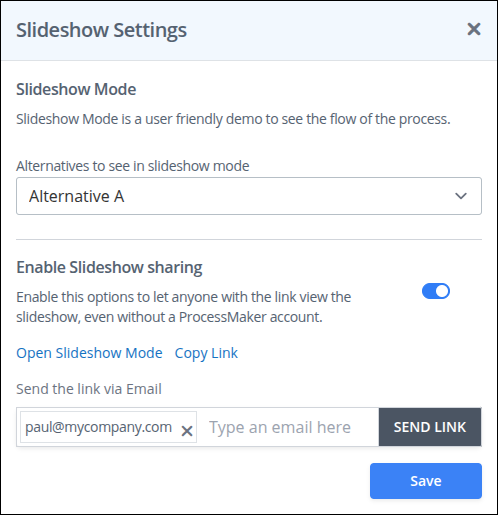
Use the Open Slideshow Mode option to view the slideshow.
Use the Copy Link option to copy a link to the slide show and share with others.
To email a link to the slideshow, type an email address in the Send the link via Email setting and press enter. Follow the same steps to add another email. Click X to remove an email address.
Click Send Link to send the email.
Present a Slideshow for a Process
Watch the following product tour to learn how to present a slideshow for a process.
Add a Placeholder Image for a Task
If a Screen has not been created for a Task yet, you can still display a preview of the Task in the Slideshow by adding an image in the Task's configuration. Follow these steps to add a placeholder slideshow image for Tasks with no assigned Screens.
Select a Form Task object.
Use the
.png) icon to view the Configuration panel for the Task.
icon to view the Configuration panel for the Task. .avif)
From the Placeholder for Slideshow section, click on the +Drag or click here button to upload an image.
A preview of the image will display, and the configuration will be auto-saved.
.avif)
The image will be shown for this task the next time the slideshow is viewed.
The size of a placeholder image for slideshows must be less than 2 MB.
Image files with PNG, JPG, JPEG, and GIF extensions are supported.