View the information entered into a Request.
Overview
The Summary tab displays information entered into Screens and accumulated into the completed or canceled Request.
Follow these steps to view values in the Request:
Ensure that you are logged on to ProcessMaker Platform.
Click the Requests option from the top menu to see requests.
From the cards on top, click one of the following cards:
My Requests. See View Your Requests That You Started.
In Progress. See View Requests That Are In Progress.
Completed: See View Completed Requests.
All Requests. See View All Requests. (Note that your user account must have the Requests: View All Requests permission to view the All Requests page.)
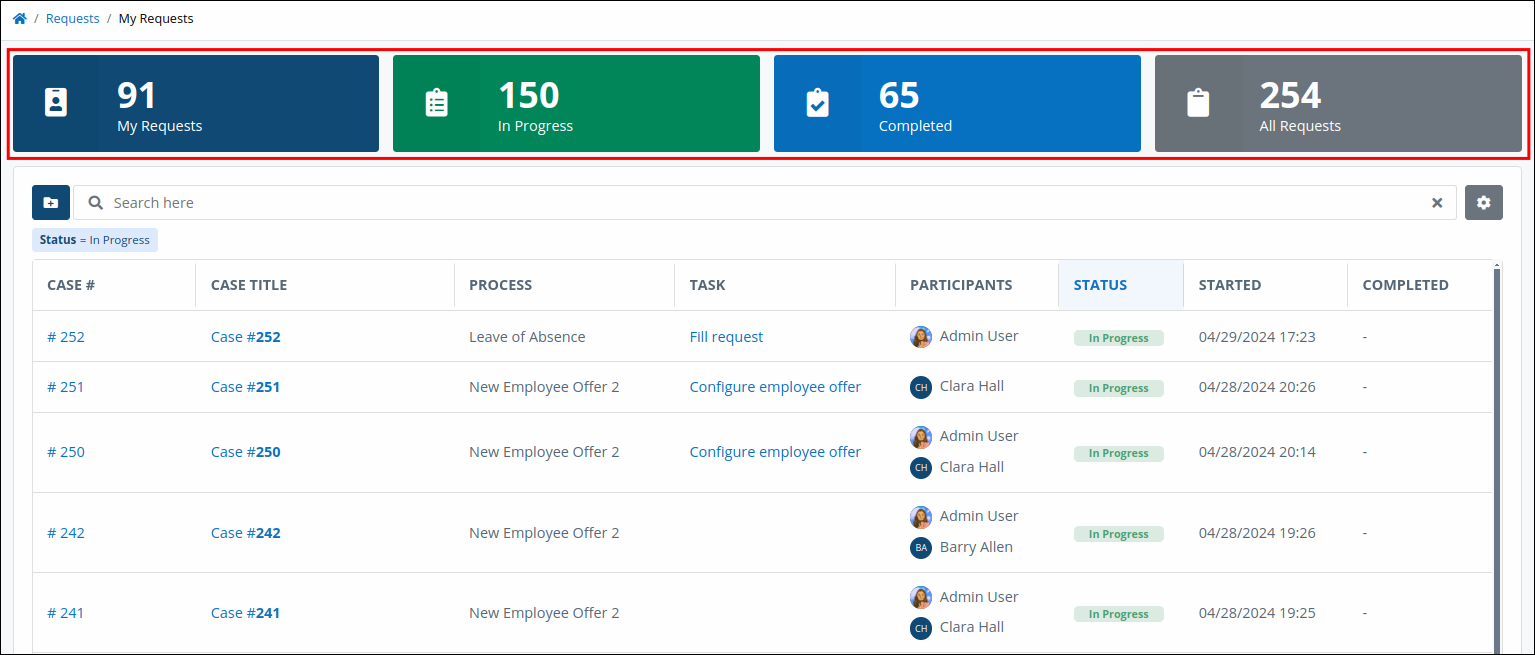
Click the Case # or Case Title column link to view in-progress tasks for the case.
Click the Summary tab. A form displays all values entered into the Request.
Values Request Data
The Summary tab displays information if requests status is Completed, or Canceled.
If the Request is in progress, there are no Request values to display. Instead, the Summary tab displays the following message: This Request is currently in progress. This screen will be populated once the Request is completed. Unless the request is a draft in-progress request, it displays a form.
Click on a tab below to view the Summary tab for each status type that uses it.
When the Summary tab displays the Request data, the last filled form displays information.