Download to view debugging logs using a third-party log viewer when debugging Data Connectors.
Overview
When a Data Connector's debug mode is enabled, indicated by the ![]() icon, that Data Connector accumulates log data into a log file. The most recent logs are at the top of the log data.
icon, that Data Connector accumulates log data into a log file. The most recent logs are at the top of the log data.
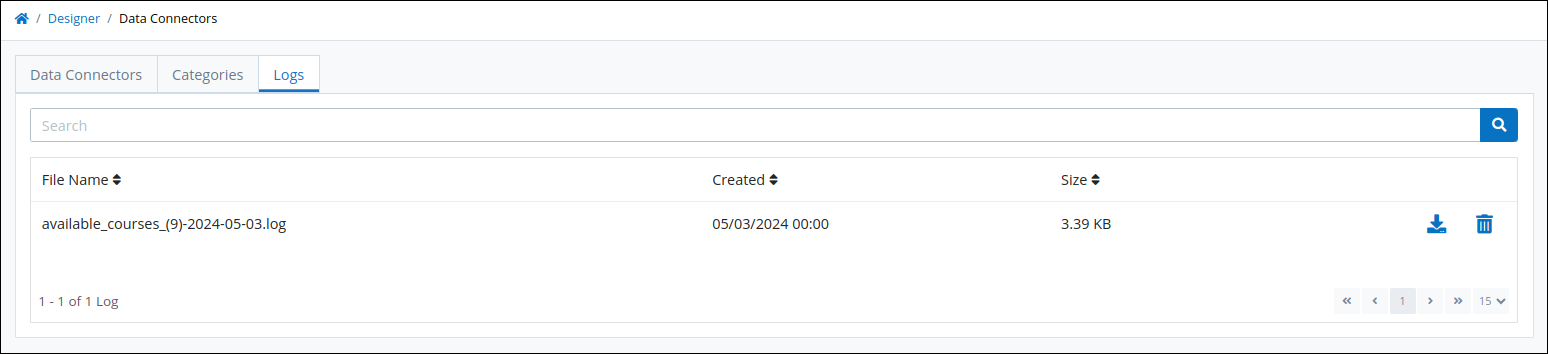
Download a Data Connector's Log File
Click the Download ![]() icon to download a selected Data Connector's log file.
icon to download a selected Data Connector's log file.
View a Data Connector's Log File
After downloading a Data Connector's log file, use a third-party log viewer such as LogViewer to view that Data Connector's logs.
Delete a Data Connector's Log File
Follow these steps to delete a Data Connector's log file:
Click the Delete Log
 icon to delete a selected Data Connector's log file. The Caution screen displays to confirm the deletion of the Data Connector's log file.
icon to delete a selected Data Connector's log file. The Caution screen displays to confirm the deletion of the Data Connector's log file. 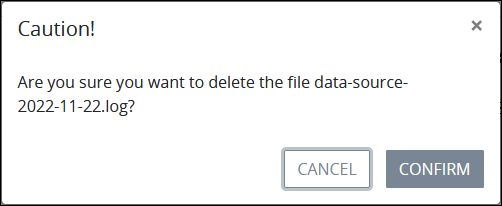
Click Confirm. The following message displays: The file was deleted.