Create a new Environment Variable that can be re-used in any Process.
Create a New Environment Variable
ProcessMaker Platform has default Environment Variables. Do not create your own Environment Variables for the following:
ProcessMaker Platform Environment Variable | Description |
HOST_URL | Domain for the ProcessMaker Platform instance. |
API_HOST | ProcessMaker Platform instance API to which to make all our RESTful API calls. |
API_TOKEN | Token a Script uses to authenticate to the our API host. Note that this API token is only valid for the lifetime of the Script: after the Script runs and the Script Executor's Docker container from which that Script ran, its API token is no longer valid. |
Instead, use a Script to get the value of these Environment Variables. See Environment Variable Syntax, Usage, and Examples.
Permissions
Your user account or group membership must have the following permissions to create a Environment Variable unless your user account has the Make this user a Super Admin setting selected:
Environment Variables: Create Environment Variables
Environment Variables: View Environment Variables
See the Environment Variable permissions or ask your Administrator for assistance.
Follow these steps to create a new Environment Variable:
View your Environment Variables. The Environment Variables page displays.
Click the +Environment Variable button. The Create Environment Variable page displays.
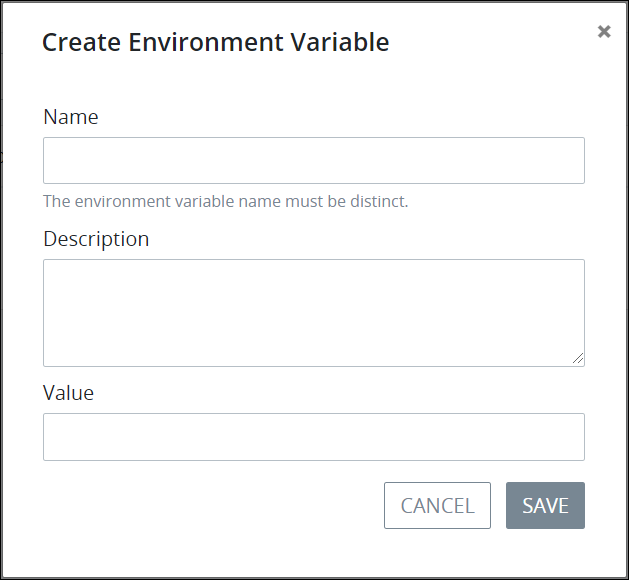
In the Name setting, enter the unique name for the Environment Variable. The Environment Variable name can only contain letters, numbers, and hyphens (
-). This is a required setting.In the Description setting, enter a description for the Environment Variable. This is a required setting.
Optionally, in the Value setting, enter the value for the Environment Variable. Entering a value is optional since Environment Variables are secure, abstract proxies for sensitive information you assign to contain a value that can be determined during an in-progress Request.
Click Save. The screen closes and the following message displays: The environment variable was created. The Environment Variables page displays with your new Environment Variable.