Create and share a Saved Search with users and/or groups so that they can take advantage of your search parameters.
Create and Share a Saved Search
Permissions Required
If you are saving record searches from a Collection, your user account or group membership must have the "Collections: View Collections" permission to view the list of Collections unless your user account has the Make this user a Super Admin setting selected. See the Collections permissions or ask your Administrator for assistance.
Furthermore, your user account or group membership must have the View record permission from a Collection's configuration to view that Collection's records. See Configure a Collection or ask the manager of that Collection for assistance.
Follow these steps to create and share a Saved Search:
Enter the advanced search criteria using ProcessMaker Query Language (PMQL) parameters and/or using columns filter criteria for your Request, Task, or Collection record search. It is this criteria from which the Saved Search settings are based. See the following topics for how to compose PMQL search parameters in an advanced search:
RequestData Type PMQL PropertiesTaskData Type PMQL PropertiesCollectionData Type PMQL Properties
Click the Save Search button
 . The Save Search screen displays.
. The Save Search screen displays. 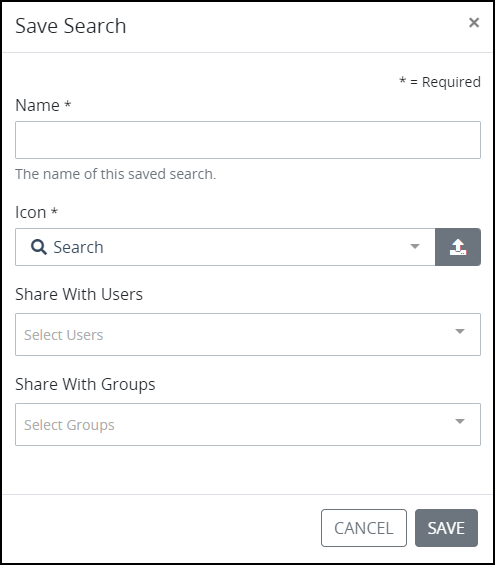
In the Name setting, enter the name of your Saved Search. Since this name displays from the left sidebar of the Requests/Tasks/Collections pages, ensure that this is a descriptive name based on the PMQL parameters that compose the search. This name is helpful for yourself and those with whom you share this Saved Search to know for what this Saved Search's results are. The Saved Search name does not need to be unique. Therefore, multiple Saved Searches may have the same name when your own Saved Search and one shared with you have the same name. This is a required setting.
Follow these guidelines to select an image that represents the Saved Search results. Saved Searches associated with Requests display from the left sidebar of Requests pages. Saved Searches associated with Tasks display from the left sidebar of Tasks pages. Saved Searches associated with Collection records display from the left sidebar of Collections pages.
Follow these steps to select an image that ProcessMaker Platform provides to represent the Saved Search:
Click the Search drop-down menu.
Select the image to represent your Saved Search.
Follow these steps to select a custom image to represent the Saved Search:
Click the Upload Custom Icon icon
 .
.Locate the icon to represent your Saved Search. The icon must not be larger than two (2) kilobytes or the following message displays below the Search setting: The custom icon file is too large. File size must be less than 2KB..
From the Share With Users drop-down menu, select with which user(s) to share your Saved Search by selecting the person's full name. Multiple users may be added, one at a time, to this setting. You may click the Remove icon
 for a user to remove that user from the Share With Users drop-down menu. These selected users will see your Saved Search with the image you selected from the left sidebar for pages associated with its search type.
for a user to remove that user from the Share With Users drop-down menu. These selected users will see your Saved Search with the image you selected from the left sidebar for pages associated with its search type. 
From the Share With Groups drop-down menu, select with which group(s) to share your Saved Search by selecting the group. Multiple groups may be added, one at a time, to this setting. You may click the Remove icon
 for a group to remove that group from the Share With Groups drop-down menu. Members of a group added to the Share With Groups drop-down menu will see your Saved Search from the left sidebar for pages associated with its search type with the image you selected.
for a group to remove that group from the Share With Groups drop-down menu. Members of a group added to the Share With Groups drop-down menu will see your Saved Search from the left sidebar for pages associated with its search type with the image you selected. 
Click the Save button.