Request Details
Details of a request display the current status of the request, names of request participants, and the option to cancel or rollback a request. Follow these steps to view request details:
Ensure that you are logged on to ProcessMaker Platform.
Click the Cases option from the top menu to see cases.
From the cards on top, select My Requests.
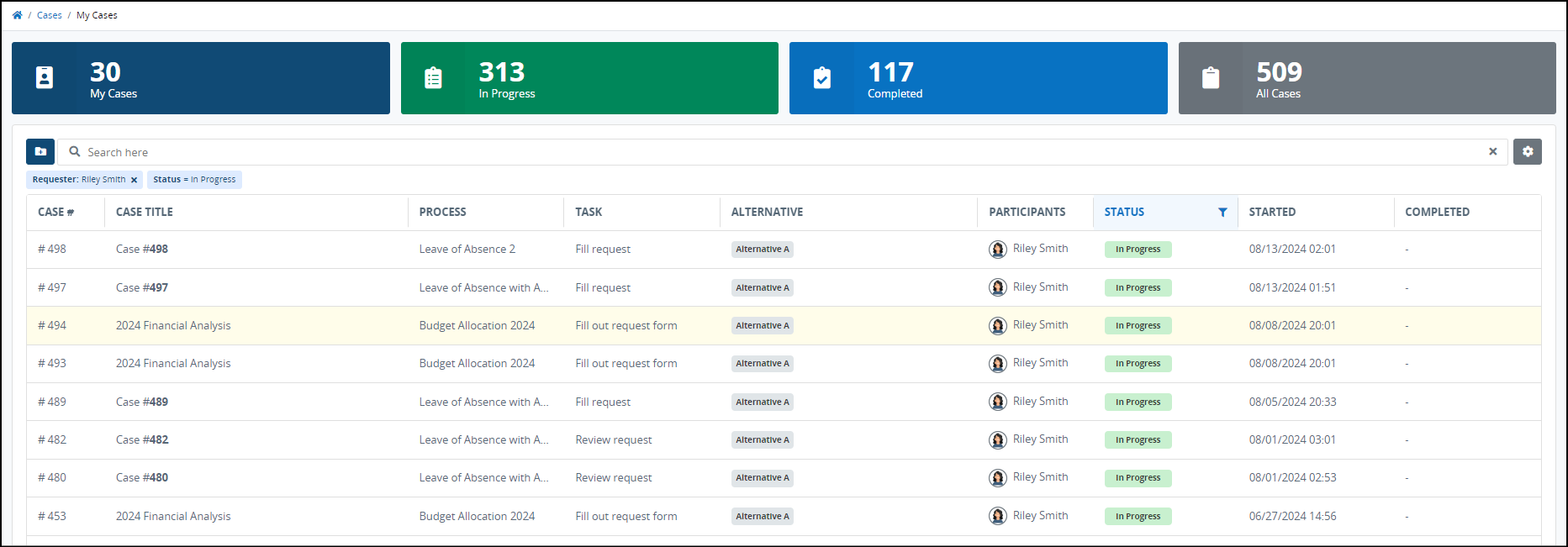
Click the Case # or Case Title column link to view tasks for the request.
Use the open menu icon
 to open the collapsible panel on the right. You can find the request's details under the Details tab.
to open the collapsible panel on the right. You can find the request's details under the Details tab.
The Details tab displays information depending on the status of the requests.
In-Progress Request Detail
The following detail displays about an in-progress request:
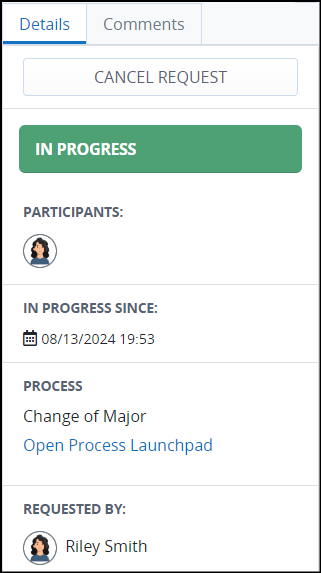
Cancel Request: The Cancel Request field allows a request participant or ProcessMaker Platform Administrator to cancel the request if that request participant's user account has the appropriate permission to cancel requests for that Process. If your user account does not have the permission(s) to cancel requests for that Process, the Cancel Request field does not display.
Participants: The Participants field displays each request participant's avatar in the selected request to that time. Hover your cursor over a user's avatar to view that person's full name.
Child Request: The Child Request field displays any child requests associated with this request. All child requests have their own statuses since each routes independently of their parent request. Click the link for any child request to view its details.
Parent Request: The Parent Request field displays the parent request associated with this request. The parent request is one that automatically started this request as designed in its associated Process. Click the link for the parent request to view the request details. For example, a parent request represents the main Process that started a Sub Process request. If there is no parent request associated with this request, the Parent request field does not display. The status icon displays beside the parent request. See View Your Requests for descriptions of each status icon. Below is an example of a parent request in a request detail.
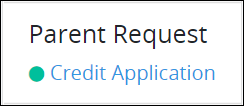
Request Creation Date: The date and time the request was created displays below the Participants field. The time zone setting to display the time is according to the ProcessMaker Platform instance unless your user profile's Time zone setting is specified.
Started By: The Started By field displays the avatar and full name of the person who started the selected request. Hover your cursor over a user's avatar to view that person's full name.
Completed Request Detail
The following detail displays a completed case request:
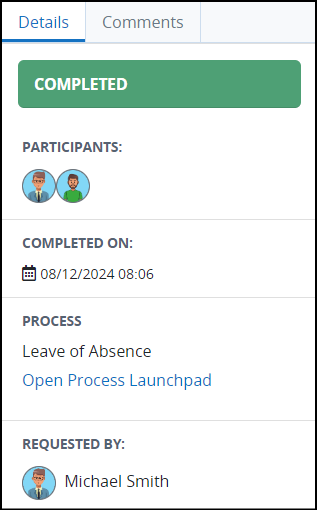
Participants: The Participants field displays each request participant's avatar in the selected request. Hover your cursor over a user's avatar to view that person's full name.
Child Request: The Child Request field displays any child requests associated with this request. All child requests have their own statuses since each routes independently of their parent request. Click the link for any child request to view its details.
Parent Request: The Parent Request field displays the parent Request associated with this request. The parent request is one that automatically started this request as designed in its associated Process. Click the link for the parent request to view the request details. For example, a parent request represents the main Process that started a Sub Process request. If there is no parent request associated with this request, the Parent Request field does not display. The status icon displays beside the parent request. See View Your Requests for descriptions of each status icon. Below is an example of a parent request in a request detail.
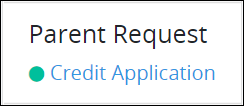
Request Completion Date: The date and time the request was completed displays below the Participants field. The time zone setting to display the time is according to the ProcessMaker Platform instance unless your user profile's Time zone setting is specified.
Started By: The Started By field displays the avatar and full name of the person who started the selected request. Hover your cursor over a user's avatar to view that person's full name.
Canceled Request Detail
The following detail displays about a canceled request:
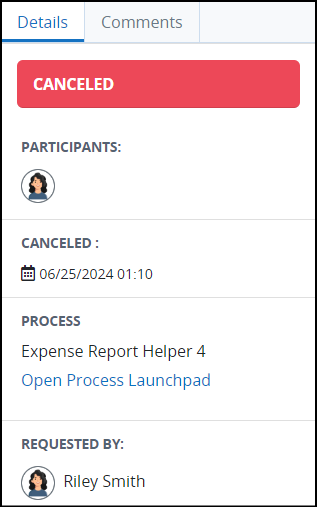
Participants: The Participants field displays each request participant's avatar in the selected request to the time the request was canceled. Hover your cursor over a user's avatar to view that person's full name.
Child Request: The Child Request field displays any child requests associated with this request. All child requests have their own statuses since each routes independently of their parent request. Click the link for any child request to view its details.
Parent Request: The Parent Request field displays the parent request associated with this request. The parent request is one that automatically started this request as designed in its associated Process. Click the link for the parent request to view the request details. For example, a parent request represents the main Process that started a Sub Process request. If there is no parent request associated with this request, the Parent Request field does not display. The status icon displays beside the parent request. See View Your Request for descriptions of each status icon. Below is an example of a parent request in a request detail.
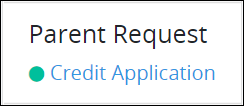
Request Cancellation Date: The date and time the request was canceled displays below the Participants field. The time zone setting to display the time is according to the ProcessMaker Platform instance unless your user profile's Time zone setting is specified.
Started By: The Started By field displays the avatar and full name of the person who started the selected request. Hover your cursor over a user's avatar to view that person's full name.
Request Detail With Errors
The following detail displays about a case request in which an error occurred:
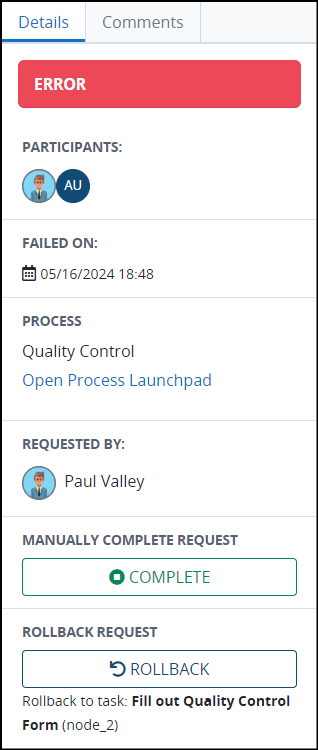
Participants: The Participants displays each request participant's avatar in the selected request to the time of the error. Hover your cursor over a user's avatar to view that person's full name.
Child Request: The Child Request field displays any child requests associated with this request. All child requests have their own statuses since each routes independently of their parent request. Click the link for any child request to view its details.
Parent request: The Parent request field displays the parent request associated with this request. The parent request is one that automatically started this request as designed in its associated Process. Click the link for the parent request to view the request details. For example, a parent request represents the main Process that started a Sub Process request. If there is no parent request associated with this request, the Parent request field does not display. The status icon displays beside the parent request. See View Your requests for descriptions of each status icon. Below is an example of a parent request in a request detail.
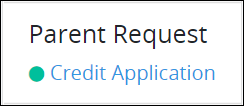
request error date: The date and time in which the request error occurred displays below the Participants field. The time zone setting to display the time is according to the ProcessMaker Platform instance unless your user profile's Time zone setting is specified.
Started By: The Started By field displays the avatar and full name of the person who started the selected request. Hover your cursor over a user's avatar to view that person's full name.
A request detail with errors has the following actions:
Manually Complete a request with an Error
Follow these steps to manually complete a request with an error:
Locate the Complete field.
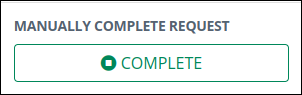
Click Complete. A message displays to confirm you want to complete the request.
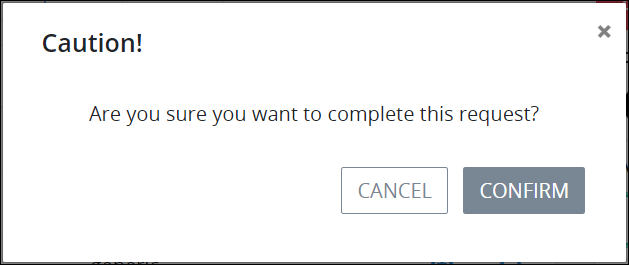
Click Confirm. The status for the selected request changes from Error to Complete.
Rollback a request that Has an Error
A user may rollback to return to a previously completed Task when an error has occurred in that request. The Process Manager receives both an in-application and email notification that the request is in-error. Rolling the request back places its status as in-progress instead of in error so that the Process Manager may properly route that request.
A request may be rolled back in the following circumstances:
That user attempting to rollback that request is a Process Manager.
The Script Task or Data Connector object that has an error is preceded by a Form Task element during that request's workflow routing.
The Script Task or Data Connector object that has an error has a subsequent Form Task element.
That request is in an ERROR state.
If a request with an error does not meet these conditions, the button to rollback that request is not available.
Follow these steps to rollback a request that has an error:
Locate the Rollback request field.
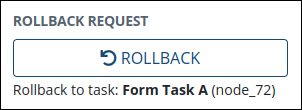
Click Rollback. The Caution screen displays to confirm rollbacking the request that is in an ERROR state.
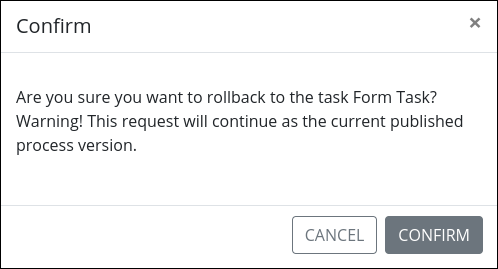
Click Confirm. ProcessMaker Platform rolls back to the previously completed Task.
Fix the error in the affecting Script Task or Data Connector object.
Continue that request's workflow as normal.
Retry a Request That Has an Error
A user may attempt to resume a request that has a Script Task failed in the following circumstances:
That user attempting to retry that request must have the Make this user a Super Admin option enabled on that user account.
The request that has an error is not a child request to a parent request.
That request is in an ERROR state.
The error in the request is caused by one or more Script Tasks which is in an ACTIVE, ERROR, or FAILING state.
The request does not have any other Tasks that are in ACTIVE, ERROR, or FAILING states.
If a request with an error does not meet these conditions, the button to retry that request is not available.
Retrying the request only attempts to retry the affected Script Task(s) which are in an ACTIVE, ERROR, or FAILING state. If the error for a request under these circumstances is resolved when retrying that request, the request resumes. Its status becomes in-progress. Workflow routes that were in progress prior to the error resume.
If the error for that request is not resolved, the request immediately errors again.
Follow these steps to retry a request that has an error:
Locate the Retry Request field.
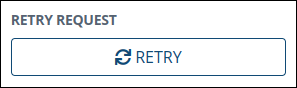
Click Retry. The Caution screen displays to confirm retrying the request that is in an ERROR state.
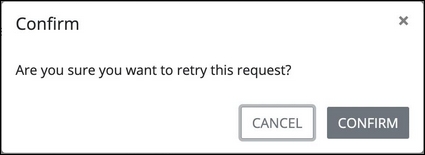
Click Confirm. ProcessMaker Platform tries to resume that request.
Request Comments
Comments allow Request participants to solicit and provide feedback on business decisions throughout a Request:
Post Request comments: Post comments to the currently displayed Request. All Request participants see that comment. Write and preview comments using rich text features including but not limited to text styles, images, hyperlinks, and lists. The commenting editor uses Markdown syntax.
Tag users in a Request comment: Precede a user's username with the
@symbol to invite that user into the comment thread so that user can participate in the discussion. Upon using the@symbol and then typing the initial letters of the user to tag, those users that match those initial letters display for selection.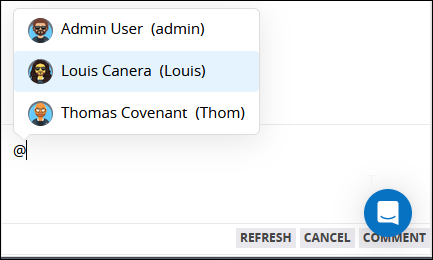
After sending the comment with tagged users, those users receive a notification of the comment they were tagged within, and then may select that notification to view that Request comment. Selecting a notification for a tagged comment opens that Request with the tagged comment. If the tagged user is not a Request participant prior to being tagged in a Request comment, that user becomes a Request participant only for that Request.
Use a Markdown syntax quick guide for the most commonly used Markdown syntax.
View Comments
Follow these steps to view posted comments to a Request:
Ensure that you are logged on to ProcessMaker Platform.
Click the Cases option from the top menu to see cases.
From the cards on top, select My Requests.
Click the Case # or Case Title column link to view tasks for the request.
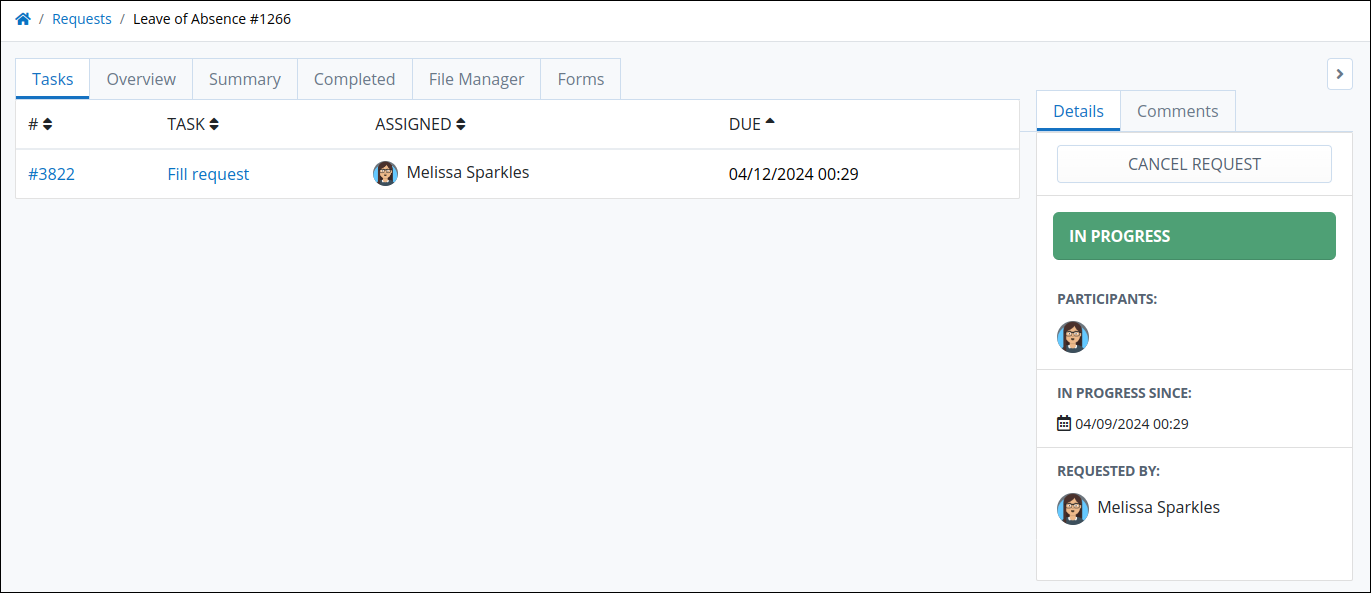
Use the open menu icon
 to open the collapsible details panel on the right.
to open the collapsible details panel on the right. Click the Comments tab. Request comments display on the Comments panel in chronological order.
If necessary, click Refresh at the bottom menu to update new comments.
.png)
Each posted comment contains the following information:
Avatar and Name: The user's avatar identifies the sender of each comment. Next to the user's avatar is the person's full name. Click the user's avatar to go to the User Information window.
Task Name: The task name where a user is acting.
Comment: The posted comment appears below the preceding information and may include tagged users. If a comment is a reply, the original comment is highlighted in blue above it.
Datetime: The datetime displays when the comment was posted. The time zone is determined by the Time Zone setting of the ProcessMaker Platform instance or the user's profile.
Edit: If you are the owner of the comment, click the Edit icon
 to edit the comment.
to edit the comment. Delete: If you are the owner of the comment, click the Delete icon
 to delete the comment.
to delete the comment. Reply: Click the Reply icon
 to reply the comment.
to reply the comment.
Post a Request Comment
Follow these steps to post or reply to a Request comment:
View the end of the Comments section to locate the Add a comment... field to write and post a new comment to that Request.
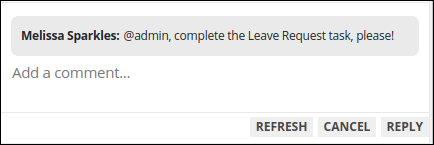
In the Add a comment field, enter your Request comment. In the commenting editor, optionally you can use Markdown syntax. Use a Markdown syntax quick guide for the most commonly used Markdown syntax. Follow these guidelines:
Text styles, including bold, italics, strikethrough, and code styles: Follow Markdown syntax in the commenting editor. Place your cursor between the Markdown syntax, and then write your text to display in that text style. For example, enter four asterisks in the commenting editor: two asterisks to precede your text and two to follow your text since bold-style text in Markdown syntax requires two asterisks both preceding and following text for that style.
Tag users in a Request comment: Precede a user's username with the
@symbol to invite that user into the comment thread so that user can participate in the discussion. Upon using the@symbol and then typing the initial letters of the user to tag, those users that match those initial letters display for selection. After sending the comment with tagged users, those users receive a notification of the comment they were tagged within, and then may select that notification to view that Request comment. Selecting a notification for a tagged comment opens that Request summary that contains the tagged comment. If the tagged user is not a Request participant prior to being tagged in a Request comment, that user becomes a Request participant only for that Request.
Do one of the following to post the comment, otherwise, click Cancel to cancel the comment:
Click the Comment button if you are posting a new comment.
Click the Reply button if you are replying to a comment.