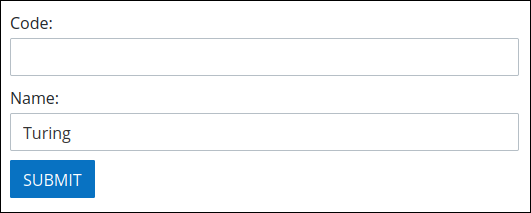Follow an example that uses the Exclude Data setting for Web Entries in Form Task elements.
Overview
Intended audience: Process designers, Web designers, graphic designers, software developers
Tags: Exclude Data, Web Entry, Form Task
This example demonstrates how to configure Web Entry in Form Tasks. This Web Entry uses the Exclude Data setting to hide sensitive data, such as when displaying a code.
Follow these guidelines to use the Exclude Data setting for a Web Entry in a Form Task element:
Design a Form-type Screen with two Line Input controls and a Submit Button control.
Use the Variable Name setting values for the Line Input controls as Code and Name respectively as shown below. For this example, exclude the value for the Line Input control that has the Variable Name setting
Code.
Design a Process with the following elements:
Start Event element
Form Task element
Form Task element using Web Entry
End Event element
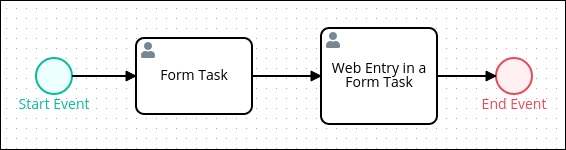
Assign your created Screen to the first and second Form Task elements.
Configure the Web Entry in the second Form Task element as follows:
In the Mode setting, select Anonymous.
In the Completed Action setting, select Screen.
In the Screen For Completed setting, select a Screen after the Web Entry Screen submission.
In the Exclude Data setting, click the plus icon.
Enter the variable that will not display in the Web Entry Screen. For this example, it is
Code.In the Web Entry URL setting, click Copy to use the URL when starting a Request for this Process.
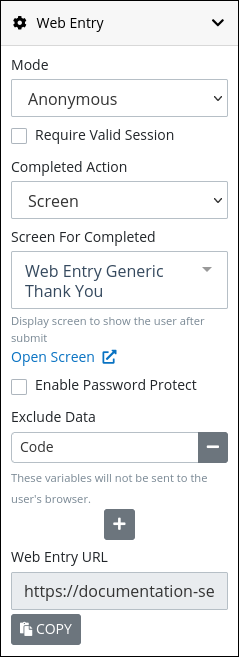
Start a Request of this Process.
When opening the Web Entry URL, the Screen does not display the Line Input control's value that has the Variable Name setting Code.