The Process Stages feature allows designers to organize a process into clear, manageable stages. These stages are visually represented as a progress bar in the Case List throughout the lifecycle of a Case, giving participants full visibility into task progression and process completion.
This feature is useful for tracking processes by showing exactly how far along a process is within its stages.
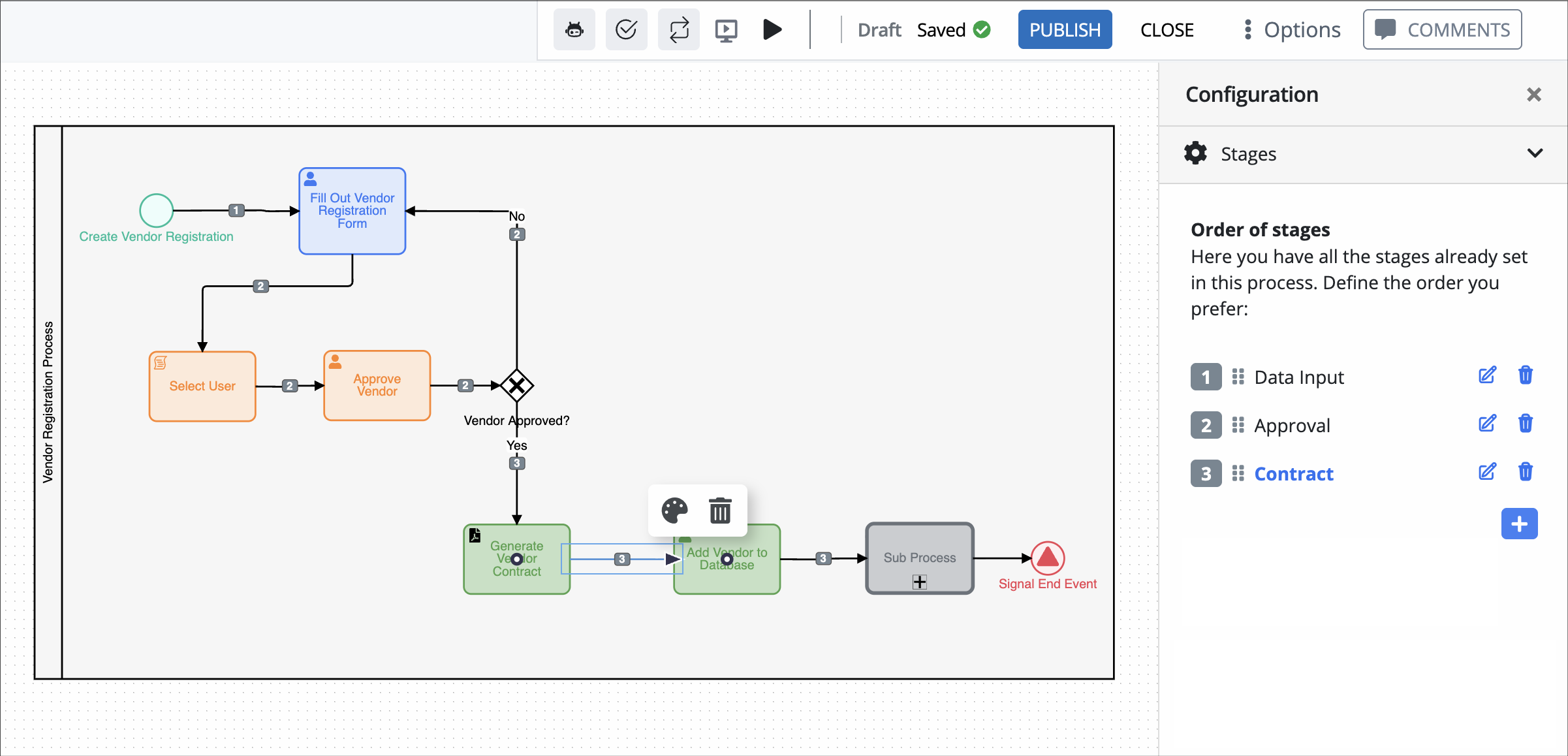
Key Benefits
Visual Clarity: Participants can immediately see the current stage and overall progress of a process.
Improved Task Management: Clear breakdowns help allocate time and resources efficiently.
Enhanced Productivity: Reduces the need for manual tracking or status clarification.
Use Cases
Displaying stage-based processes in HR onboarding, admissions, or approval chains.
Providing transparency to participants about what’s next in the workflow.
Supporting internal tracking in complex processes like procurement or multi-department reviews.
Configure Stages in the Modeler
Follow these steps to create stages for a process in the Process Modeler.
Click on a Sequence Flow object to select it.
Click the Show Configuration icon
 in the upper right of the Modeler.
in the upper right of the Modeler.Expand the Stages panel to view stages (if any) configured in the process.
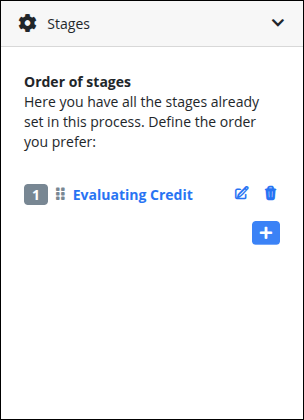
Click
 to add a stage.
to add a stage.Type in a name for the stage and press enter to save it.
Click the newly added stage name to add the selected sequence flow to this stage.
If a stage already exists, follow these steps to add a sequence flow to it.
Select the sequence flow object.
View the configuration menu, and expand the Stages panel.
Click on the stage name to add the sequence to it.
The name of the stage changes to blue to indicate that the sequence flow has been successfully added.
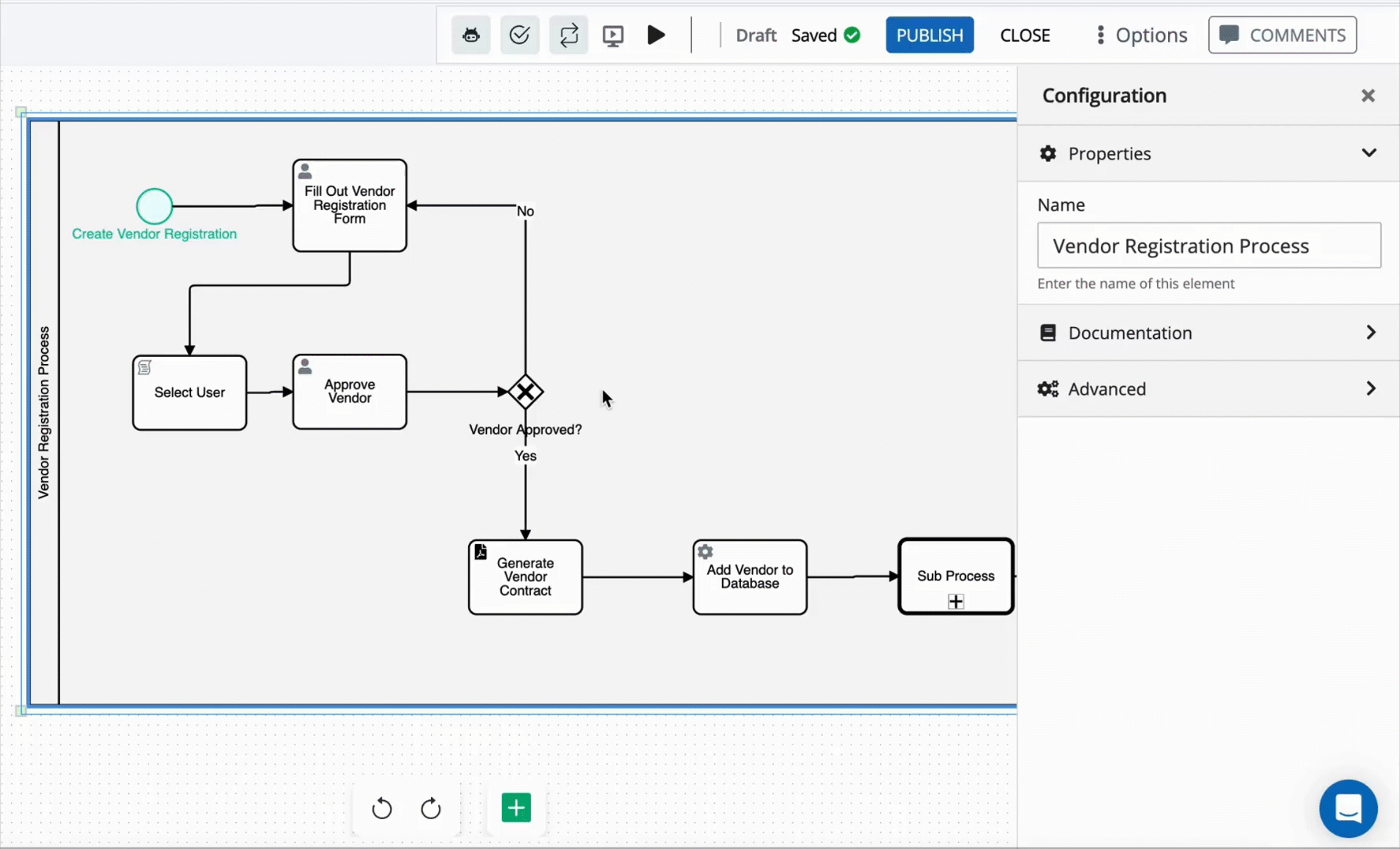
The sequence flow in the process also changes to reflect the stage number.
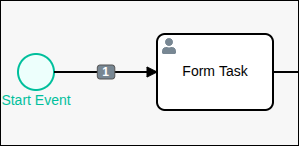
To remove a sequence flow from a stage, select the sequence flow and double-click the stage name from the Stages panel.
Guidelines for Process Stages
Following these guidelines helps ensure that users see a reliable and meaningful representation of progress throughout the lifecycle of a case:
Assign all sequence flows to a stage
If any sequence flows are left unassigned, the progress bar in the case list may not behave as expected, leading to gaps in stage tracking during case execution.Group sequence flows logically and consecutively within each stage
A stage should represent a continuous segment of the process, with tasks and flows that occur together in sequence.Number of Stages
A process can include up to 8 stages. Keep stages focused and meaningful to avoid unnecessary complexity for end users.
View Stages in the Case List
When a process has stages configured, participants can easily track its progress through visual indicators in the Case list.
A Progress column displays a progress bar that reflects the number of completed stages relative to the total number of stages in the process.
A Stage column displays the name of the currently active stage.
These visual indicators improve transparency and help participants and administrators effectively monitor the flow of work.
.png)
For processes with no defined stages:
The Progress column shows a halfway bar for in-progress cases and a full bar for completed cases.
The Stage column displays either In Progress or Completed, depending on the case status.
View Progress Bar in a Case
When working on a case, the case progress bar is shown in the Case Summary and the Case Details, giving real-time insight into process advancement.
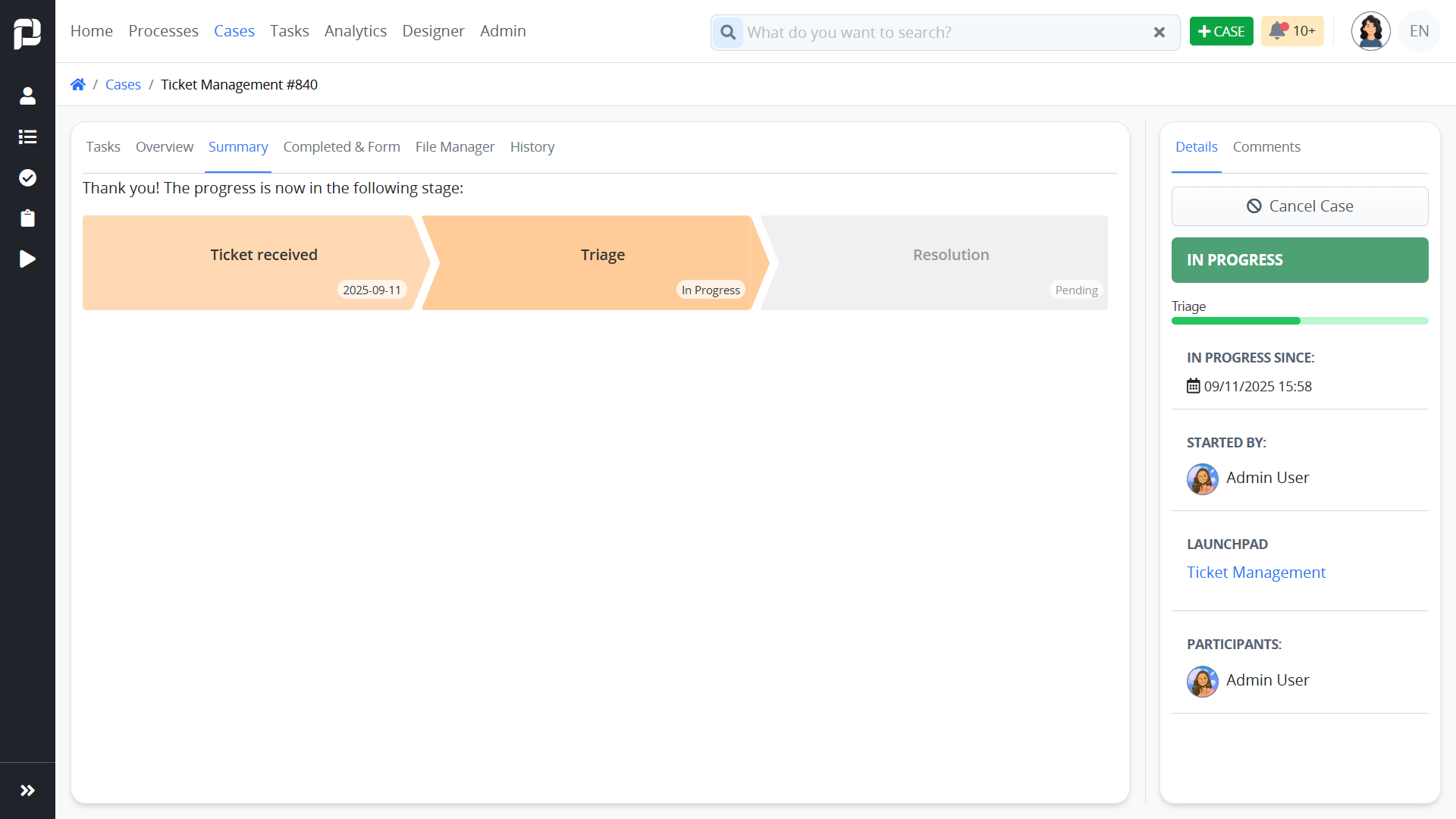
Access Stages Data from Process Variables
Information about stages is also accessible from a Task’s JSON data model. Inside the Task > Data Tab, three new variables are available:
progress– shows the process progress percentagelast_stage_id– the ID of the currently active stagelast_stage_name– the name of the currently active stage
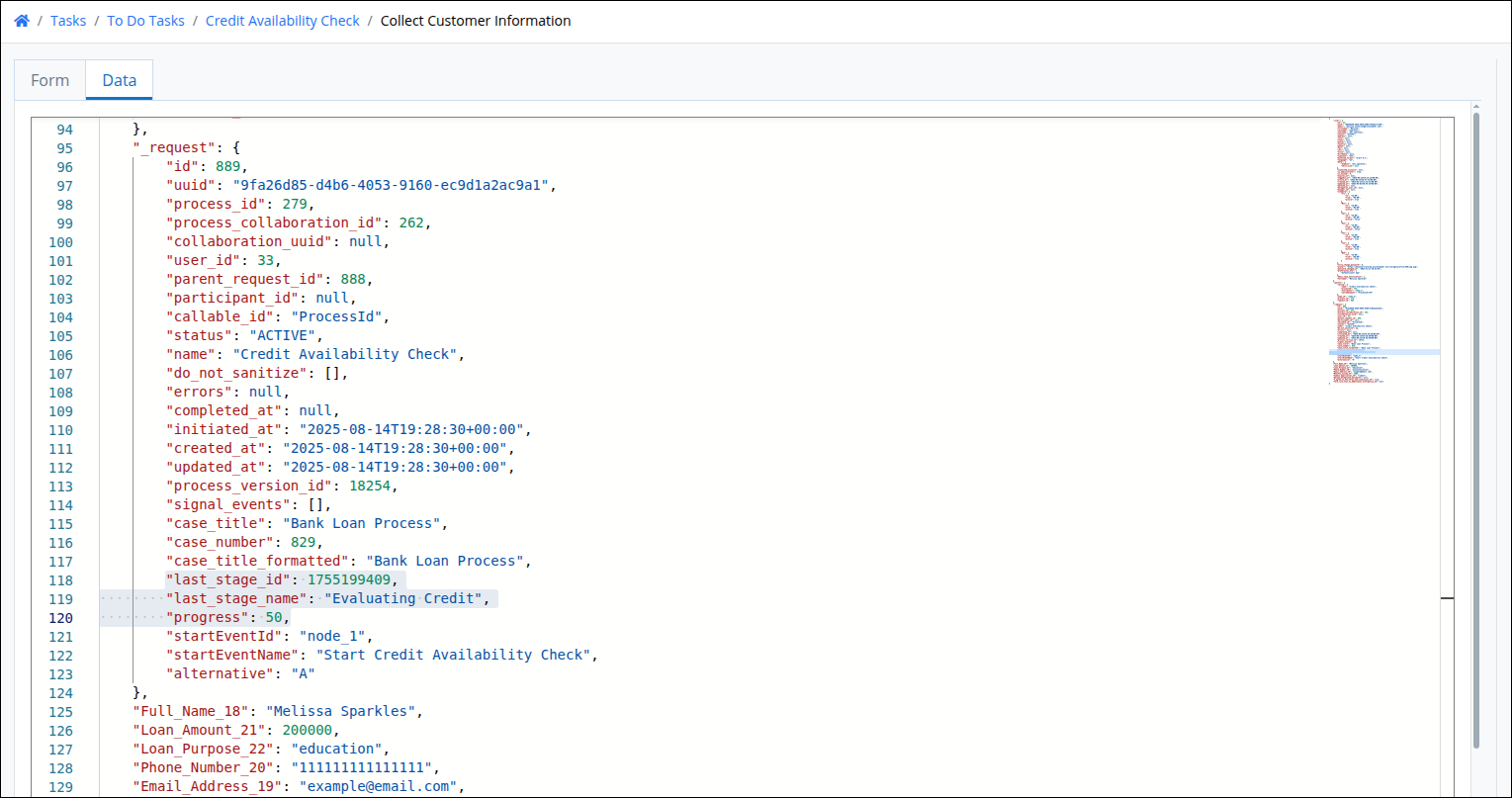
These can be used for creating conditional logic, reporting, or integration with other features like notifications or external dashboards.