Create a new Script to automate or add functionality to any Process.
Create a New Script
Permissions
Your user account or group membership must have the following permissions to create a Script unless your user account has the Make this user a Super Admin setting selected:
Scripts: Create Scripts
Scripts: View Scripts
See the Scripts permissions or ask your Administrator for assistance.
Follow these steps to create a new Script:
View your Scripts. The Scripts page displays.
Click the +Script button. The Create Script screen displays.
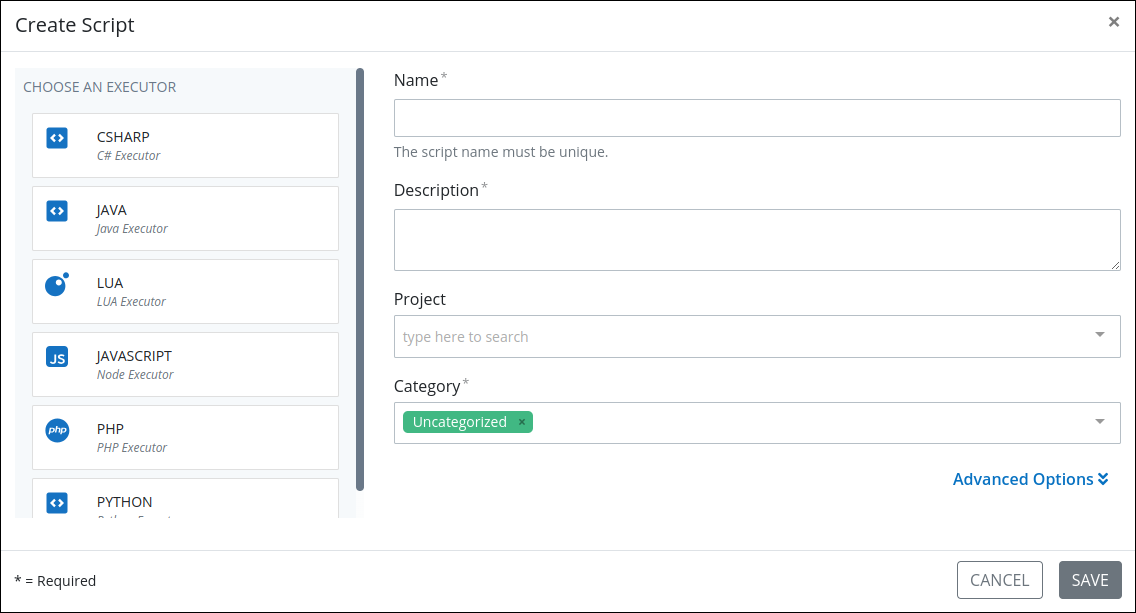
Create Script screen From the Choose an Executor section, select a programming language to use for creating your script. Your Administrator may have created custom Script Executors using ProcessMaker Platform-supported languages to run sanctioned custom third-party code and/or Docker commands that allow Scripts to successfully call third-party Application Program Interfaces (APIs) and Software Development Kits (SDKs). To know more about the available executors, see What is a Script Executor?. This setting is required.
In the Name setting, enter the name of the Script. Script names must be unique and can only use apostrophe characters (
') and spaces. This is a required setting.In the Description setting, enter the description of the Script. This is a required setting.
From the Project drop-down menu, optionally select the Project(s) for this script. This setting only displays Projects of which you are a member. To remove a Project that is currently selected, click the
 icon for that selection or press
icon for that selection or press Enterwhen the drop-down is visible.From the Category drop-down menu, select one or more Script Categories to associate with this Script. In doing so, Script Categories may be sorted from the Scripts page. To remove a Script Category that is currently selected, click the
 icon for that selection or press
icon for that selection or press Enterwhen the drop-down is visible. This is a required setting.At the bottom right, click the Advanced Options link. Advanced options display.
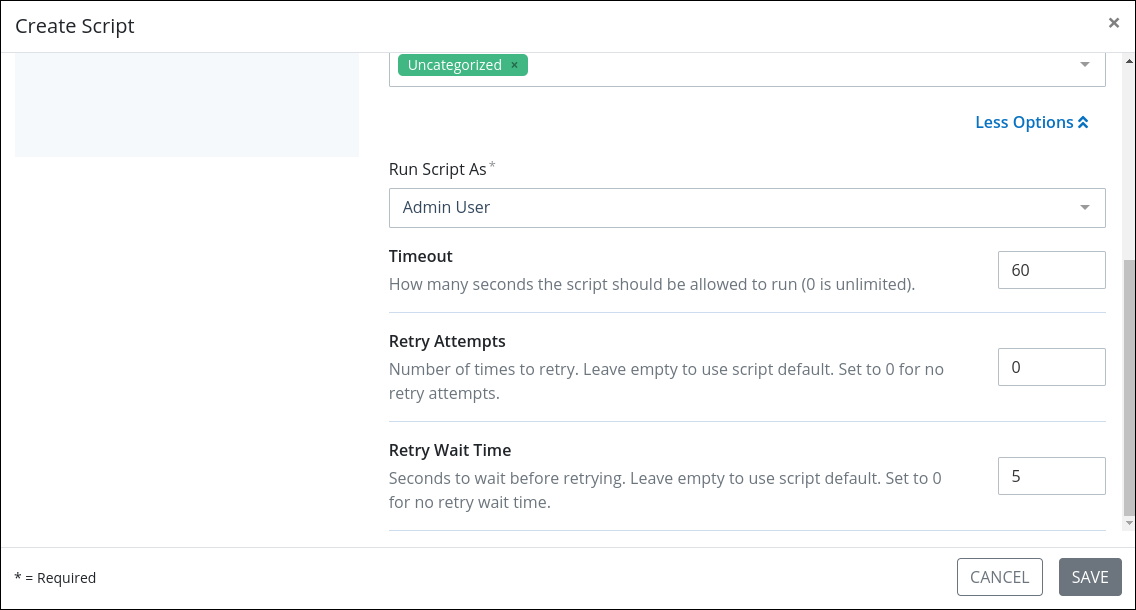
Advanced Options Click the Less Options link to hide advanced options.
From the Run Script As drop-down menu, select which user's API client token to use with our REST API. Ensure that the selected user's account has the appropriate API permissions to access our REST API. By default Administrator user is selected. This is a required setting.
In the Timeout setting, enter how many seconds the Script is allowed to run before it times out. Use
0to indicate that the Script never times out. The default timeout is 60 seconds. This setting requires an integer.In the Retry Attempts setting, configure how many times to re-run the Script if the Script fails. Enter
0for no retry attempts.In the Retry Wait Time setting, configure how many seconds to wait before attempting a retry . Enter
0for no wait time.Click Save. Script Editor displays so you can develop your Script. See Script Editor.