Create a hyperlink for a custom menu that displays at the top of the ProcessMaker Platform user interface.
Create a Link for a Menu
Follow these steps to create a menu:
View all menus in your organization. The Menus tab displays:
Click the
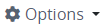 menu for the menu in which to create a link.
menu for the menu in which to create a link.Click the Edit Menu option. The Links tab displays links for the selected menu. Links display from top to bottom in the Links tab as they display in the menu, left to right.
Click the +Link button. The Create Link screen displays.
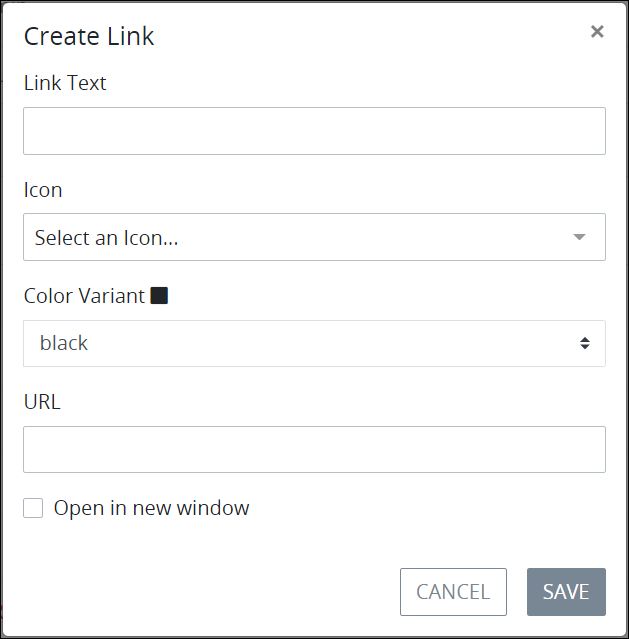
In the Link Text setting, enter a unique name for the link. This is a required setting if an icon is not selected from the Icon setting.
From the Icon setting, select an icon to display to the left of the link text. This is a required setting if the Link Text setting does not contain a value.
From the Color Variant setting, select a color to display for the link. Both the link text and the icon display in the selected color. Select from one of the following options:
black: Black-colored. This is the default option.
danger: Red-colored
info: Teal-colored
primary: Blue-colored
secondary: Gray-colored
success: Green-colored
warning: Yellow-colored
white: White-colored
In the URL setting, enter the URL that links to the location. See the following regarding how to locate the URL for these ProcessMaker locations:
Select the Open in a new window checkbox to open the link in a new browser window.
Click Save. The link displays in the Link tab.