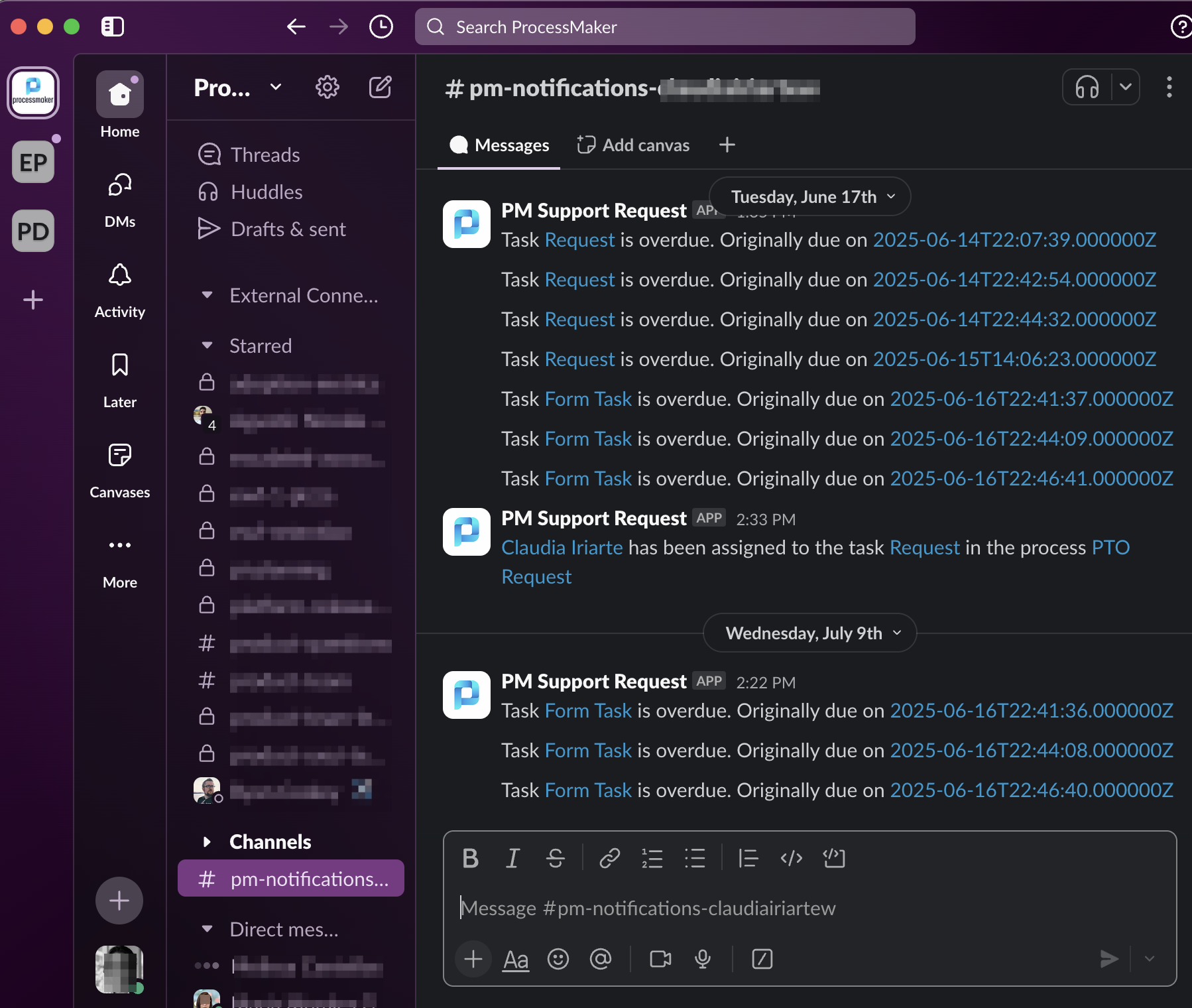Slack Integration
ProcessMaker platform notifications can be delivered directly to your Slack channels. This allows users to stay informed about case activity in real time without leaving Slack. By integrating with Slack, teams can stay connected and act quickly on important process events using a familiar communication tool.
Notifications that can be received in Slack include:
Case started: Notification to the requester showing the process name when a new case is started.
Task assignment: Notification to task assignees when a task is assigned. Selecting the notification opens the task summary.
Task due: Notification to task assignees or case participants when a task reaches its due date.
Request canceled: Notification to the requester when a request is canceled. Selecting the notification opens the request summary.
Request completed: Notification to the requester when a request is completed. Selecting the notification opens the request details.
Process imported: Notification when a new process is imported into the Platform.
Project invitation: Notification to members when they are invited to a join a project.
For a complete set of notifications, see Platform Notifications.
Grant Access to Your Slack Workspace
To enable Slack notifications in ProcessMaker, you must first connect your Slack workspace by creating and installing a custom Slack app and configuring the necessary environment variables in your instance. This setup allows system notifications and case updates to be sent to Slack channels.
The setup process involves two roles:
Performed by a Slack Administrator (first three steps):
Step 1: Create a Slack App
Visit https://api.slack.com/apps and click Create New App.
Choose From Scratch, name your app, and select your Slack workspace.
Step 2: Configure OAuth Scopes
In your Slack App settings, go to OAuth & Permissions and add the following scopes:
Bot Token Scopes
channels:historychannels:joinchannels:readchannels:writechat:writegroups:writeim:readlinks:readadmin.apps:writeadmin.conversations:writeusergroups:write
User Token Scopes
channels:historychannels:joinchannels:readim:readlinks:read
Step 3: Install the App
In the OAuth & Permissions section, click Install App to Workspace.
Once installed, Slack will generate the following tokens:
OAuth Access Token
Bot User OAuth Access Token
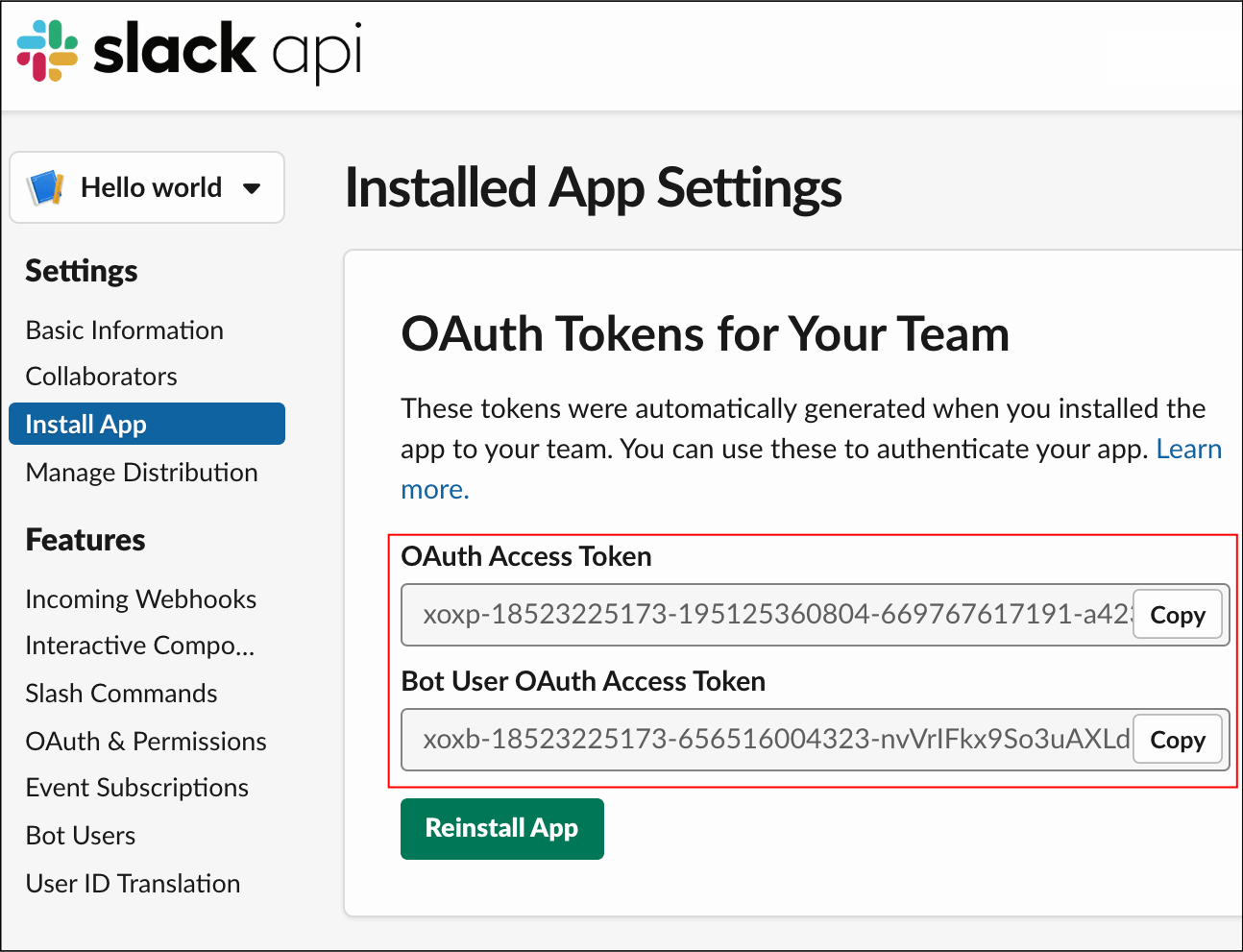
Copy both tokens to your clipboard. These will be used to configure your ProcessMaker instance.
Performed by a ProcessMaker Administrator (last two steps):
Step 4: Configure ProcessMaker Environment Variables
In ProcessMaker Platform:
Navigate to Designer > Environment Variable.
Edit the environment variables where Slack notifications will be used.
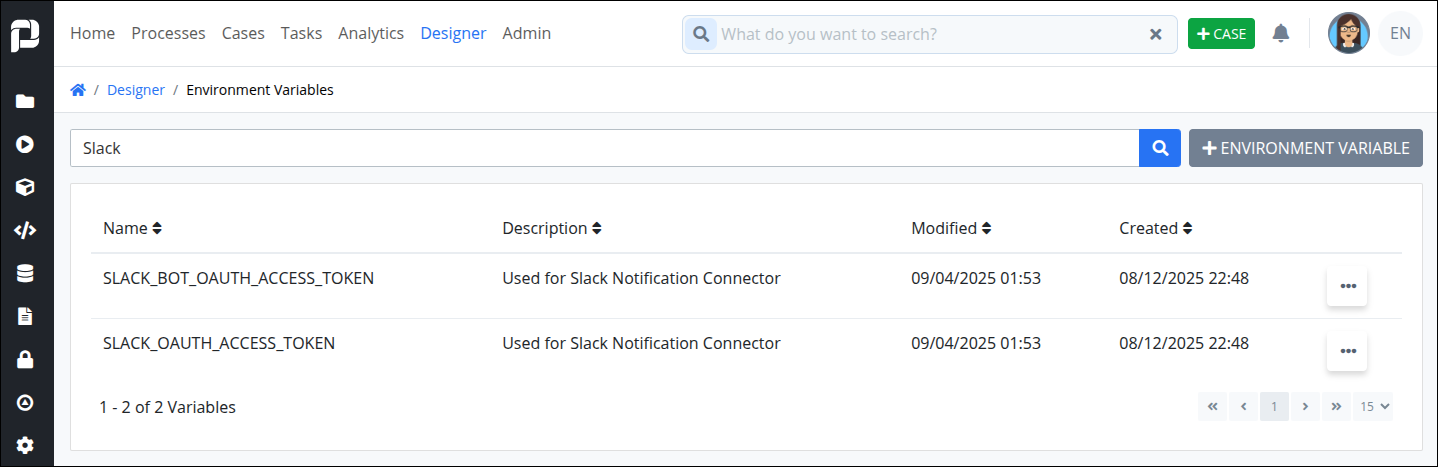
Update the following variables:
SLACK_OAUTH_ACCESS_TOKEN: Paste the OAuth Access Token.SLACK_BOT_OAUTH_ACCESS_TOKEN: Paste the Bot User OAuth Access Token.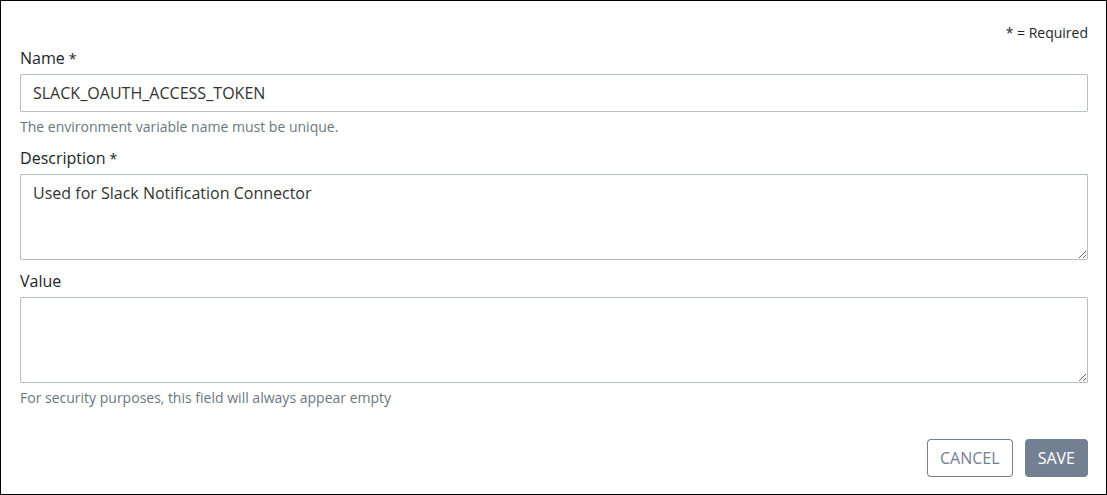
Step 5: Verify Slack Notifications
After saving the environment variables, your system is ready to enable Slack notifications. Attempting to enable Slack without proper configuration may result in authentication or delivery errors.
Enable Slack Notifications
Permissions
Your user account or group membership must have the following permission to enable Slack Notifications unless your user account has the Make this user a Super Admin setting selected:
Users: Edit Personal Profile
See the Users permissions or ask your Administrator for assistance.
Matching Email Addresses for Slack
To ensure Slack notifications are delivered correctly, the email address registered in your ProcessMaker account must match the one associated with your Slack account. Mismatched emails will prevent notifications from reaching the intended Slack user.
Once ProcessMaker is connected to your Slack workspace, follow these steps to enable Slack notifications:
Log on to ProcessMaker Platform.
Click your avatar at the top-right to access account options.
Select Edit Profile to view the User Info tab.
Click the Connected Accounts tab.
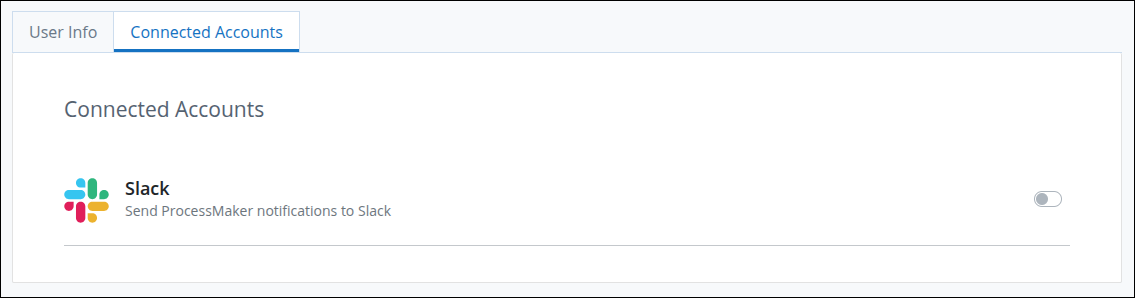
Click the Slack toggle to enable it. A Slack channel is automatically created for your account to display notifications.