You can cancel a Request in the following circumstances:
The process associated with a request is configured to allow you or your group to cancel requests. Cancel permissions are assigned in the general configuration settings of a process.
A Super Admin can cancel a request associated with any active process.
Cancel a Request
Follow these steps to cancel a request:
Ensure that you are logged on to ProcessMaker Platform.
Click the Cases option from the top menu to see in-progress requests.
From the cards on top, click one of the following:
My Cases. See View cases that you have started.
In Progress. See View in-progress requests.
All Cases. See View all requests.
Your user account must have the Requests: View All Requests permission to view the All Requests page.
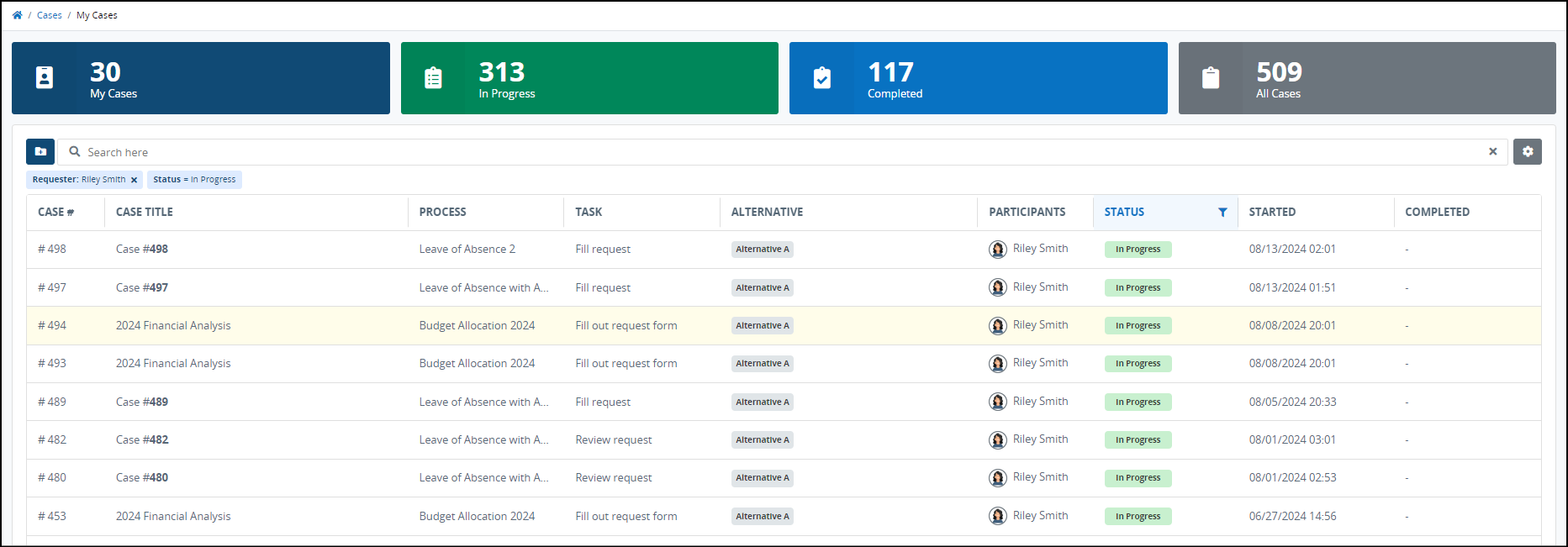
Click the Case # or Case Title to view in-progress tasks for the case.
Use the open menu icon
 to open the collapsible details panel on the right. The Details panel displays information about the request such as its status, participants, etc. It also contains the Cancel Request button for cancelling the request.
to open the collapsible details panel on the right. The Details panel displays information about the request such as its status, participants, etc. It also contains the Cancel Request button for cancelling the request. 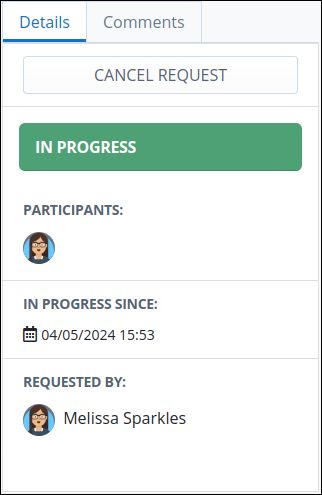
If your user or group lacks permission to cancel requests, the Cancel Request button will not be visible. Learn how to set cancel request permissions.
Click Cancel Request. A message displays to confirm that you want to cancel the Request.
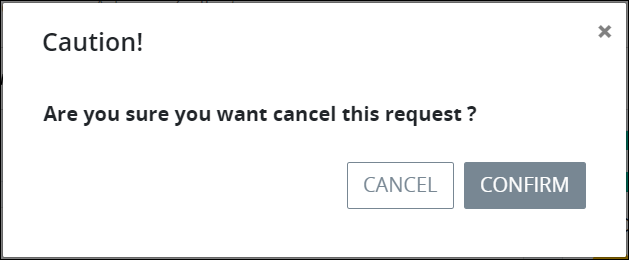
Click Confirm to cancel the request.
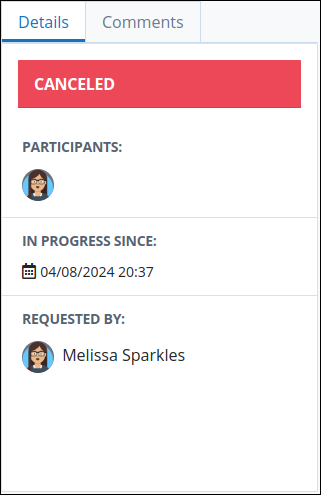
All canceled requests can be viewed through the All Requests page.
.png)
Your user account must have the Requests: View All Requests permission to view the All Requests tab.