Manage your Environment Variables as a Process designer.
Search for an Environment Variable
Use the Search function to filter all Environment Variables from the Environment Variables page based on your entered text.
Permission
Your user account or group membership must have the "Environment Variables: View Environment Variables" permission to search for Environment Variables unless your user account has the Make this user a Super Admin setting selected.
See the Environment Variable permissions or ask your Administrator for assistance.
Follow these steps to search for a Environment Variable:
View your Environment Variables. The Environment Variables page displays.
Enter in the Search setting the text to filter Environment Variables using any of the following criteria:
Name: Filter by the Environment Variable name that displays in the Name column.
Description: Filter by the Environment Variable description that displays in the Description column.
As you enter text into the Search setting, Environment Variables display that match your entered text.
Use an Environment Variable in a Script
See Environment Variable Syntax, Usage, and Examples for how to use an Environment Variable in each programming language that ProcessMaker Platform supports.
No Search Results
If there are no search results, the following message displays: No Results.
Edit a Environment Variable
Permissions
Your user account or group membership must have the following permissions to edit a Environment Variable unless your user account has the Make this user a Super Admin setting selected:
Environment Variables: Edit Environment Variables
Environment Variables: View Environment Variables
See the Environment Variable permissions or ask your Administrator for assistance.
Follow these steps to edit an Environment Variable:
View your Environment Variables. The Environment Variables page displays.
Click the ellipses
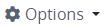 icon, and then select the Edit Variable option for the Environment Variable to edit. The Edit page displays.
icon, and then select the Edit Variable option for the Environment Variable to edit. The Edit page displays. 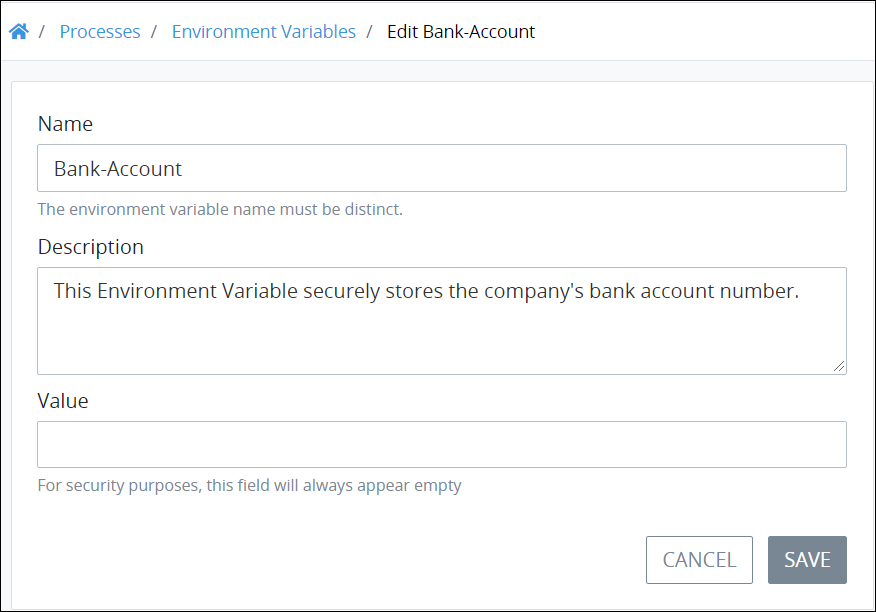
Edit the following information about the Environment Variable as necessary:
In the Name setting, edit the unique name of the Environment Variable. The Environment Variable name can only contain letters, numbers, and hyphens (
-). This is a required setting.In the Description setting, enter the description of the Environment Variable. This is a required setting.
Optionally, in the Value setting, edit or enter the Environment Variable value. Entering or editing a value is optional since Environment Variables are secure, abstract proxies for sensitive information you assign to contain a value that can be determined during an in-progress Request.
Click Save.
See Environment Variable Syntax, Usage, and Examples for how to use an Environment Variable in each programming language that supports.
Delete an Environment Variable
Permissions
Your user account or group membership must have the following permissions to delete a Environment Variable unless your user account has the Make this user a Super Admin setting selected:
Environment Variables: Delete Environment Variables
Environment Variables: View Environment Variables
See the Environment Variable permissions or ask your Administrator for assistance.
The data that an Environment Variable maintains secure remains so for completed Requests associated with Processes that reference a deleted Environment Variable. However, in-progress and future Requests that reference a deleted Environment Variable no longer have a secure environment for that data. Be extremely cautious when considering deleting a Environment Variable.
Deleting an Environment Variable from the Environment Variables page cannot be undone.
Follow these steps to delete an Environment Variable:
View your Environment Variables. The Environment Variables page displays.
Click the ellipses
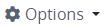 icon, and then select the Edit Variable option for the Environment Variable to delete. The Caution screen displays to confirm the deletion of the Environment Variable.
icon, and then select the Edit Variable option for the Environment Variable to delete. The Caution screen displays to confirm the deletion of the Environment Variable.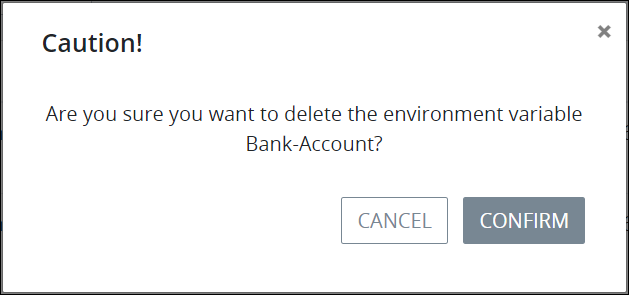
Click Confirm.