The Data tab displays the data from a completed Request in JSON format. The Data column only displays when that Request is completed.
Edit Request Data
Permissions
Your user account or group membership must have the "Requests: Edit Request Data" permission to edit Request data unless your user account has the Make this user a Super Admin setting selected.
See the Request permissions or ask your Administrator for assistance.
Follow these steps to view Request data:
Ensure that you are logged on to ProcessMaker Platform.
Click the Requests option from the top menu to see requests.
From the cards on top, click My Requests, Completed, or All Requests card.
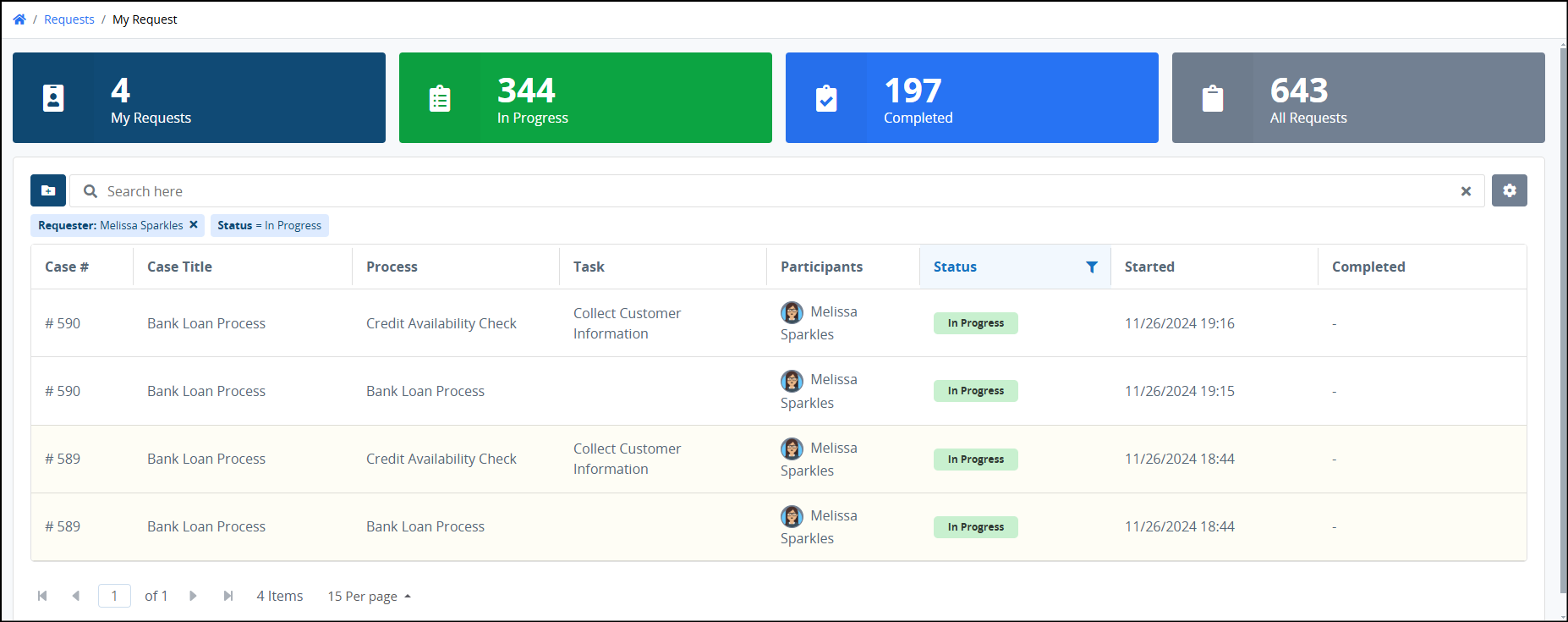
Click the Case # or Case Title column link to view tasks for the case.
Click the Data tab. The data displays in a JSON format.
The Data tab displays only for completed requests.
Request data displays in JSON format.
.png)
"Data" tab displays editable values for a completed Request
Save Request Data and Create a Scenario
Follow these steps to edit and save the completed Request data from those values that were submitted in the Request:
Do one of the following:
View the Data tab. Note that the Data tab does not display until the Request is completed.
Optionally, from the bottom-left, enable the tree toggle
 to see the tree representation of JSON as a data model to understand the different structural elements within it. To navigate in the Data Browser canvas, see Data Browser.
to see the tree representation of JSON as a data model to understand the different structural elements within it. To navigate in the Data Browser canvas, see Data Browser. .png)
JSON Data Browser canvas
From the editable JSON setting, change the values that were submitted during the Request to those that you want.
.png)
Click the Create Scenario button to create a Scenario of this JSON data to view it in the Scenarios feature.
Click Save. The following message displays when the Request values are changed: Request data successfully updated.