Switch Between Alternatives
After create alternative process models, it is possible to switch between these models.
Permissions
Your user account or group membership must have the following permissions unless your user account has the Make this user a Super Admin setting selected:
Processes: Edit Processes
Processes: View Processes
See the Process permissions or ask your Administrator for assistance.
Follow the steps below to switch between alternatives A and B:
Edit an existing process or create a new one in Process Modeler.
From the top left of the Modeler, use the tab associate with each alternative to view and edit each alternative.
After a tab is selected, the process model for that alternative will be displayed.
Make changes as needed and click Publish to make the process available to participants.
Copy from one Alternative to the Other
Process designers can replace the contents of one alternative with the contents of the other.
Permissions
Your user account or group membership must have the following permissions unless your user account has the Make this user a Super Admin setting selected:
Processes: Edit Processes
Processes: View Processes
See the Process permissions or ask your Administrator for assistance.
Edit a process with alternatives.
From Alternative A, select the option Replace Alt. A with B or vice versa.
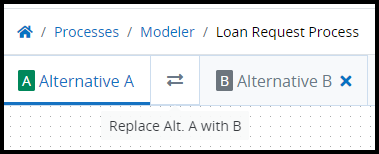
A warning messages will appear.
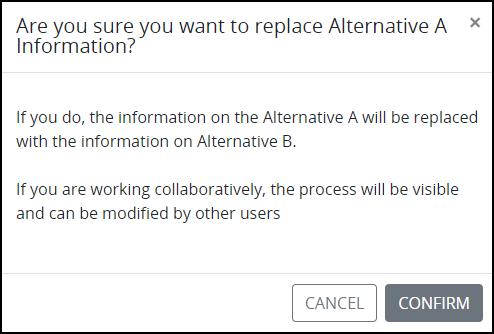
Click Confirm. The contents of the selected alternative will replace the contents of the other alternative.